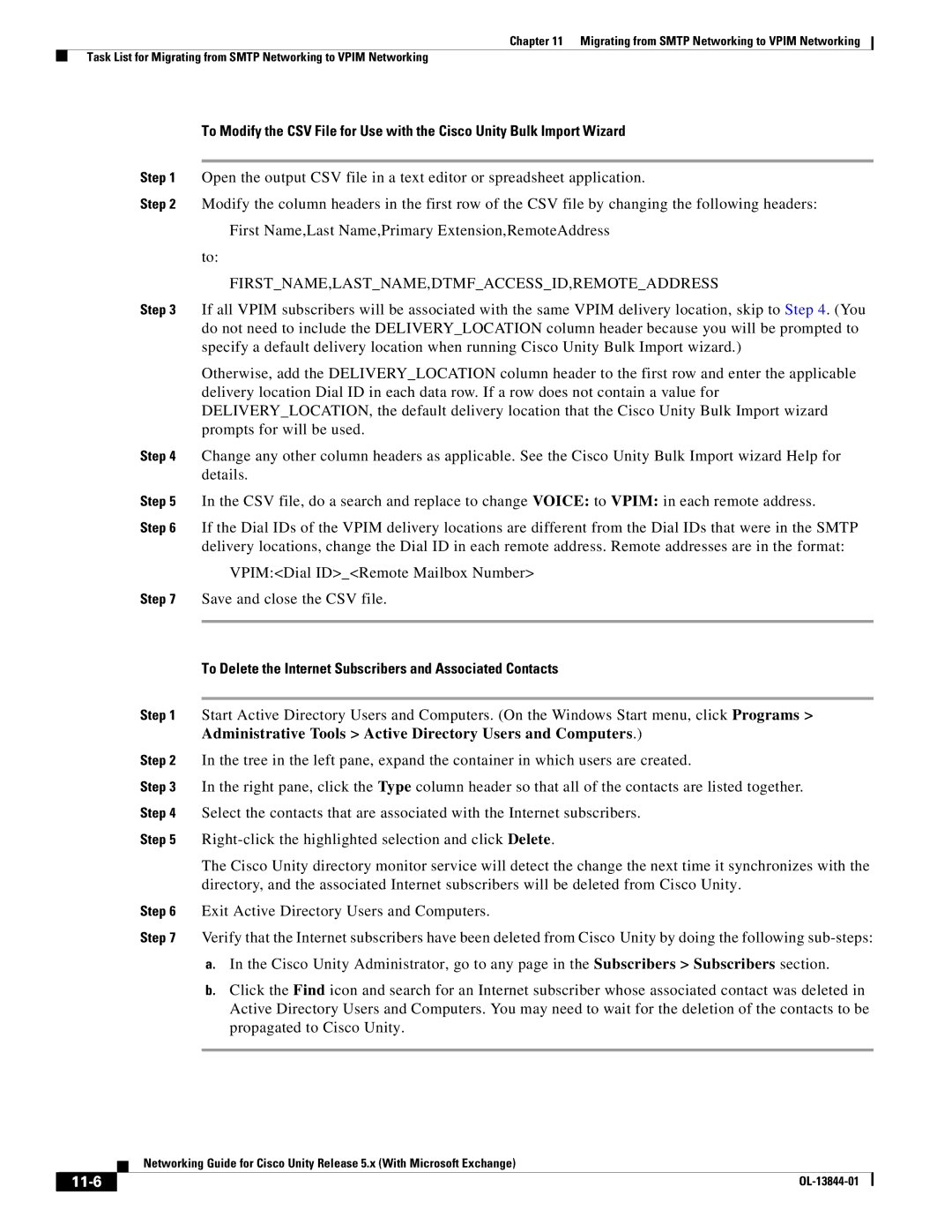Chapter 11 Migrating from SMTP Networking to VPIM Networking
Task List for Migrating from SMTP Networking to VPIM Networking
To Modify the CSV File for Use with the Cisco Unity Bulk Import Wizard
Step 1 Open the output CSV file in a text editor or spreadsheet application.
Step 2 Modify the column headers in the first row of the CSV file by changing the following headers:
First Name,Last Name,Primary Extension,RemoteAddress
to:
FIRST_NAME,LAST_NAME,DTMF_ACCESS_ID,REMOTE_ADDRESS
Step 3 If all VPIM subscribers will be associated with the same VPIM delivery location, skip to Step 4. (You do not need to include the DELIVERY_LOCATION column header because you will be prompted to specify a default delivery location when running Cisco Unity Bulk Import wizard.)
Otherwise, add the DELIVERY_LOCATION column header to the first row and enter the applicable delivery location Dial ID in each data row. If a row does not contain a value for DELIVERY_LOCATION, the default delivery location that the Cisco Unity Bulk Import wizard prompts for will be used.
Step 4 Change any other column headers as applicable. See the Cisco Unity Bulk Import wizard Help for details.
Step 5 In the CSV file, do a search and replace to change VOICE: to VPIM: in each remote address.
Step 6 If the Dial IDs of the VPIM delivery locations are different from the Dial IDs that were in the SMTP delivery locations, change the Dial ID in each remote address. Remote addresses are in the format:
VPIM:<Dial ID>_<Remote Mailbox Number>
Step 7 Save and close the CSV file.
To Delete the Internet Subscribers and Associated Contacts
Step 1 Start Active Directory Users and Computers. (On the Windows Start menu, click Programs > Administrative Tools > Active Directory Users and Computers.)
Step 2 In the tree in the left pane, expand the container in which users are created.
Step 3 In the right pane, click the Type column header so that all of the contacts are listed together. Step 4 Select the contacts that are associated with the Internet subscribers.
Step 5
The Cisco Unity directory monitor service will detect the change the next time it synchronizes with the directory, and the associated Internet subscribers will be deleted from Cisco Unity.
Step 6 Exit Active Directory Users and Computers.
Step 7 Verify that the Internet subscribers have been deleted from Cisco Unity by doing the following
a.In the Cisco Unity Administrator, go to any page in the Subscribers > Subscribers section.
b.Click the Find icon and search for an Internet subscriber whose associated contact was deleted in Active Directory Users and Computers. You may need to wait for the deletion of the contacts to be propagated to Cisco Unity.
| Networking Guide for Cisco Unity Release 5.x (With Microsoft Exchange) |
|
|