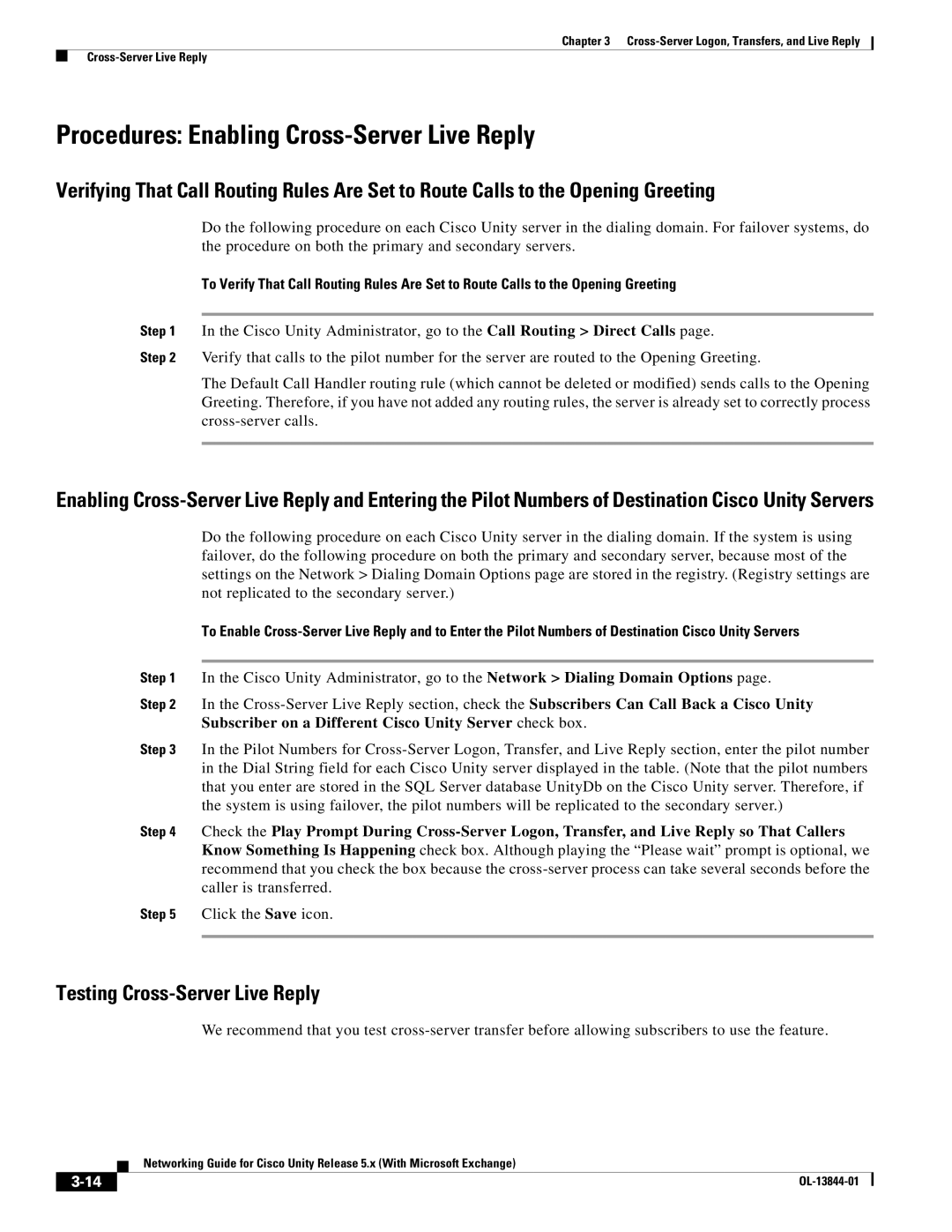Chapter 3
Procedures: Enabling Cross-Server Live Reply
Verifying That Call Routing Rules Are Set to Route Calls to the Opening Greeting
Do the following procedure on each Cisco Unity server in the dialing domain. For failover systems, do the procedure on both the primary and secondary servers.
To Verify That Call Routing Rules Are Set to Route Calls to the Opening Greeting
Step 1 In the Cisco Unity Administrator, go to the Call Routing > Direct Calls page.
Step 2 Verify that calls to the pilot number for the server are routed to the Opening Greeting.
The Default Call Handler routing rule (which cannot be deleted or modified) sends calls to the Opening Greeting. Therefore, if you have not added any routing rules, the server is already set to correctly process
Enabling
Do the following procedure on each Cisco Unity server in the dialing domain. If the system is using failover, do the following procedure on both the primary and secondary server, because most of the settings on the Network > Dialing Domain Options page are stored in the registry. (Registry settings are not replicated to the secondary server.)
To Enable
Step 1 In the Cisco Unity Administrator, go to the Network > Dialing Domain Options page.
Step 2 In the
Step 3 In the Pilot Numbers for
Step 4 Check the Play Prompt During
Step 5 Click the Save icon.
Testing Cross-Server Live Reply
We recommend that you test
| Networking Guide for Cisco Unity Release 5.x (With Microsoft Exchange) |
|