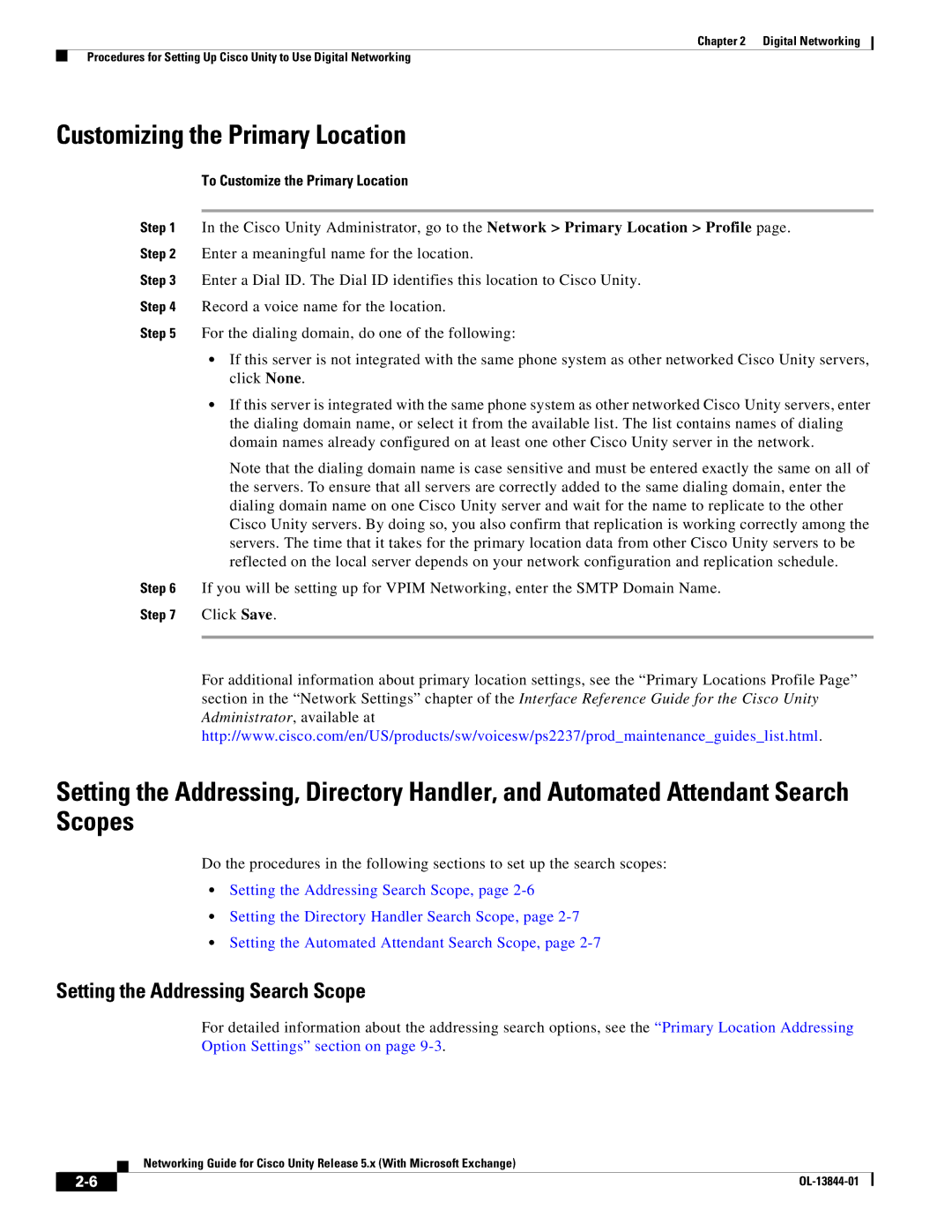Chapter 2 Digital Networking
Procedures for Setting Up Cisco Unity to Use Digital Networking
Customizing the Primary Location
To Customize the Primary Location
Step 1 In the Cisco Unity Administrator, go to the Network > Primary Location > Profile page. Step 2 Enter a meaningful name for the location.
Step 3 Enter a Dial ID. The Dial ID identifies this location to Cisco Unity.
Step 4 Record a voice name for the location.
Step 5 For the dialing domain, do one of the following:
•If this server is not integrated with the same phone system as other networked Cisco Unity servers, click None.
•If this server is integrated with the same phone system as other networked Cisco Unity servers, enter the dialing domain name, or select it from the available list. The list contains names of dialing domain names already configured on at least one other Cisco Unity server in the network.
Note that the dialing domain name is case sensitive and must be entered exactly the same on all of the servers. To ensure that all servers are correctly added to the same dialing domain, enter the dialing domain name on one Cisco Unity server and wait for the name to replicate to the other Cisco Unity servers. By doing so, you also confirm that replication is working correctly among the servers. The time that it takes for the primary location data from other Cisco Unity servers to be reflected on the local server depends on your network configuration and replication schedule.
Step 6 If you will be setting up for VPIM Networking, enter the SMTP Domain Name.
Step 7 Click Save.
For additional information about primary location settings, see the “Primary Locations Profile Page” section in the “Network Settings” chapter of the Interface Reference Guide for the Cisco Unity Administrator, available at http://www.cisco.com/en/US/products/sw/voicesw/ps2237/prod_maintenance_guides_list.html.
Setting the Addressing, Directory Handler, and Automated Attendant Search Scopes
Do the procedures in the following sections to set up the search scopes:
•Setting the Addressing Search Scope, page
•Setting the Directory Handler Search Scope, page
•Setting the Automated Attendant Search Scope, page
Setting the Addressing Search Scope
For detailed information about the addressing search options, see the “Primary Location Addressing Option Settings” section on page
Networking Guide for Cisco Unity Release 5.x (With Microsoft Exchange)
| ||
|