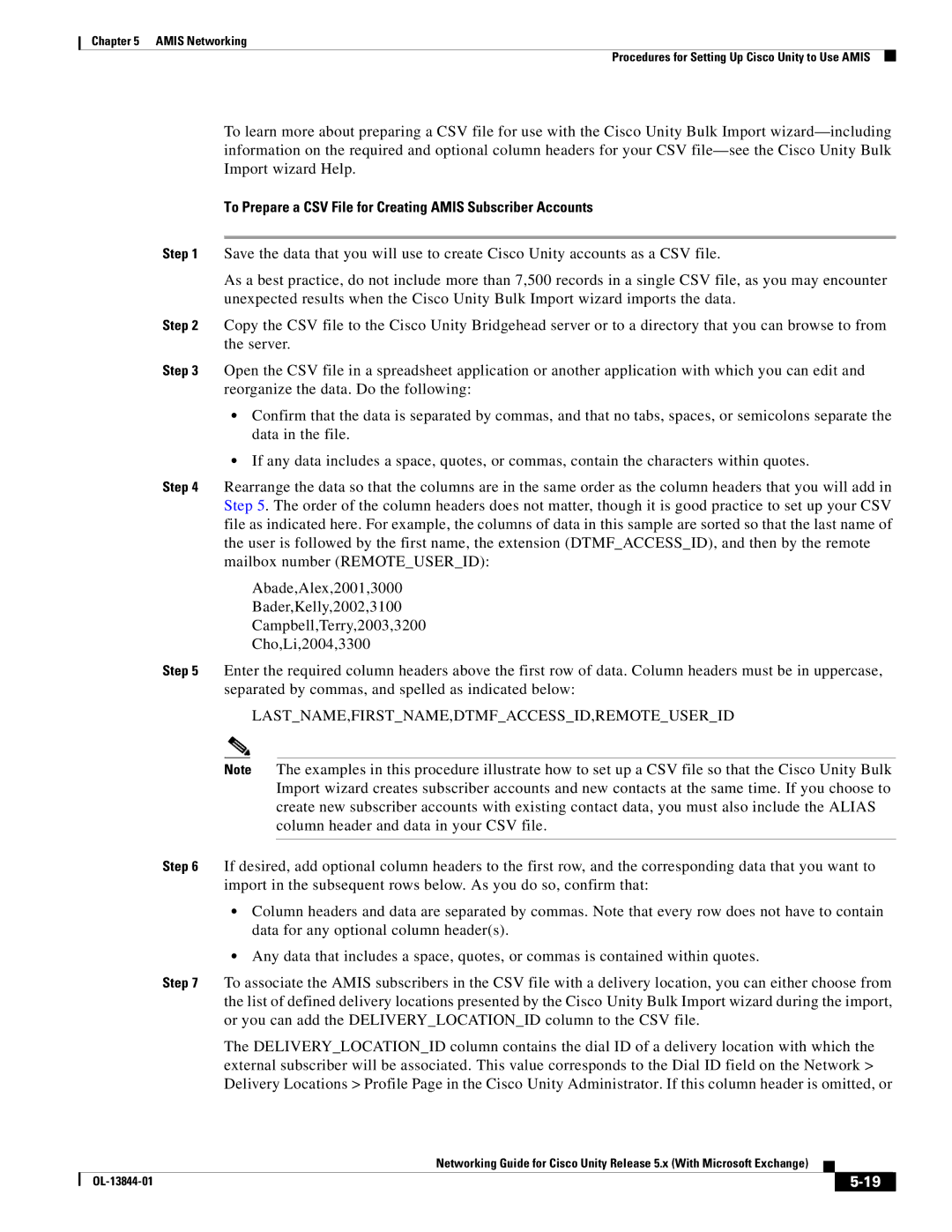Chapter 5 AMIS Networking
Procedures for Setting Up Cisco Unity to Use AMIS
To learn more about preparing a CSV file for use with the Cisco Unity Bulk Import
To Prepare a CSV File for Creating AMIS Subscriber Accounts
Step 1 Save the data that you will use to create Cisco Unity accounts as a CSV file.
As a best practice, do not include more than 7,500 records in a single CSV file, as you may encounter unexpected results when the Cisco Unity Bulk Import wizard imports the data.
Step 2 Copy the CSV file to the Cisco Unity Bridgehead server or to a directory that you can browse to from the server.
Step 3 Open the CSV file in a spreadsheet application or another application with which you can edit and reorganize the data. Do the following:
•Confirm that the data is separated by commas, and that no tabs, spaces, or semicolons separate the data in the file.
•If any data includes a space, quotes, or commas, contain the characters within quotes.
Step 4 Rearrange the data so that the columns are in the same order as the column headers that you will add in Step 5. The order of the column headers does not matter, though it is good practice to set up your CSV file as indicated here. For example, the columns of data in this sample are sorted so that the last name of the user is followed by the first name, the extension (DTMF_ACCESS_ID), and then by the remote mailbox number (REMOTE_USER_ID):
Abade,Alex,2001,3000
Bader,Kelly,2002,3100
Campbell,Terry,2003,3200
Cho,Li,2004,3300
Step 5 Enter the required column headers above the first row of data. Column headers must be in uppercase, separated by commas, and spelled as indicated below:
LAST_NAME,FIRST_NAME,DTMF_ACCESS_ID,REMOTE_USER_ID
Note The examples in this procedure illustrate how to set up a CSV file so that the Cisco Unity Bulk Import wizard creates subscriber accounts and new contacts at the same time. If you choose to create new subscriber accounts with existing contact data, you must also include the ALIAS column header and data in your CSV file.
Step 6 If desired, add optional column headers to the first row, and the corresponding data that you want to import in the subsequent rows below. As you do so, confirm that:
•Column headers and data are separated by commas. Note that every row does not have to contain data for any optional column header(s).
•Any data that includes a space, quotes, or commas is contained within quotes.
Step 7 To associate the AMIS subscribers in the CSV file with a delivery location, you can either choose from the list of defined delivery locations presented by the Cisco Unity Bulk Import wizard during the import, or you can add the DELIVERY_LOCATION_ID column to the CSV file.
The DELIVERY_LOCATION_ID column contains the dial ID of a delivery location with which the external subscriber will be associated. This value corresponds to the Dial ID field on the Network > Delivery Locations > Profile Page in the Cisco Unity Administrator. If this column header is omitted, or
|
| Networking Guide for Cisco Unity Release 5.x (With Microsoft Exchange) |
|
| |
|
|
| |||
|
|
|
|
| |
|
|
|
| ||