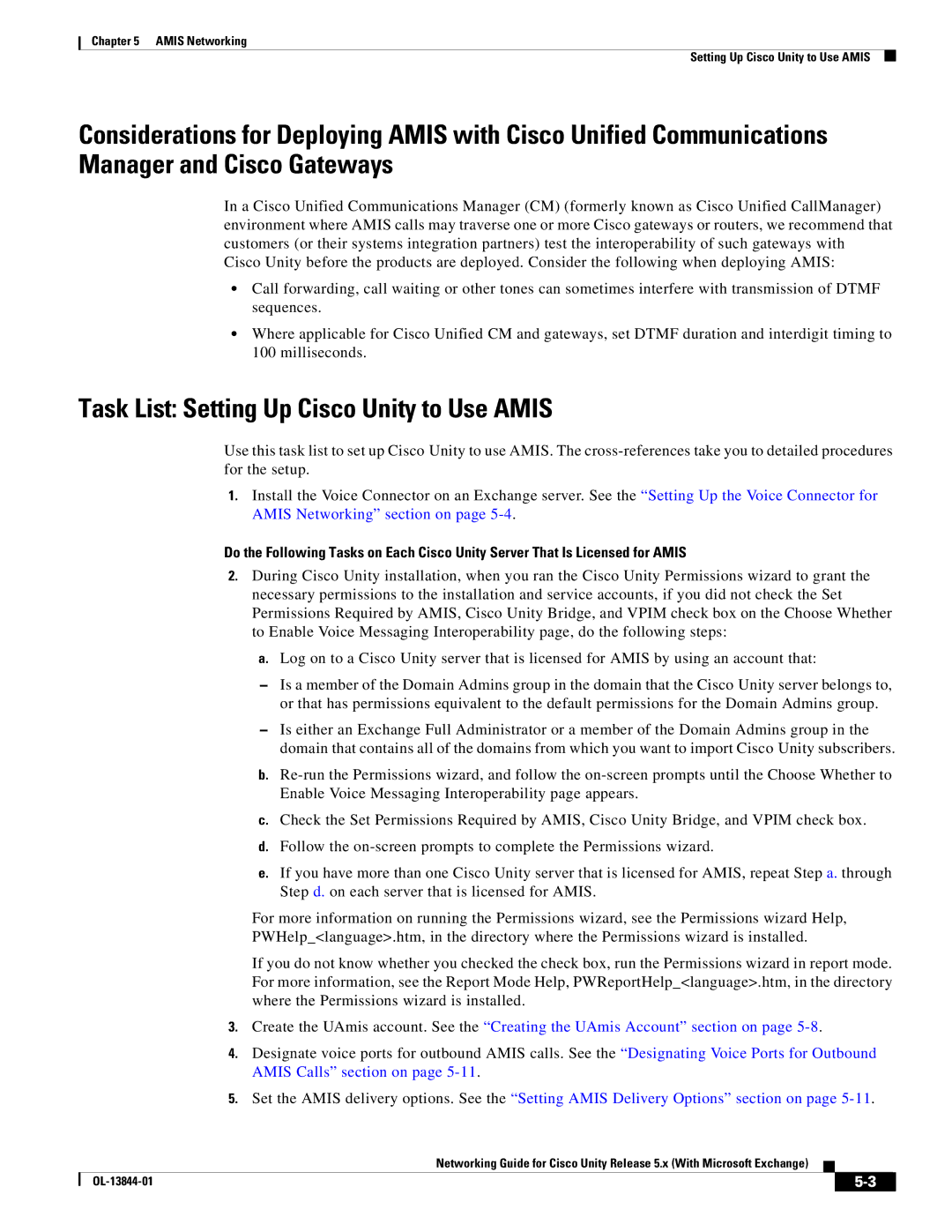Chapter 5 AMIS Networking
Setting Up Cisco Unity to Use AMIS
Considerations for Deploying AMIS with Cisco Unified Communications Manager and Cisco Gateways
In a Cisco Unified Communications Manager (CM) (formerly known as Cisco Unified CallManager) environment where AMIS calls may traverse one or more Cisco gateways or routers, we recommend that customers (or their systems integration partners) test the interoperability of such gateways with Cisco Unity before the products are deployed. Consider the following when deploying AMIS:
•Call forwarding, call waiting or other tones can sometimes interfere with transmission of DTMF sequences.
•Where applicable for Cisco Unified CM and gateways, set DTMF duration and interdigit timing to 100 milliseconds.
Task List: Setting Up Cisco Unity to Use AMIS
Use this task list to set up Cisco Unity to use AMIS. The
1.Install the Voice Connector on an Exchange server. See the “Setting Up the Voice Connector for AMIS Networking” section on page
Do the Following Tasks on Each Cisco Unity Server That Is Licensed for AMIS
2.During Cisco Unity installation, when you ran the Cisco Unity Permissions wizard to grant the necessary permissions to the installation and service accounts, if you did not check the Set Permissions Required by AMIS, Cisco Unity Bridge, and VPIM check box on the Choose Whether to Enable Voice Messaging Interoperability page, do the following steps:
a.Log on to a Cisco Unity server that is licensed for AMIS by using an account that:
–Is a member of the Domain Admins group in the domain that the Cisco Unity server belongs to, or that has permissions equivalent to the default permissions for the Domain Admins group.
–Is either an Exchange Full Administrator or a member of the Domain Admins group in the domain that contains all of the domains from which you want to import Cisco Unity subscribers.
b.
c.Check the Set Permissions Required by AMIS, Cisco Unity Bridge, and VPIM check box.
d.Follow the
e.If you have more than one Cisco Unity server that is licensed for AMIS, repeat Step a. through Step d. on each server that is licensed for AMIS.
For more information on running the Permissions wizard, see the Permissions wizard Help,
PWHelp_<language>.htm, in the directory where the Permissions wizard is installed.
If you do not know whether you checked the check box, run the Permissions wizard in report mode. For more information, see the Report Mode Help, PWReportHelp_<language>.htm, in the directory where the Permissions wizard is installed.
3.Create the UAmis account. See the “Creating the UAmis Account” section on page
4.Designate voice ports for outbound AMIS calls. See the “Designating Voice Ports for Outbound AMIS Calls” section on page
5.Set the AMIS delivery options. See the “Setting AMIS Delivery Options” section on page
Networking Guide for Cisco Unity Release 5.x (With Microsoft Exchange)
|
|
| |
|
|