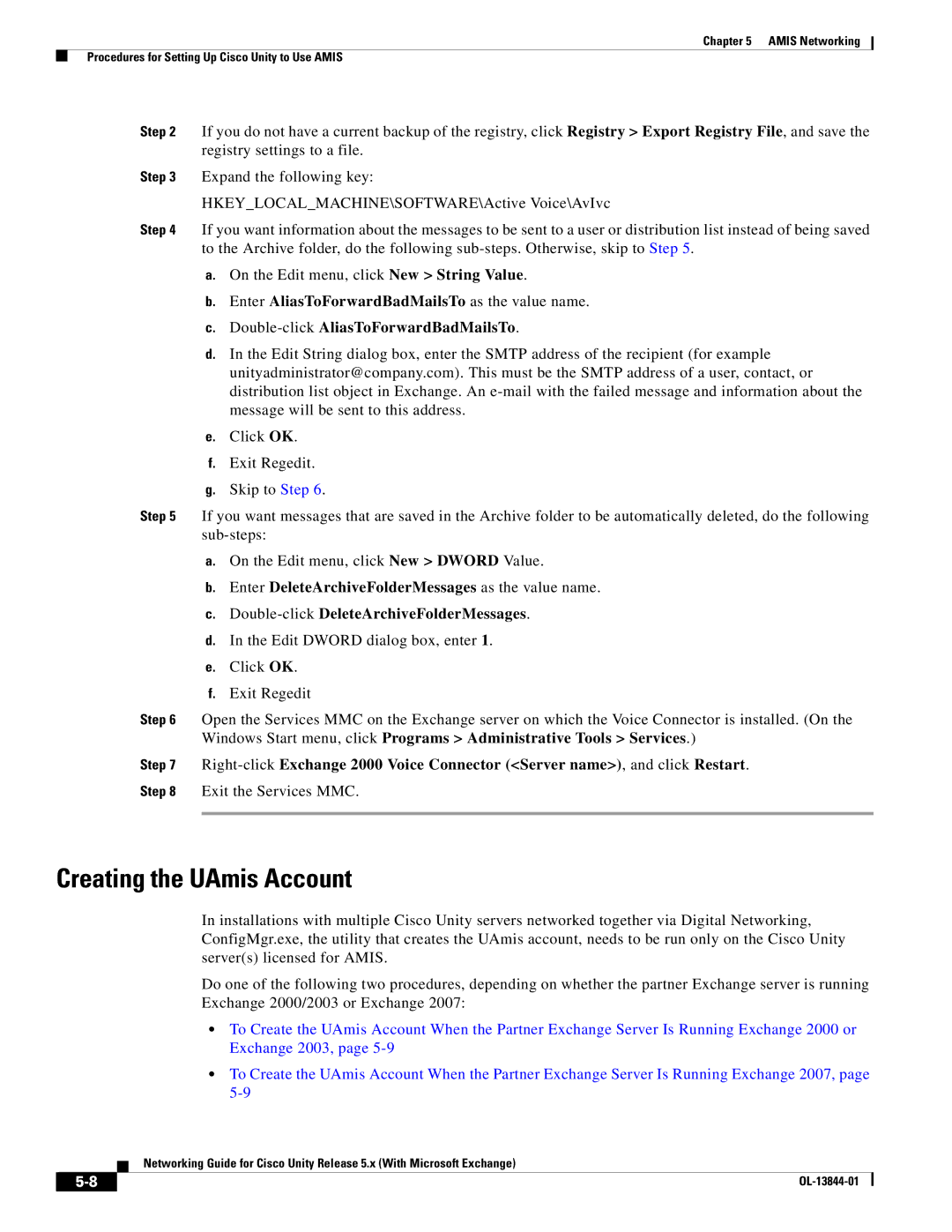Chapter 5 AMIS Networking
Procedures for Setting Up Cisco Unity to Use AMIS
Step 2 If you do not have a current backup of the registry, click Registry > Export Registry File, and save the registry settings to a file.
Step 3 Expand the following key:
HKEY_LOCAL_MACHINE\SOFTWARE\Active Voice\AvIvc
Step 4 If you want information about the messages to be sent to a user or distribution list instead of being saved to the Archive folder, do the following
a.On the Edit menu, click New > String Value.
b.Enter AliasToForwardBadMailsTo as the value name.
c.
d.In the Edit String dialog box, enter the SMTP address of the recipient (for example unityadministrator@company.com). This must be the SMTP address of a user, contact, or distribution list object in Exchange. An
e.Click OK.
f.Exit Regedit.
g.Skip to Step 6.
Step 5 If you want messages that are saved in the Archive folder to be automatically deleted, do the following
a.On the Edit menu, click New > DWORD Value.
b.Enter DeleteArchiveFolderMessages as the value name.
c.
d.In the Edit DWORD dialog box, enter 1.
e.Click OK.
f.Exit Regedit
Step 6 Open the Services MMC on the Exchange server on which the Voice Connector is installed. (On the Windows Start menu, click Programs > Administrative Tools > Services.)
Step 7
Step 8 Exit the Services MMC.
Creating the UAmis Account
In installations with multiple Cisco Unity servers networked together via Digital Networking, ConfigMgr.exe, the utility that creates the UAmis account, needs to be run only on the Cisco Unity server(s) licensed for AMIS.
Do one of the following two procedures, depending on whether the partner Exchange server is running Exchange 2000/2003 or Exchange 2007:
•To Create the UAmis Account When the Partner Exchange Server Is Running Exchange 2000 or Exchange 2003, page
•To Create the UAmis Account When the Partner Exchange Server Is Running Exchange 2007, page
Networking Guide for Cisco Unity Release 5.x (With Microsoft Exchange)
| ||
|