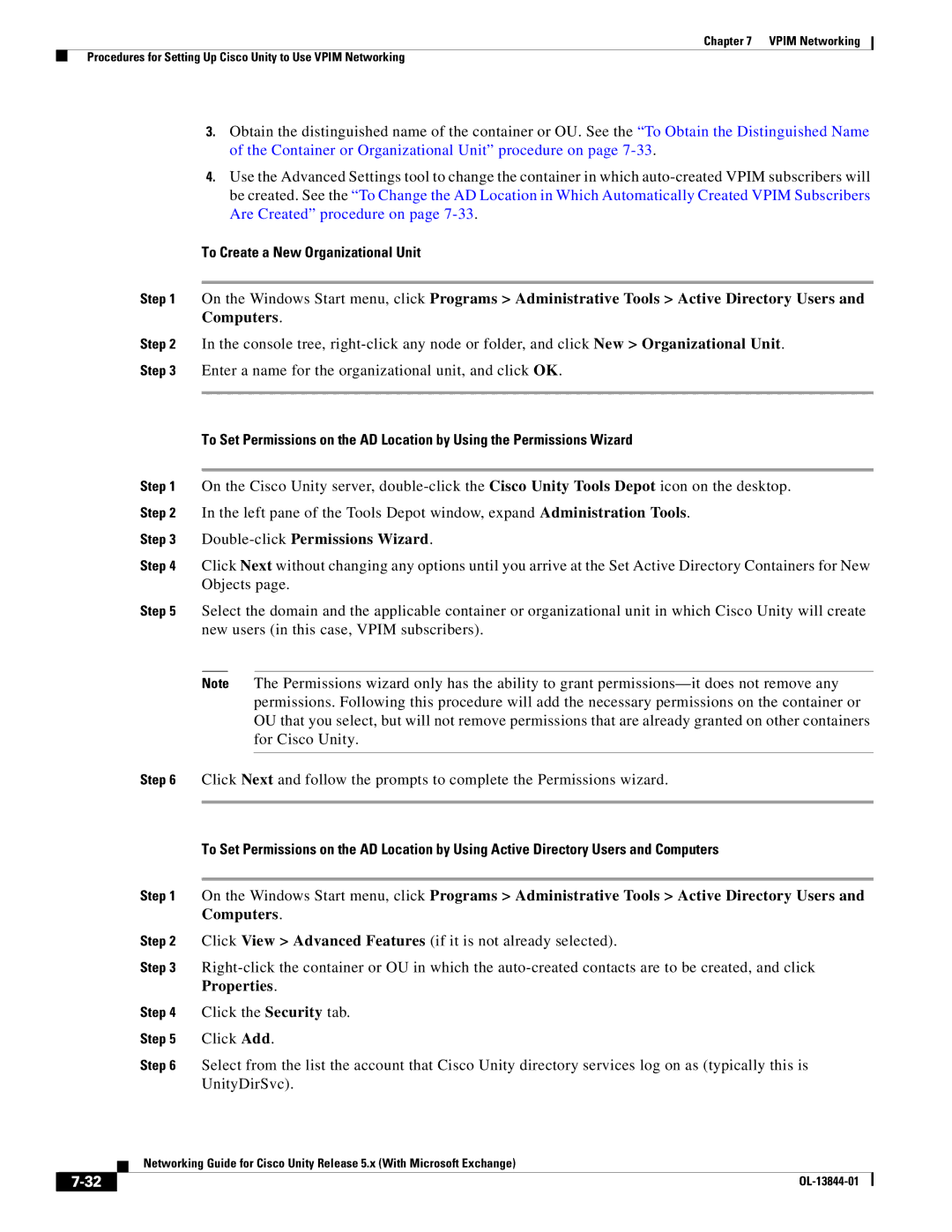Chapter 7 VPIM Networking
Procedures for Setting Up Cisco Unity to Use VPIM Networking
3.Obtain the distinguished name of the container or OU. See the “To Obtain the Distinguished Name of the Container or Organizational Unit” procedure on page
4.Use the Advanced Settings tool to change the container in which
To Create a New Organizational Unit
Step 1 On the Windows Start menu, click Programs > Administrative Tools > Active Directory Users and Computers.
Step 2 In the console tree,
To Set Permissions on the AD Location by Using the Permissions Wizard
Step 1 On the Cisco Unity server,
Step 3 Double-click Permissions Wizard.
Step 4 Click Next without changing any options until you arrive at the Set Active Directory Containers for New Objects page.
Step 5 Select the domain and the applicable container or organizational unit in which Cisco Unity will create new users (in this case, VPIM subscribers).
Note The Permissions wizard only has the ability to grant
Step 6 Click Next and follow the prompts to complete the Permissions wizard.
To Set Permissions on the AD Location by Using Active Directory Users and Computers
Step 1 On the Windows Start menu, click Programs > Administrative Tools > Active Directory Users and Computers.
Step 2 Click View > Advanced Features (if it is not already selected).
Step 3
Step 4 Click the Security tab.
Step 5 Click Add.
Step 6 Select from the list the account that Cisco Unity directory services log on as (typically this is UnityDirSvc).
| Networking Guide for Cisco Unity Release 5.x (With Microsoft Exchange) |
|