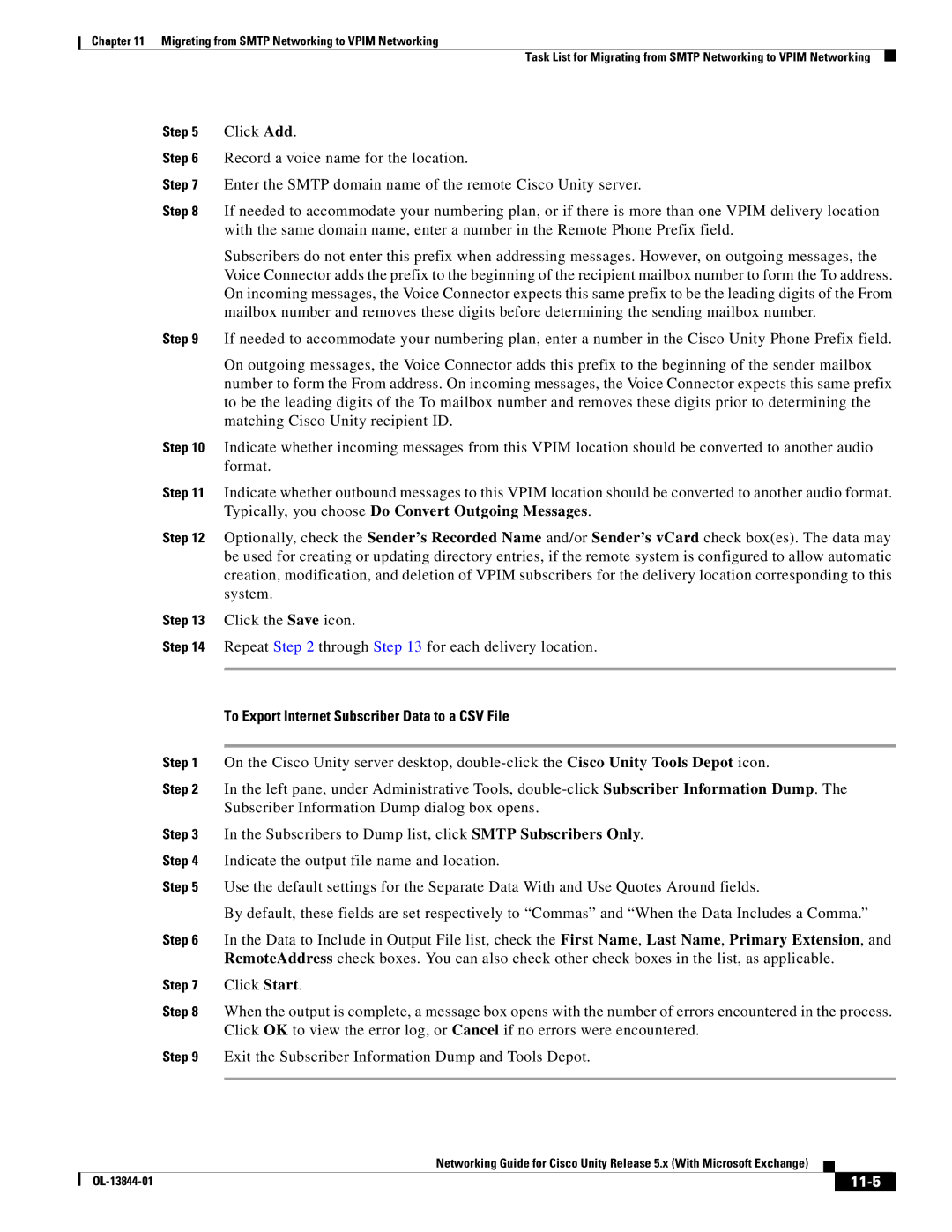Chapter 11 Migrating from SMTP Networking to VPIM Networking
Task List for Migrating from SMTP Networking to VPIM Networking
Step 5 Click Add.
Step 6 Record a voice name for the location.
Step 7 Enter the SMTP domain name of the remote Cisco Unity server.
Step 8 If needed to accommodate your numbering plan, or if there is more than one VPIM delivery location with the same domain name, enter a number in the Remote Phone Prefix field.
Subscribers do not enter this prefix when addressing messages. However, on outgoing messages, the Voice Connector adds the prefix to the beginning of the recipient mailbox number to form the To address. On incoming messages, the Voice Connector expects this same prefix to be the leading digits of the From mailbox number and removes these digits before determining the sending mailbox number.
Step 9 If needed to accommodate your numbering plan, enter a number in the Cisco Unity Phone Prefix field.
On outgoing messages, the Voice Connector adds this prefix to the beginning of the sender mailbox number to form the From address. On incoming messages, the Voice Connector expects this same prefix to be the leading digits of the To mailbox number and removes these digits prior to determining the matching Cisco Unity recipient ID.
Step 10 Indicate whether incoming messages from this VPIM location should be converted to another audio format.
Step 11 Indicate whether outbound messages to this VPIM location should be converted to another audio format. Typically, you choose Do Convert Outgoing Messages.
Step 12 Optionally, check the Sender’s Recorded Name and/or Sender’s vCard check box(es). The data may be used for creating or updating directory entries, if the remote system is configured to allow automatic creation, modification, and deletion of VPIM subscribers for the delivery location corresponding to this system.
Step 13 Click the Save icon.
Step 14 Repeat Step 2 through Step 13 for each delivery location.
To Export Internet Subscriber Data to a CSV File
Step 1 On the Cisco Unity server desktop,
Step 2 In the left pane, under Administrative Tools,
Step 3 In the Subscribers to Dump list, click SMTP Subscribers Only.
Step 4 Indicate the output file name and location.
Step 5 Use the default settings for the Separate Data With and Use Quotes Around fields.
By default, these fields are set respectively to “Commas” and “When the Data Includes a Comma.”
Step 6 In the Data to Include in Output File list, check the First Name, Last Name, Primary Extension, and RemoteAddress check boxes. You can also check other check boxes in the list, as applicable.
Step 7 Click Start.
Step 8 When the output is complete, a message box opens with the number of errors encountered in the process. Click OK to view the error log, or Cancel if no errors were encountered.
Step 9 Exit the Subscriber Information Dump and Tools Depot.
|
| Networking Guide for Cisco Unity Release 5.x (With Microsoft Exchange) |
|
| |
|
|
| |||
|
|
|
|
|
|
|
|
|
| ||