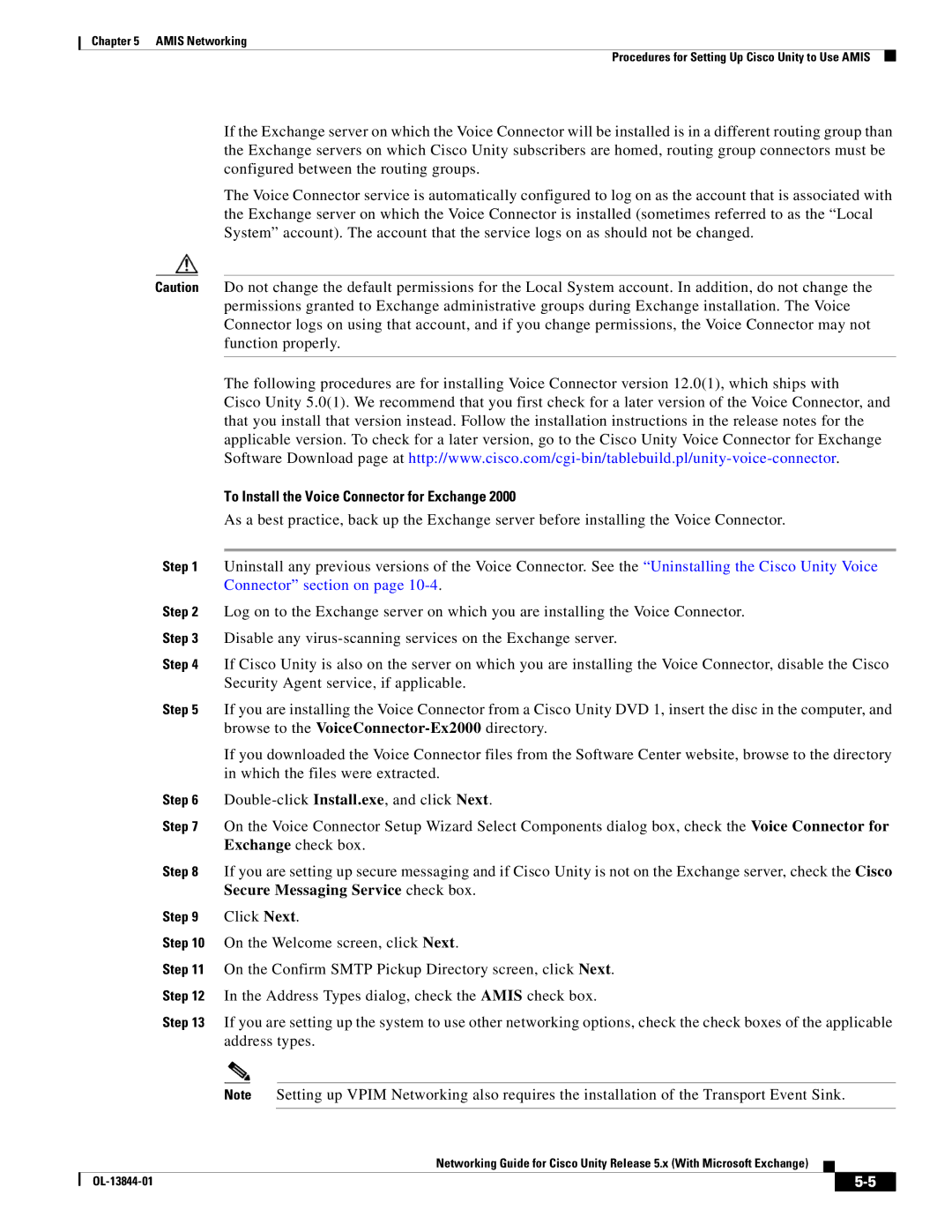Chapter 5 AMIS Networking
Procedures for Setting Up Cisco Unity to Use AMIS
If the Exchange server on which the Voice Connector will be installed is in a different routing group than the Exchange servers on which Cisco Unity subscribers are homed, routing group connectors must be configured between the routing groups.
The Voice Connector service is automatically configured to log on as the account that is associated with the Exchange server on which the Voice Connector is installed (sometimes referred to as the “Local System” account). The account that the service logs on as should not be changed.
Caution Do not change the default permissions for the Local System account. In addition, do not change the permissions granted to Exchange administrative groups during Exchange installation. The Voice Connector logs on using that account, and if you change permissions, the Voice Connector may not function properly.
The following procedures are for installing Voice Connector version 12.0(1), which ships with
Cisco Unity 5.0(1). We recommend that you first check for a later version of the Voice Connector, and that you install that version instead. Follow the installation instructions in the release notes for the applicable version. To check for a later version, go to the Cisco Unity Voice Connector for Exchange Software Download page at
To Install the Voice Connector for Exchange 2000
As a best practice, back up the Exchange server before installing the Voice Connector.
Step 1 Uninstall any previous versions of the Voice Connector. See the “Uninstalling the Cisco Unity Voice Connector” section on page
Step 2 Log on to the Exchange server on which you are installing the Voice Connector.
Step 3 Disable any
Step 4 If Cisco Unity is also on the server on which you are installing the Voice Connector, disable the Cisco Security Agent service, if applicable.
Step 5 If you are installing the Voice Connector from a Cisco Unity DVD 1, insert the disc in the computer, and browse to the
If you downloaded the Voice Connector files from the Software Center website, browse to the directory in which the files were extracted.
Step 6
Step 7 On the Voice Connector Setup Wizard Select Components dialog box, check the Voice Connector for Exchange check box.
Step 8 If you are setting up secure messaging and if Cisco Unity is not on the Exchange server, check the Cisco Secure Messaging Service check box.
Step 9 Click Next.
Step 10 On the Welcome screen, click Next.
Step 11 On the Confirm SMTP Pickup Directory screen, click Next.
Step 12 In the Address Types dialog, check the AMIS check box.
Step 13 If you are setting up the system to use other networking options, check the check boxes of the applicable address types.
Note Setting up VPIM Networking also requires the installation of the Transport Event Sink.
Networking Guide for Cisco Unity Release 5.x (With Microsoft Exchange)
|
|
| |
|
|