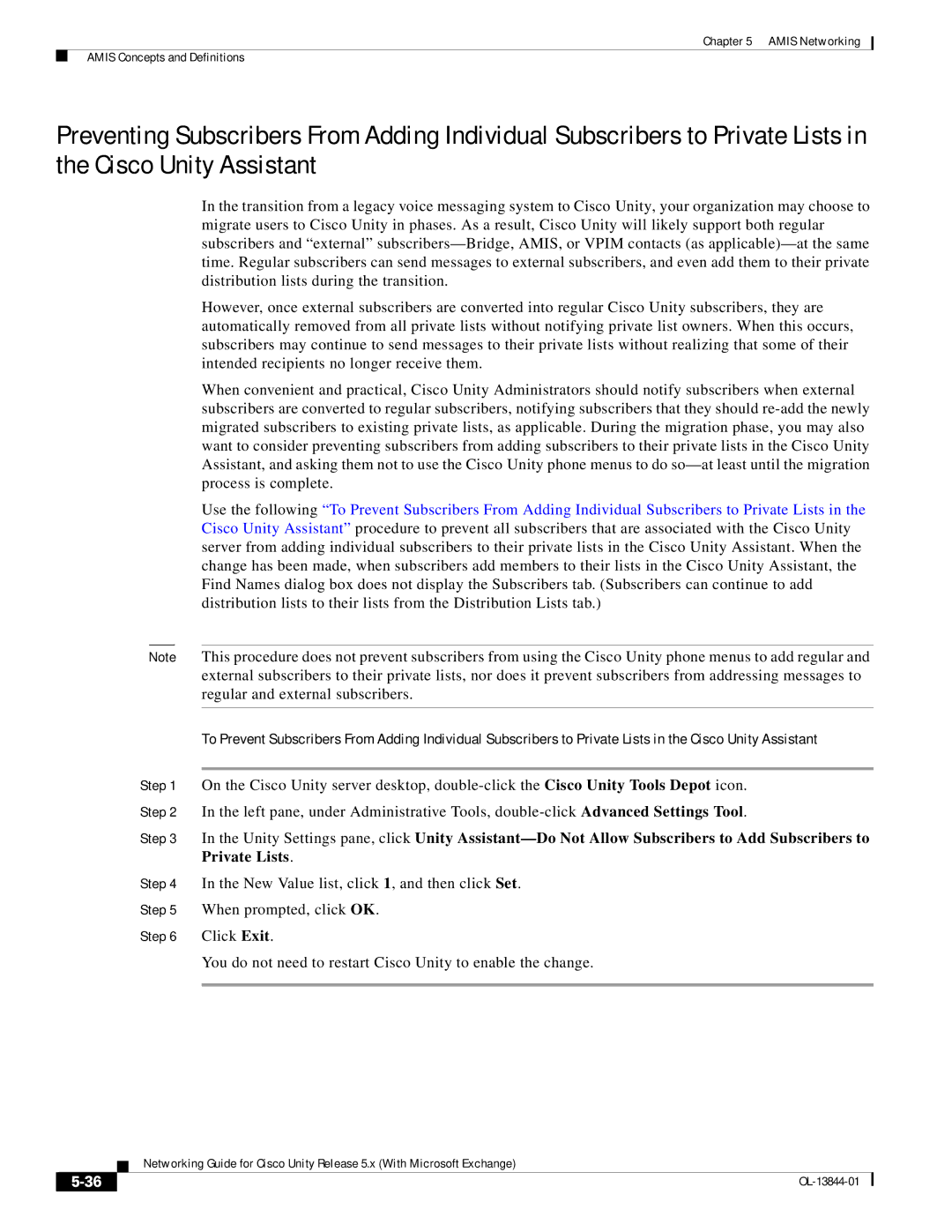Chapter 5 AMIS Networking
AMIS Concepts and Definitions
Preventing Subscribers From Adding Individual Subscribers to Private Lists in the Cisco Unity Assistant
In the transition from a legacy voice messaging system to Cisco Unity, your organization may choose to migrate users to Cisco Unity in phases. As a result, Cisco Unity will likely support both regular subscribers and “external”
However, once external subscribers are converted into regular Cisco Unity subscribers, they are automatically removed from all private lists without notifying private list owners. When this occurs, subscribers may continue to send messages to their private lists without realizing that some of their intended recipients no longer receive them.
When convenient and practical, Cisco Unity Administrators should notify subscribers when external subscribers are converted to regular subscribers, notifying subscribers that they should
Use the following “To Prevent Subscribers From Adding Individual Subscribers to Private Lists in the Cisco Unity Assistant” procedure to prevent all subscribers that are associated with the Cisco Unity server from adding individual subscribers to their private lists in the Cisco Unity Assistant. When the change has been made, when subscribers add members to their lists in the Cisco Unity Assistant, the Find Names dialog box does not display the Subscribers tab. (Subscribers can continue to add distribution lists to their lists from the Distribution Lists tab.)
Note This procedure does not prevent subscribers from using the Cisco Unity phone menus to add regular and external subscribers to their private lists, nor does it prevent subscribers from addressing messages to regular and external subscribers.
To Prevent Subscribers From Adding Individual Subscribers to Private Lists in the Cisco Unity Assistant
Step 1 On the Cisco Unity server desktop,
Step 2 In the left pane, under Administrative Tools,
Step 3 In the Unity Settings pane, click Unity
Step 4 In the New Value list, click 1, and then click Set.
Step 5 When prompted, click OK.
Step 6 Click Exit.
You do not need to restart Cisco Unity to enable the change.
| Networking Guide for Cisco Unity Release 5.x (With Microsoft Exchange) |
|