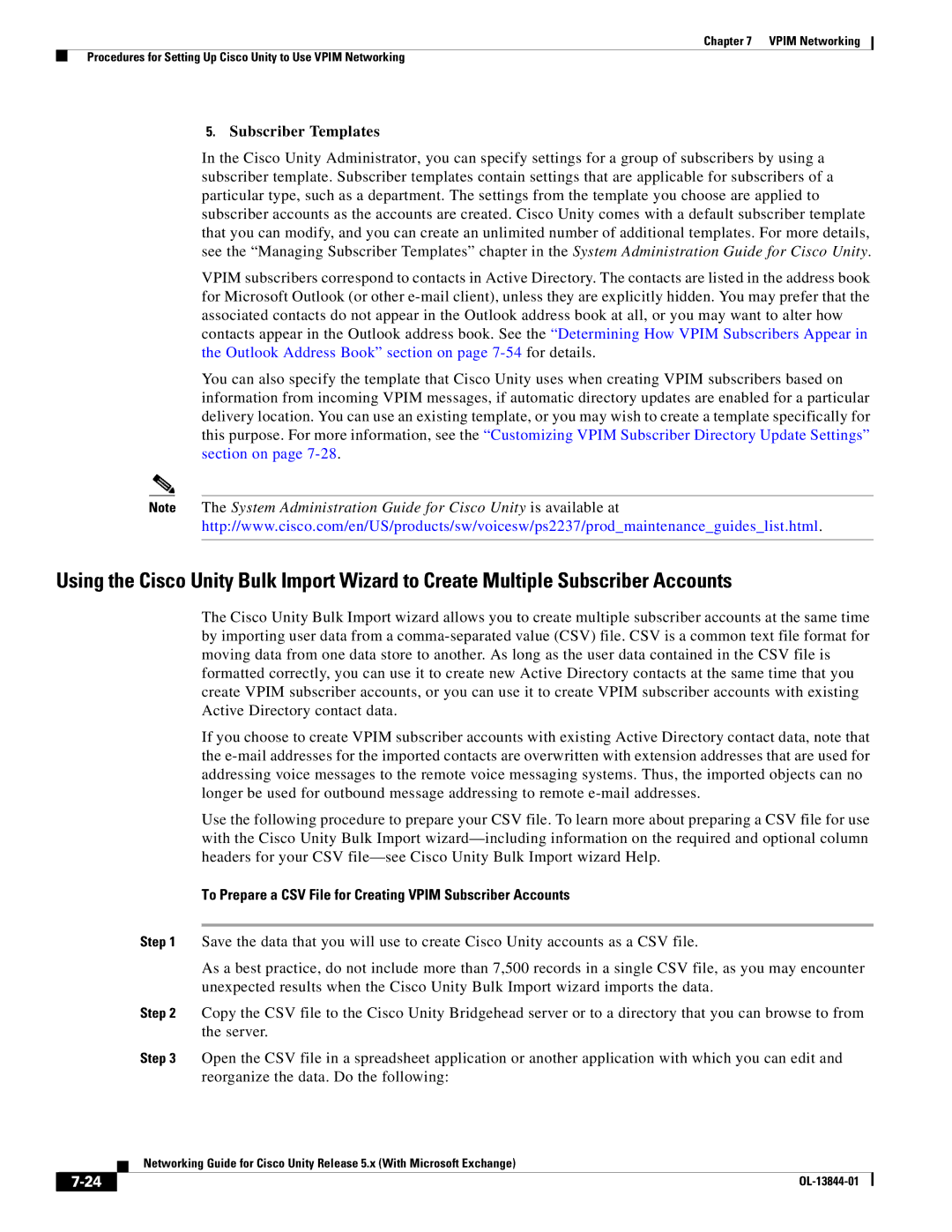Chapter 7 VPIM Networking
Procedures for Setting Up Cisco Unity to Use VPIM Networking
5.Subscriber Templates
In the Cisco Unity Administrator, you can specify settings for a group of subscribers by using a subscriber template. Subscriber templates contain settings that are applicable for subscribers of a particular type, such as a department. The settings from the template you choose are applied to subscriber accounts as the accounts are created. Cisco Unity comes with a default subscriber template that you can modify, and you can create an unlimited number of additional templates. For more details, see the “Managing Subscriber Templates” chapter in the System Administration Guide for Cisco Unity.
VPIM subscribers correspond to contacts in Active Directory. The contacts are listed in the address book for Microsoft Outlook (or other
You can also specify the template that Cisco Unity uses when creating VPIM subscribers based on information from incoming VPIM messages, if automatic directory updates are enabled for a particular delivery location. You can use an existing template, or you may wish to create a template specifically for this purpose. For more information, see the “Customizing VPIM Subscriber Directory Update Settings” section on page
Note The System Administration Guide for Cisco Unity is available at http://www.cisco.com/en/US/products/sw/voicesw/ps2237/prod_maintenance_guides_list.html.
Using the Cisco Unity Bulk Import Wizard to Create Multiple Subscriber Accounts
The Cisco Unity Bulk Import wizard allows you to create multiple subscriber accounts at the same time by importing user data from a
If you choose to create VPIM subscriber accounts with existing Active Directory contact data, note that the
Use the following procedure to prepare your CSV file. To learn more about preparing a CSV file for use with the Cisco Unity Bulk Import
To Prepare a CSV File for Creating VPIM Subscriber Accounts
Step 1 Save the data that you will use to create Cisco Unity accounts as a CSV file.
As a best practice, do not include more than 7,500 records in a single CSV file, as you may encounter unexpected results when the Cisco Unity Bulk Import wizard imports the data.
Step 2 Copy the CSV file to the Cisco Unity Bridgehead server or to a directory that you can browse to from the server.
Step 3 Open the CSV file in a spreadsheet application or another application with which you can edit and reorganize the data. Do the following:
| Networking Guide for Cisco Unity Release 5.x (With Microsoft Exchange) |
|