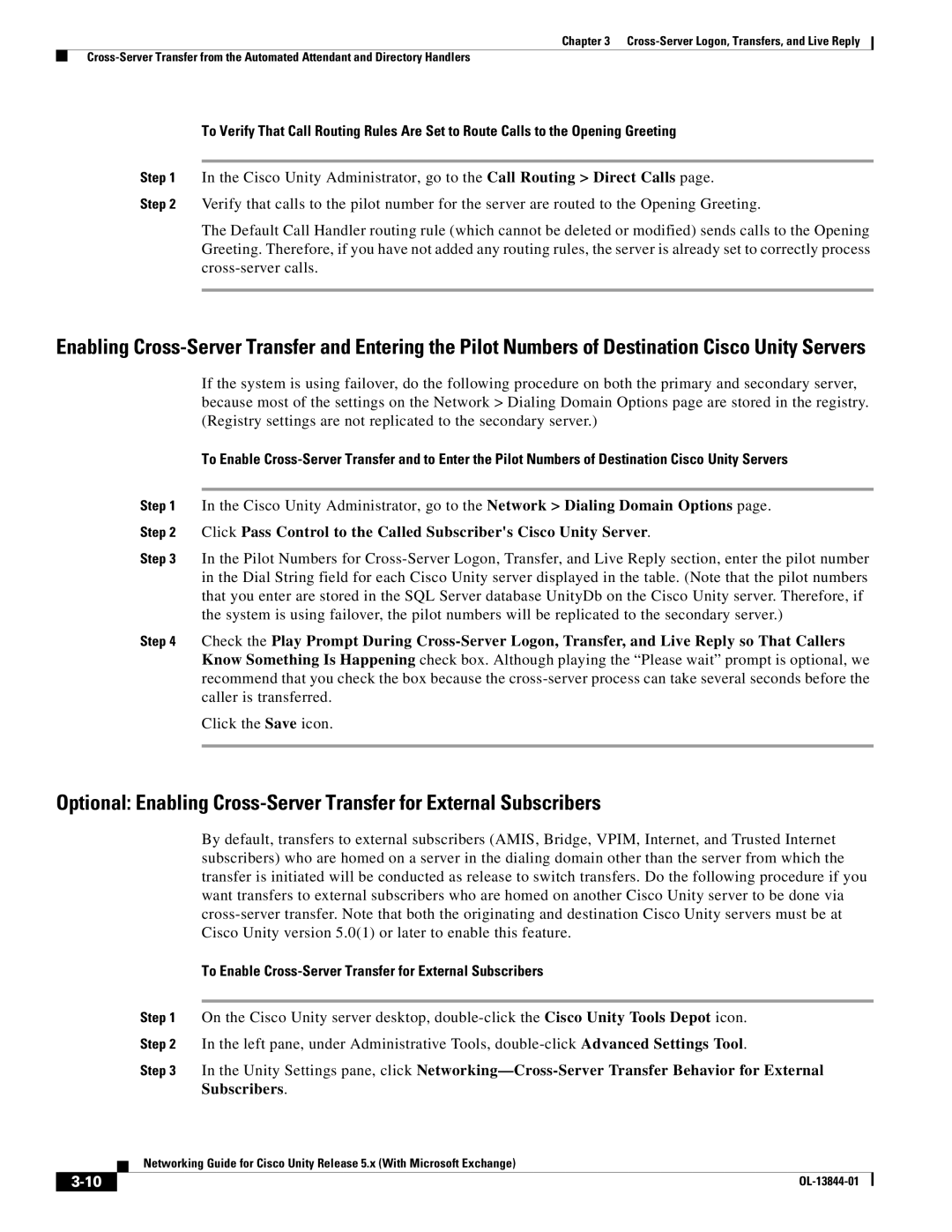Chapter 3
To Verify That Call Routing Rules Are Set to Route Calls to the Opening Greeting
Step 1 In the Cisco Unity Administrator, go to the Call Routing > Direct Calls page.
Step 2 Verify that calls to the pilot number for the server are routed to the Opening Greeting.
The Default Call Handler routing rule (which cannot be deleted or modified) sends calls to the Opening Greeting. Therefore, if you have not added any routing rules, the server is already set to correctly process
Enabling
If the system is using failover, do the following procedure on both the primary and secondary server, because most of the settings on the Network > Dialing Domain Options page are stored in the registry. (Registry settings are not replicated to the secondary server.)
To Enable
Step 1 In the Cisco Unity Administrator, go to the Network > Dialing Domain Options page. Step 2 Click Pass Control to the Called Subscriber's Cisco Unity Server.
Step 3 In the Pilot Numbers for
Step 4 Check the Play Prompt During
Click the Save icon.
Optional: Enabling
By default, transfers to external subscribers (AMIS, Bridge, VPIM, Internet, and Trusted Internet subscribers) who are homed on a server in the dialing domain other than the server from which the transfer is initiated will be conducted as release to switch transfers. Do the following procedure if you want transfers to external subscribers who are homed on another Cisco Unity server to be done via
To Enable Cross-Server Transfer for External Subscribers
Step 1 On the Cisco Unity server desktop,
Step 2 In the left pane, under Administrative Tools,
Step 3 In the Unity Settings pane, click
| Networking Guide for Cisco Unity Release 5.x (With Microsoft Exchange) |
|