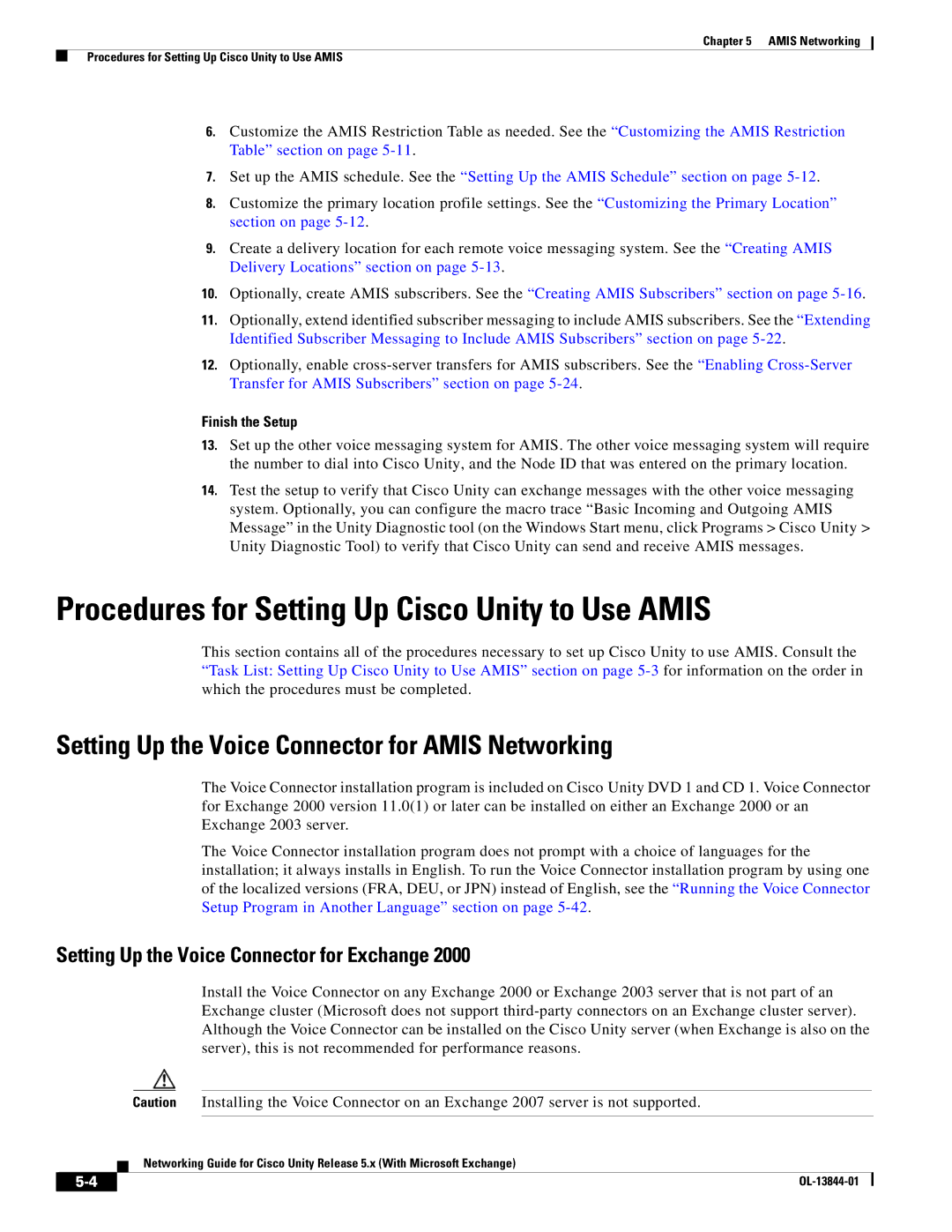Chapter 5 AMIS Networking
Procedures for Setting Up Cisco Unity to Use AMIS
6.Customize the AMIS Restriction Table as needed. See the “Customizing the AMIS Restriction Table” section on page
7.Set up the AMIS schedule. See the “Setting Up the AMIS Schedule” section on page
8.Customize the primary location profile settings. See the “Customizing the Primary Location” section on page
9.Create a delivery location for each remote voice messaging system. See the “Creating AMIS Delivery Locations” section on page
10.Optionally, create AMIS subscribers. See the “Creating AMIS Subscribers” section on page
11.Optionally, extend identified subscriber messaging to include AMIS subscribers. See the “Extending Identified Subscriber Messaging to Include AMIS Subscribers” section on page
12.Optionally, enable
Finish the Setup
13.Set up the other voice messaging system for AMIS. The other voice messaging system will require the number to dial into Cisco Unity, and the Node ID that was entered on the primary location.
14.Test the setup to verify that Cisco Unity can exchange messages with the other voice messaging system. Optionally, you can configure the macro trace “Basic Incoming and Outgoing AMIS Message” in the Unity Diagnostic tool (on the Windows Start menu, click Programs > Cisco Unity > Unity Diagnostic Tool) to verify that Cisco Unity can send and receive AMIS messages.
Procedures for Setting Up Cisco Unity to Use AMIS
This section contains all of the procedures necessary to set up Cisco Unity to use AMIS. Consult the “Task List: Setting Up Cisco Unity to Use AMIS” section on page
Setting Up the Voice Connector for AMIS Networking
The Voice Connector installation program is included on Cisco Unity DVD 1 and CD 1. Voice Connector for Exchange 2000 version 11.0(1) or later can be installed on either an Exchange 2000 or an Exchange 2003 server.
The Voice Connector installation program does not prompt with a choice of languages for the installation; it always installs in English. To run the Voice Connector installation program by using one of the localized versions (FRA, DEU, or JPN) instead of English, see the “Running the Voice Connector Setup Program in Another Language” section on page
Setting Up the Voice Connector for Exchange 2000
Install the Voice Connector on any Exchange 2000 or Exchange 2003 server that is not part of an Exchange cluster (Microsoft does not support
Caution Installing the Voice Connector on an Exchange 2007 server is not supported.
Networking Guide for Cisco Unity Release 5.x (With Microsoft Exchange)
| ||
|