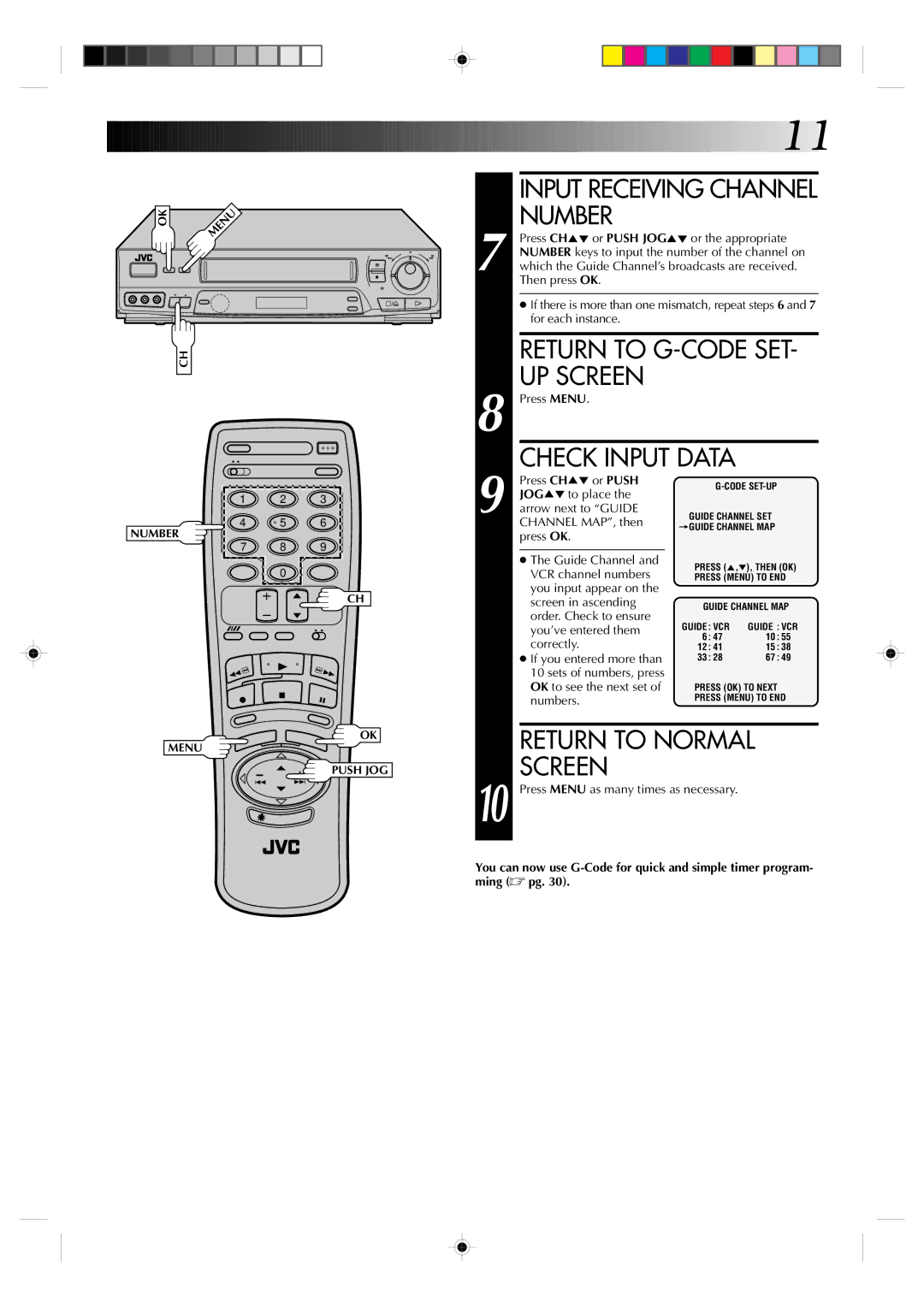OK
6
q
CH
1 2 3
4 | 5 | 6 |
NUMBER
7 8 9
0
CH
OK
MENU
PUSH JOG
![]()
![]()
![]()
![]()
![]()
![]()
![]()
![]()
![]()
![]()
![]()
![]()
![]()
![]()
![]()
![]()
![]()
![]()
![]()
![]()
![]()
![]()
![]()
![]()
![]()
![]()
![]()
![]()
![]()
![]()
![]()
![]()
![]()
![]()
![]()
![]()
![]()
![]()
![]()
![]()
![]()
![]()
![]() 11
11![]()
INPUT RECEIVING CHANNEL
NUMBER
7 Press CH5° or PUSH JOG5° or the appropriate NUMBER keys to input the number of the channel on which the Guide Channel’s broadcasts are received. Then press OK.
● If there is more than one mismatch, repeat steps 6 and 7 for each instance.
RETURN TO G-CODE SET-
UP SCREEN
8 Press MENU. |
|
| |
| CHECK INPUT DATA |
| |
| Press CH5° or PUSH | ||
| JOG5° to place the | ||
|
|
| |
9 arrow next to “GUIDE | GUIDE CHANNEL SET | ||
| CHANNEL MAP”, then | =GUIDE CHANNEL MAP | |
| press OK. | ||
|
|
| |
|
|
|
|
| ● The Guide Channel and | PRESS (5,°), THEN (OK) | |
| VCR channel numbers | ||
| PRESS (MENU) TO END | ||
| you input appear on the |
|
|
| screen in ascending | GUIDE CHANNEL MAP | |
| order. Check to ensure | ||
| GUIDE : VCR | GUIDE : VCR | |
| you’ve entered them | ||
| correctly. | 6 : 47 | 10 : 55 |
| 12 : 41 | 15 : 38 | |
| ● If you entered more than | 33 : 28 | 67 : 49 |
| 10 sets of numbers, press |
|
|
| OK to see the next set of | PRESS (OK) TO NEXT | |
| numbers. | PRESS (MENU) TO END | |
|
| ||
| RETURN TO NORMAL | ||
| SCREEN |
|
|
10 Press MENU as many times as necessary. |
| ||
You can now use