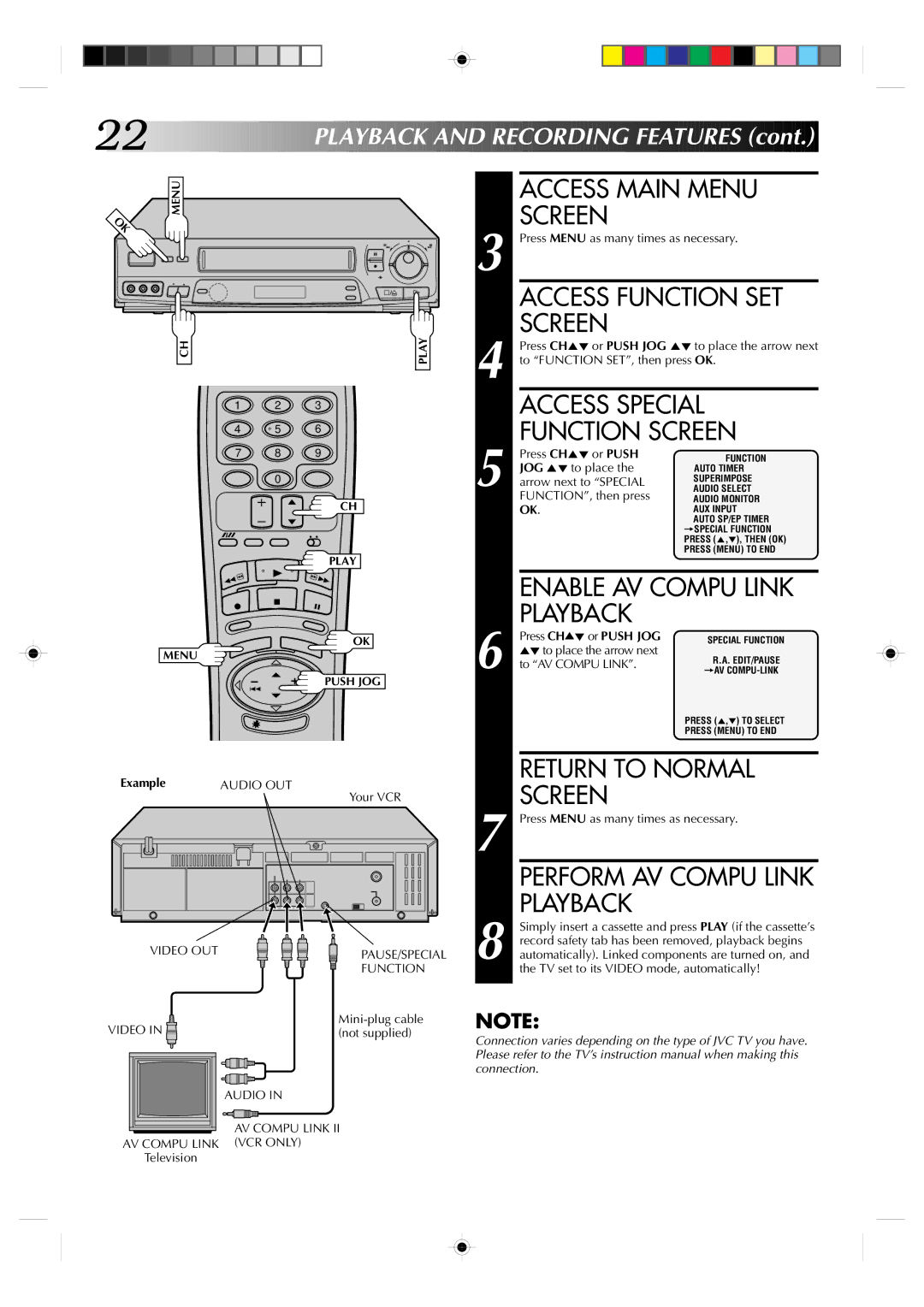22![]()
![]()
![]()
![]()
![]()
![]()
![]()
![]()
![]()
![]()
![]()
![]()
![]()
![]()
![]()
![]()
![]()
![]()
![]()
![]()
![]()
![]()
![]()
![]()
![]()
![]()
![]()
P
 LAYBACK
LAYBACK

 AND
AND
 RECORDING
RECORDING

 FEATURES
FEATURES (cont.)
(cont.)


MENU
6
q
CH |
| PLAY |
1 | 2 | 3 |
4 | 5 | 6 |
7 | 8 | 9 |
0
CH
PLAY
OK
MENU
PUSH JOG
Example | AUDIO OUT |
Your VCR
VIDEO OUT | PAUSE/SPECIAL |
| FUNCTION |
VIDEO IN | |
(not supplied) | |
| AUDIO IN |
| AV COMPU LINK II |
AV COMPU LINK | (VCR ONLY) |
Television |
|
|
|
| ACCESS MAIN MENU | |
| 3 |
| SCREEN |
|
|
| Press MENU as many times as necessary. | ||
|
|
| ACCESS FUNCTION SET | |
| 4 |
| SCREEN |
|
|
| Press CH5° or PUSH JOG 5° to place the arrow next | ||
|
| to “FUNCTION SET”, then press OK. | ||
|
|
| ACCESS SPECIAL | |
| 5 |
| FUNCTION SCREEN | |
|
| Press CH5° or PUSH | FUNCTION | |
|
| JOG 5° to place the | AUTO TIMER | |
|
| arrow next to “SPECIAL | SUPERIMPOSE | |
|
| AUDIO SELECT | ||
|
|
| FUNCTION”, then press | AUDIO MONITOR |
|
|
| OK. | AUX INPUT |
|
|
|
| AUTO SP/EP TIMER |
|
|
|
| =SPECIAL FUNCTION |
|
|
|
| PRESS (5,°), THEN (OK) |
|
|
|
| PRESS (MENU) TO END |
|
|
|
| |
|
|
| ENABLE AV COMPU LINK | |
| 6 |
| PLAYBACK |
|
|
| Press CH5°or PUSH JOG | SPECIAL FUNCTION | |
|
| 5°to place the arrow next | R.A. EDIT/PAUSE | |
|
| to “AV COMPU LINK”. | ||
|
| =AV | ||
|
|
|
| PRESS (5,°) TO SELECT |
|
|
|
| PRESS (MENU) TO END |
|
|
|
| |
|
|
| RETURN TO NORMAL | |
| 7 |
| SCREEN |
|
|
| Press MENU as many times as necessary. | ||
|
|
| PERFORM AV COMPU LINK | |
| 8 |
| PLAYBACK |
|
|
| Simply insert a cassette and press PLAY (if the cassette’s | ||
|
| record safety tab has been removed, playback begins | ||
|
| automatically). Linked components are turned on, and | ||
|
|
| the TV set to its VIDEO mode, automatically! | |
|
|
|
|
|
NOTE:
Connection varies depending on the type of JVC TV you have. Please refer to the TV’s instruction manual when making this connection.