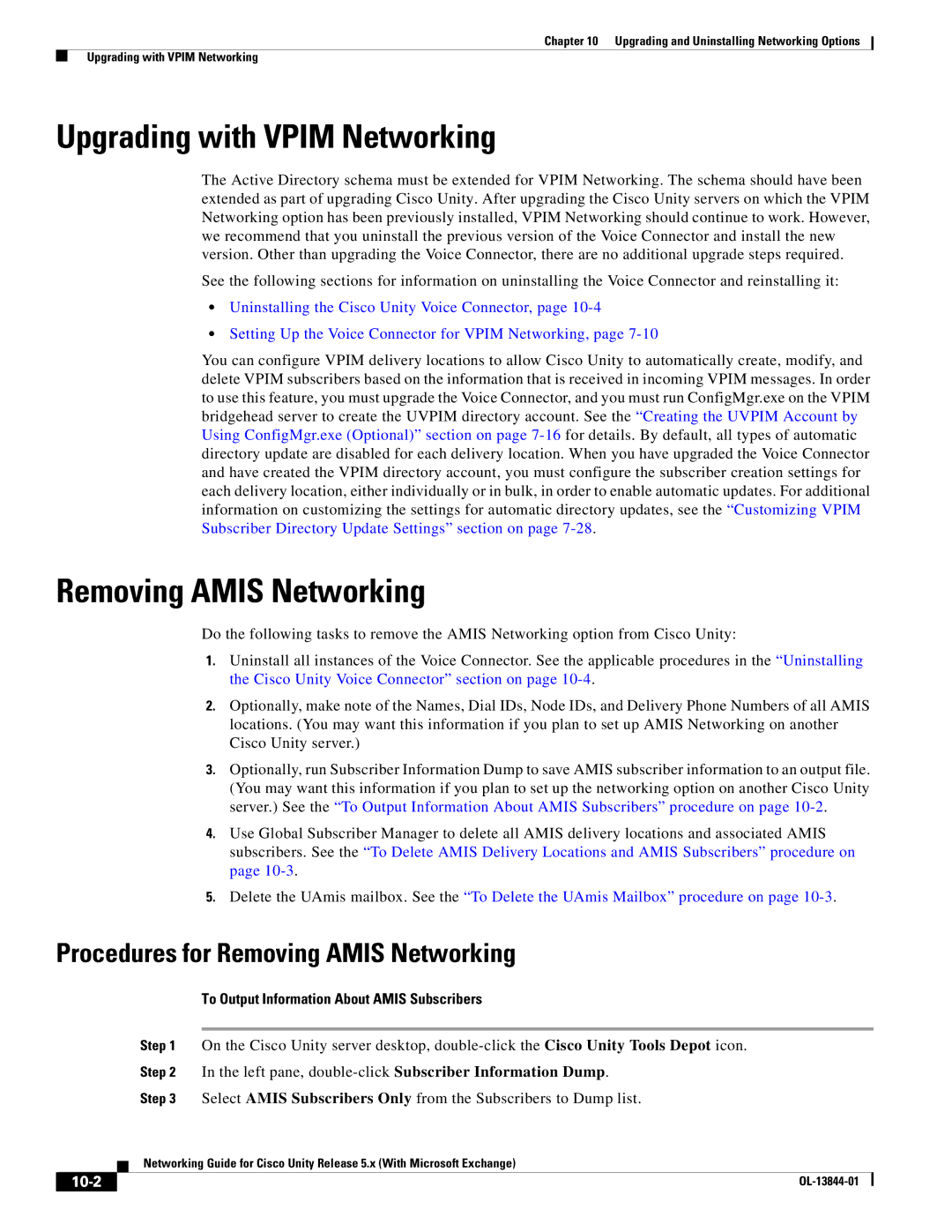Chapter 10 Upgrading and Uninstalling Networking Options
Upgrading with VPIM Networking
Upgrading with VPIM Networking
The Active Directory schema must be extended for VPIM Networking. The schema should have been extended as part of upgrading Cisco Unity. After upgrading the Cisco Unity servers on which the VPIM Networking option has been previously installed, VPIM Networking should continue to work. However, we recommend that you uninstall the previous version of the Voice Connector and install the new version. Other than upgrading the Voice Connector, there are no additional upgrade steps required.
See the following sections for information on uninstalling the Voice Connector and reinstalling it:
•Uninstalling the Cisco Unity Voice Connector, page
•Setting Up the Voice Connector for VPIM Networking, page
You can configure VPIM delivery locations to allow Cisco Unity to automatically create, modify, and delete VPIM subscribers based on the information that is received in incoming VPIM messages. In order to use this feature, you must upgrade the Voice Connector, and you must run ConfigMgr.exe on the VPIM bridgehead server to create the UVPIM directory account. See the “Creating the UVPIM Account by Using ConfigMgr.exe (Optional)” section on page
Removing AMIS Networking
Do the following tasks to remove the AMIS Networking option from Cisco Unity:
1.Uninstall all instances of the Voice Connector. See the applicable procedures in the “Uninstalling the Cisco Unity Voice Connector” section on page
2.Optionally, make note of the Names, Dial IDs, Node IDs, and Delivery Phone Numbers of all AMIS locations. (You may want this information if you plan to set up AMIS Networking on another Cisco Unity server.)
3.Optionally, run Subscriber Information Dump to save AMIS subscriber information to an output file. (You may want this information if you plan to set up the networking option on another Cisco Unity server.) See the “To Output Information About AMIS Subscribers” procedure on page
4.Use Global Subscriber Manager to delete all AMIS delivery locations and associated AMIS subscribers. See the “To Delete AMIS Delivery Locations and AMIS Subscribers” procedure on page
5.Delete the UAmis mailbox. See the “To Delete the UAmis Mailbox” procedure on page
Procedures for Removing AMIS Networking
To Output Information About AMIS Subscribers
Step 1 On the Cisco Unity server desktop,
Step 2 In the left pane,
Step 3 Select AMIS Subscribers Only from the Subscribers to Dump list.
| Networking Guide for Cisco Unity Release 5.x (With Microsoft Exchange) |
|
|