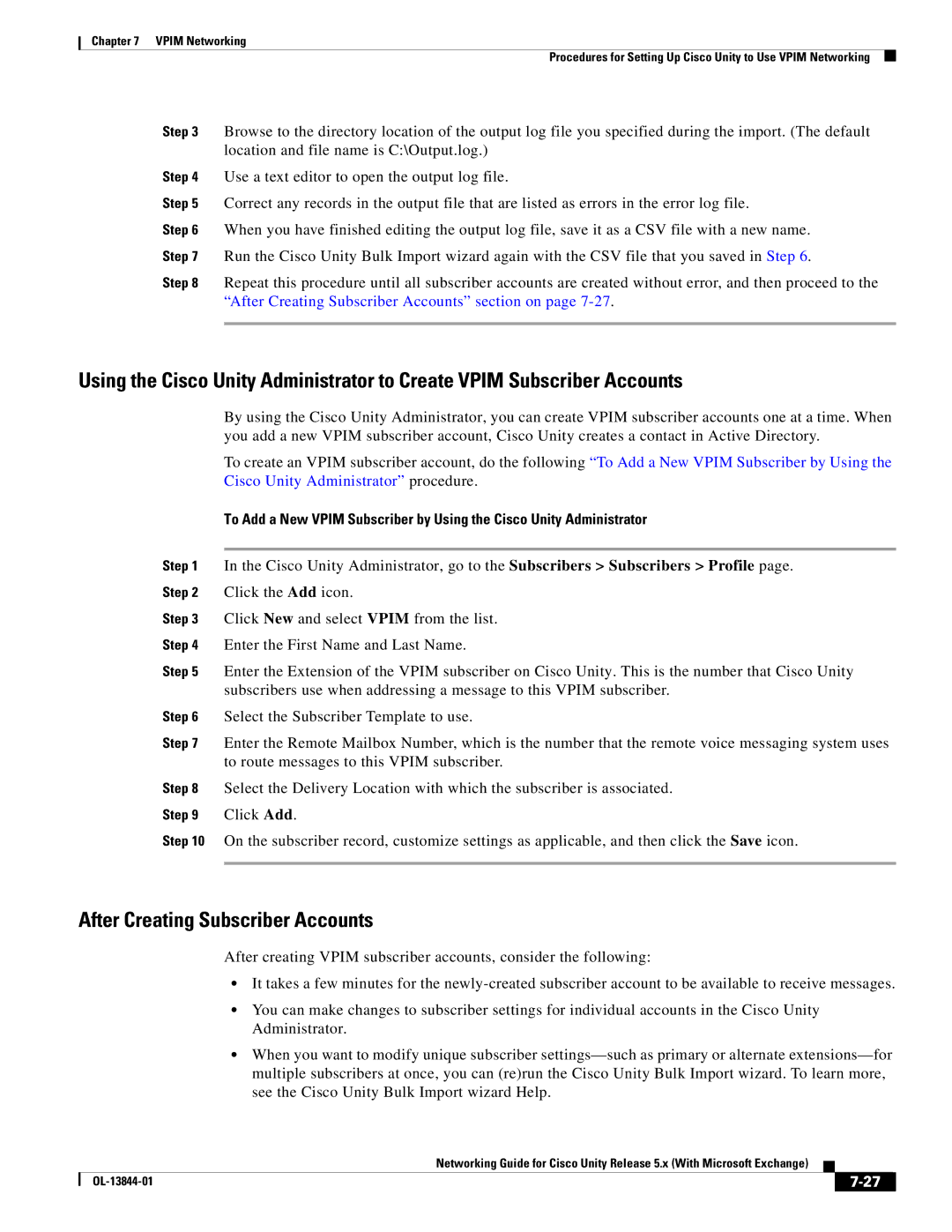Chapter 7 VPIM Networking
Procedures for Setting Up Cisco Unity to Use VPIM Networking
Step 3 Browse to the directory location of the output log file you specified during the import. (The default location and file name is C:\Output.log.)
Step 4 Use a text editor to open the output log file.
Step 5 Correct any records in the output file that are listed as errors in the error log file.
Step 6 When you have finished editing the output log file, save it as a CSV file with a new name. Step 7 Run the Cisco Unity Bulk Import wizard again with the CSV file that you saved in Step 6.
Step 8 Repeat this procedure until all subscriber accounts are created without error, and then proceed to the “After Creating Subscriber Accounts” section on page
Using the Cisco Unity Administrator to Create VPIM Subscriber Accounts
By using the Cisco Unity Administrator, you can create VPIM subscriber accounts one at a time. When you add a new VPIM subscriber account, Cisco Unity creates a contact in Active Directory.
To create an VPIM subscriber account, do the following “To Add a New VPIM Subscriber by Using the Cisco Unity Administrator” procedure.
To Add a New VPIM Subscriber by Using the Cisco Unity Administrator
Step 1 In the Cisco Unity Administrator, go to the Subscribers > Subscribers > Profile page. Step 2 Click the Add icon.
Step 3 Click New and select VPIM from the list.
Step 4 Enter the First Name and Last Name.
Step 5 Enter the Extension of the VPIM subscriber on Cisco Unity. This is the number that Cisco Unity subscribers use when addressing a message to this VPIM subscriber.
Step 6 Select the Subscriber Template to use.
Step 7 Enter the Remote Mailbox Number, which is the number that the remote voice messaging system uses to route messages to this VPIM subscriber.
Step 8 Select the Delivery Location with which the subscriber is associated.
Step 9 Click Add.
Step 10 On the subscriber record, customize settings as applicable, and then click the Save icon.
After Creating Subscriber Accounts
After creating VPIM subscriber accounts, consider the following:
•It takes a few minutes for the
•You can make changes to subscriber settings for individual accounts in the Cisco Unity Administrator.
•When you want to modify unique subscriber
|
| Networking Guide for Cisco Unity Release 5.x (With Microsoft Exchange) |
|
| |
|
|
| |||
|
|
|
|
| |
|
|
|
| ||