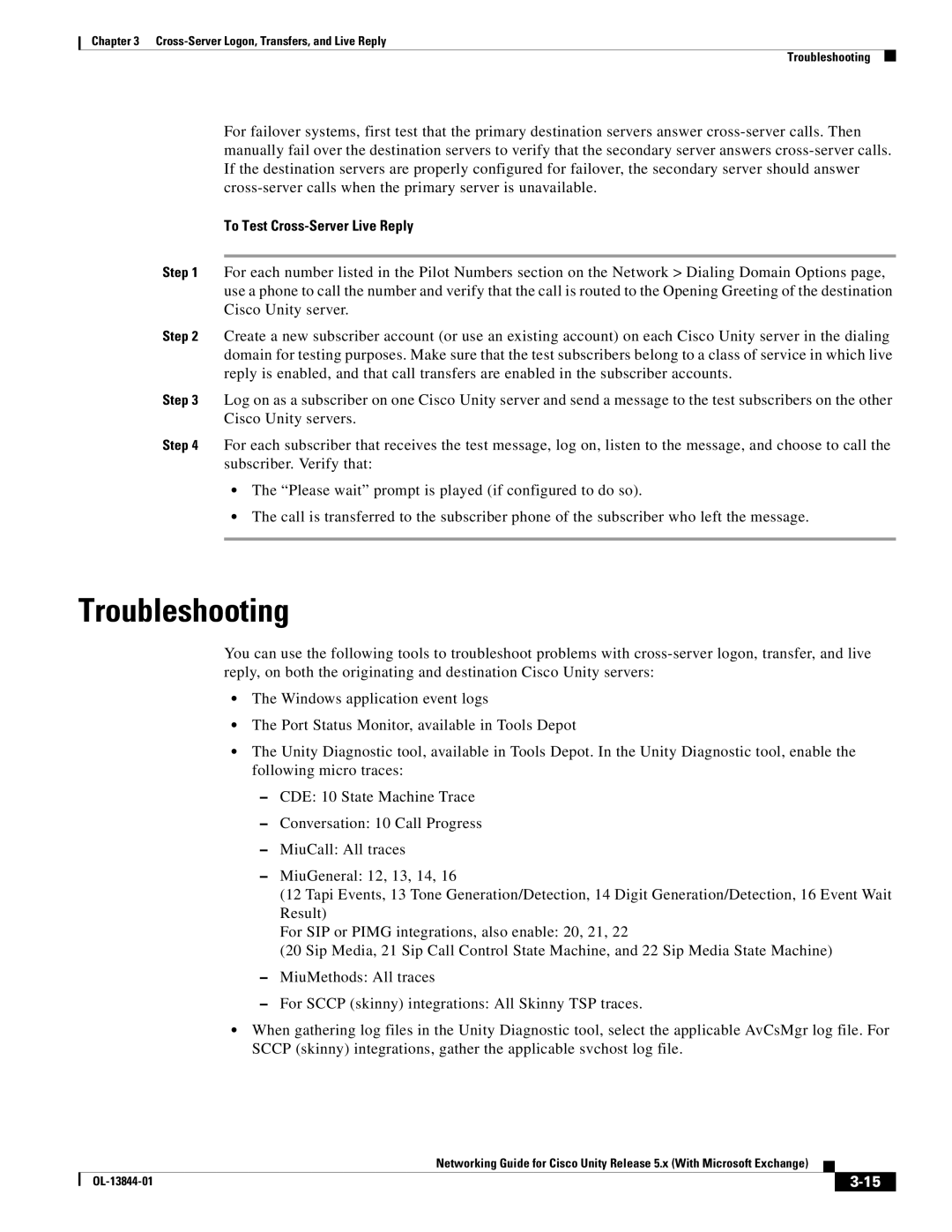Chapter 3
Troubleshooting
For failover systems, first test that the primary destination servers answer
To Test Cross-Server Live Reply
Step 1 For each number listed in the Pilot Numbers section on the Network > Dialing Domain Options page, use a phone to call the number and verify that the call is routed to the Opening Greeting of the destination Cisco Unity server.
Step 2 Create a new subscriber account (or use an existing account) on each Cisco Unity server in the dialing domain for testing purposes. Make sure that the test subscribers belong to a class of service in which live reply is enabled, and that call transfers are enabled in the subscriber accounts.
Step 3 Log on as a subscriber on one Cisco Unity server and send a message to the test subscribers on the other Cisco Unity servers.
Step 4 For each subscriber that receives the test message, log on, listen to the message, and choose to call the subscriber. Verify that:
•The “Please wait” prompt is played (if configured to do so).
•The call is transferred to the subscriber phone of the subscriber who left the message.
Troubleshooting
You can use the following tools to troubleshoot problems with
•The Windows application event logs
•The Port Status Monitor, available in Tools Depot
•The Unity Diagnostic tool, available in Tools Depot. In the Unity Diagnostic tool, enable the following micro traces:
–CDE: 10 State Machine Trace
–Conversation: 10 Call Progress
–MiuCall: All traces
–MiuGeneral: 12, 13, 14, 16
(12 Tapi Events, 13 Tone Generation/Detection, 14 Digit Generation/Detection, 16 Event Wait Result)
For SIP or PIMG integrations, also enable: 20, 21, 22
(20 Sip Media, 21 Sip Call Control State Machine, and 22 Sip Media State Machine)
–MiuMethods: All traces
–For SCCP (skinny) integrations: All Skinny TSP traces.
•When gathering log files in the Unity Diagnostic tool, select the applicable AvCsMgr log file. For SCCP (skinny) integrations, gather the applicable svchost log file.
|
| Networking Guide for Cisco Unity Release 5.x (With Microsoft Exchange) |
|
| |
|
|
| |||
|
|
|
|
| |
|
|
|
| ||