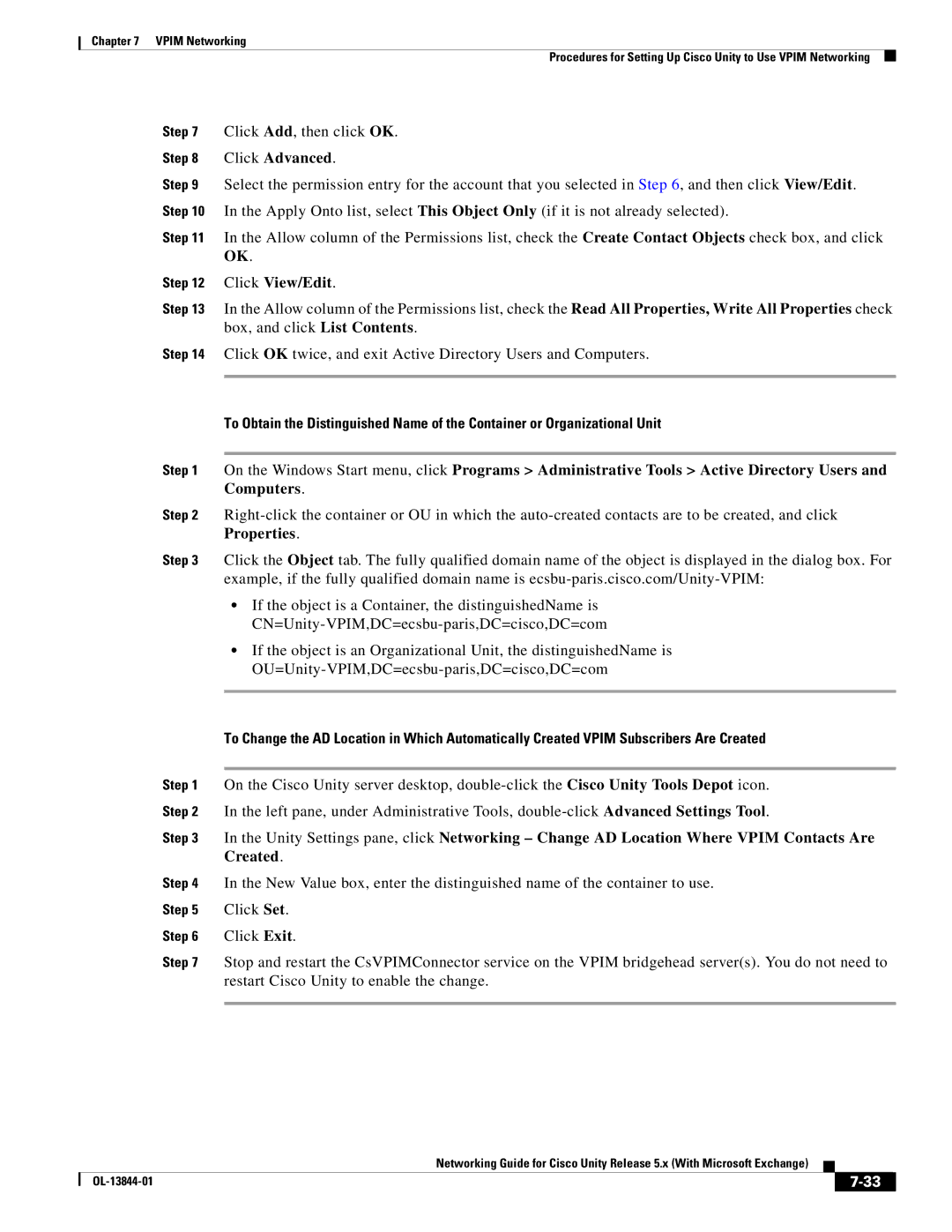Chapter 7 VPIM Networking
Procedures for Setting Up Cisco Unity to Use VPIM Networking
Step 7 Click Add, then click OK.
Step 8 Click Advanced.
Step 9 Select the permission entry for the account that you selected in Step 6, and then click View/Edit. Step 10 In the Apply Onto list, select This Object Only (if it is not already selected).
Step 11 In the Allow column of the Permissions list, check the Create Contact Objects check box, and click OK.
Step 12 Click View/Edit.
Step 13 In the Allow column of the Permissions list, check the Read All Properties, Write All Properties check box, and click List Contents.
Step 14 Click OK twice, and exit Active Directory Users and Computers.
To Obtain the Distinguished Name of the Container or Organizational Unit
Step 1 On the Windows Start menu, click Programs > Administrative Tools > Active Directory Users and Computers.
Step 2
Step 3 Click the Object tab. The fully qualified domain name of the object is displayed in the dialog box. For example, if the fully qualified domain name is
•If the object is a Container, the distinguishedName is
•If the object is an Organizational Unit, the distinguishedName is
To Change the AD Location in Which Automatically Created VPIM Subscribers Are Created
Step 1 On the Cisco Unity server desktop,
Step 2 In the left pane, under Administrative Tools,
Step 3 In the Unity Settings pane, click Networking – Change AD Location Where VPIM Contacts Are Created.
Step 4 In the New Value box, enter the distinguished name of the container to use.
Step 5 Click Set.
Step 6 Click Exit.
Step 7 Stop and restart the CsVPIMConnector service on the VPIM bridgehead server(s). You do not need to restart Cisco Unity to enable the change.
|
| Networking Guide for Cisco Unity Release 5.x (With Microsoft Exchange) |
|
| |
|
|
| |||
|
|
|
|
| |
|
|
|
| ||