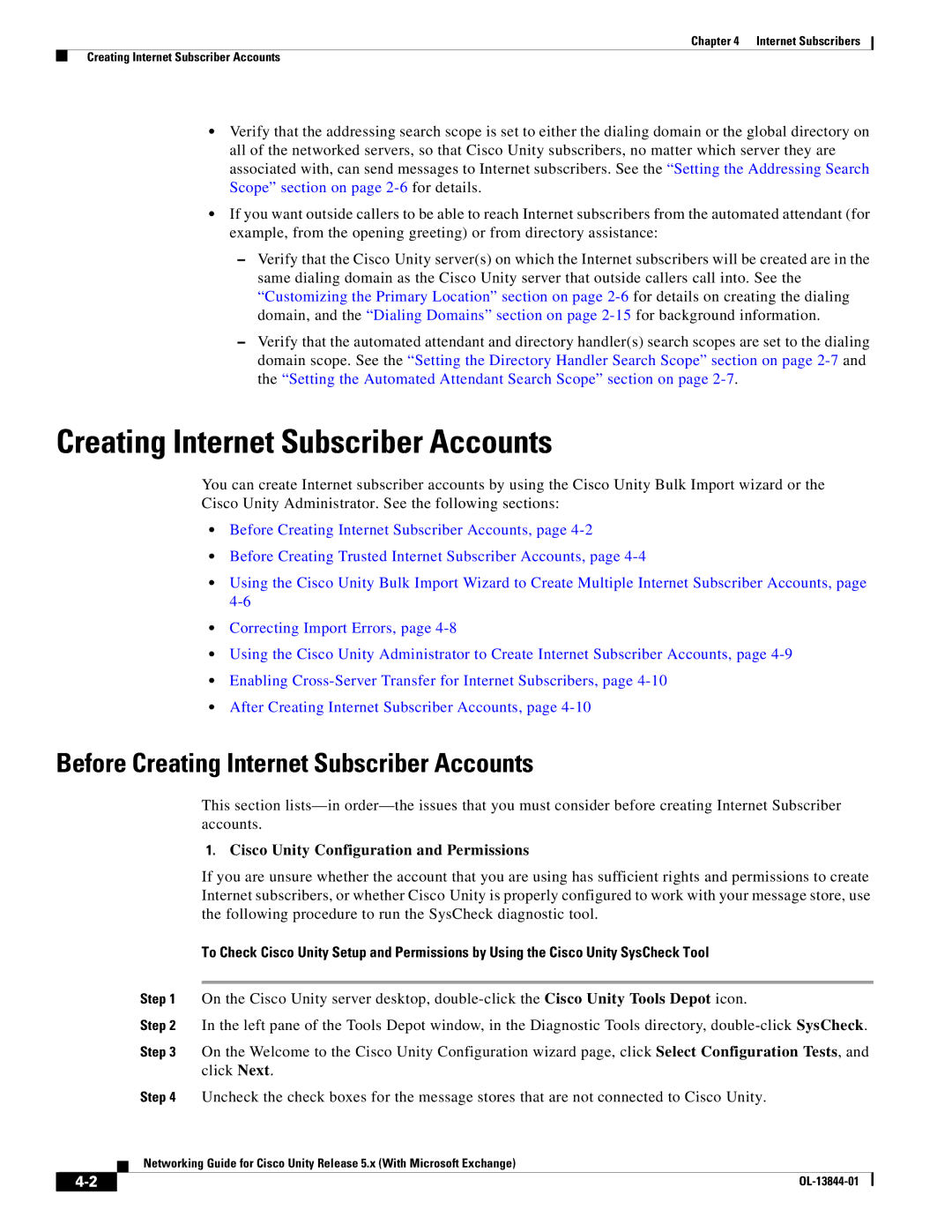Chapter 4 Internet Subscribers
Creating Internet Subscriber Accounts
•Verify that the addressing search scope is set to either the dialing domain or the global directory on all of the networked servers, so that Cisco Unity subscribers, no matter which server they are associated with, can send messages to Internet subscribers. See the “Setting the Addressing Search Scope” section on page
•If you want outside callers to be able to reach Internet subscribers from the automated attendant (for example, from the opening greeting) or from directory assistance:
–Verify that the Cisco Unity server(s) on which the Internet subscribers will be created are in the same dialing domain as the Cisco Unity server that outside callers call into. See the “Customizing the Primary Location” section on page
–Verify that the automated attendant and directory handler(s) search scopes are set to the dialing domain scope. See the “Setting the Directory Handler Search Scope” section on page
Creating Internet Subscriber Accounts
You can create Internet subscriber accounts by using the Cisco Unity Bulk Import wizard or the Cisco Unity Administrator. See the following sections:
•Before Creating Internet Subscriber Accounts, page
•Before Creating Trusted Internet Subscriber Accounts, page
•Using the Cisco Unity Bulk Import Wizard to Create Multiple Internet Subscriber Accounts, page
•Correcting Import Errors, page
•Using the Cisco Unity Administrator to Create Internet Subscriber Accounts, page
•Enabling
•After Creating Internet Subscriber Accounts, page
Before Creating Internet Subscriber Accounts
This section
1.Cisco Unity Configuration and Permissions
If you are unsure whether the account that you are using has sufficient rights and permissions to create Internet subscribers, or whether Cisco Unity is properly configured to work with your message store, use the following procedure to run the SysCheck diagnostic tool.
To Check Cisco Unity Setup and Permissions by Using the Cisco Unity SysCheck Tool
Step 1 On the Cisco Unity server desktop,
Step 2 In the left pane of the Tools Depot window, in the Diagnostic Tools directory,
Step 3 On the Welcome to the Cisco Unity Configuration wizard page, click Select Configuration Tests, and click Next.
Step 4 Uncheck the check boxes for the message stores that are not connected to Cisco Unity.
Networking Guide for Cisco Unity Release 5.x (With Microsoft Exchange)
| ||
|