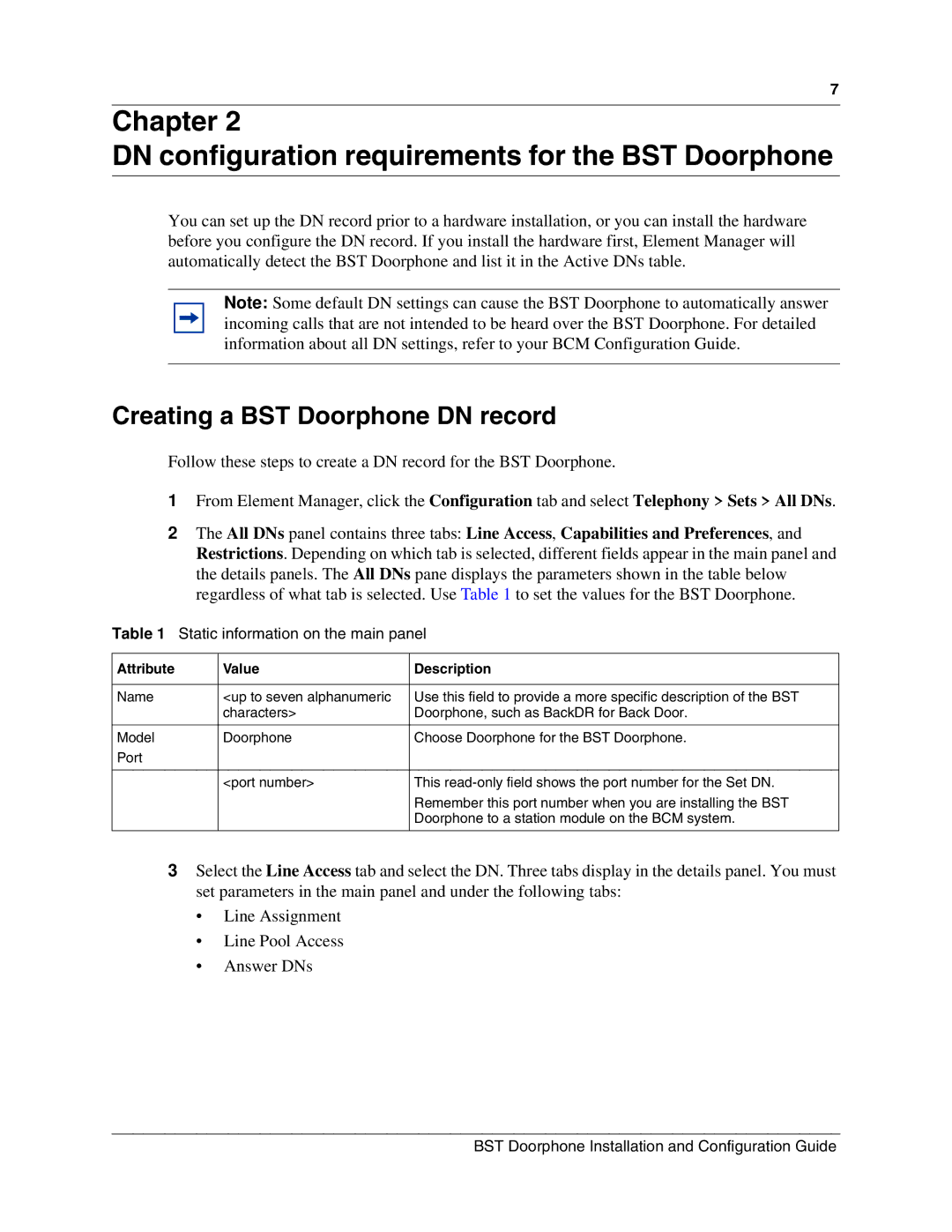7
Chapter 2
DN configuration requirements for the BST Doorphone
You can set up the DN record prior to a hardware installation, or you can install the hardware before you configure the DN record. If you install the hardware first, Element Manager will automatically detect the BST Doorphone and list it in the Active DNs table.
Note: Some default DN settings can cause the BST Doorphone to automatically answer incoming calls that are not intended to be heard over the BST Doorphone. For detailed information about all DN settings, refer to your BCM Configuration Guide.
Creating a BST Doorphone DN record
Follow these steps to create a DN record for the BST Doorphone.
1From Element Manager, click the Configuration tab and select Telephony > Sets > All DNs.
2The All DNs panel contains three tabs: Line Access, Capabilities and Preferences, and Restrictions. Depending on which tab is selected, different fields appear in the main panel and the details panels. The All DNs pane displays the parameters shown in the table below regardless of what tab is selected. Use Table 1 to set the values for the BST Doorphone.
Table 1 Static information on the main panel
Attribute | Value | Description |
|
|
|
Name | <up to seven alphanumeric | Use this field to provide a more specific description of the BST |
| characters> | Doorphone, such as BackDR for Back Door. |
|
|
|
Model | Doorphone | Choose Doorphone for the BST Doorphone. |
Port |
|
|
|
|
|
| <port number> | This |
|
| Remember this port number when you are installing the BST |
|
| Doorphone to a station module on the BCM system. |
|
|
|
3Select the Line Access tab and select the DN. Three tabs display in the details panel. You must set parameters in the main panel and under the following tabs:
•Line Assignment
•Line Pool Access
•Answer DNs
BST Doorphone Installation and Configuration Guide