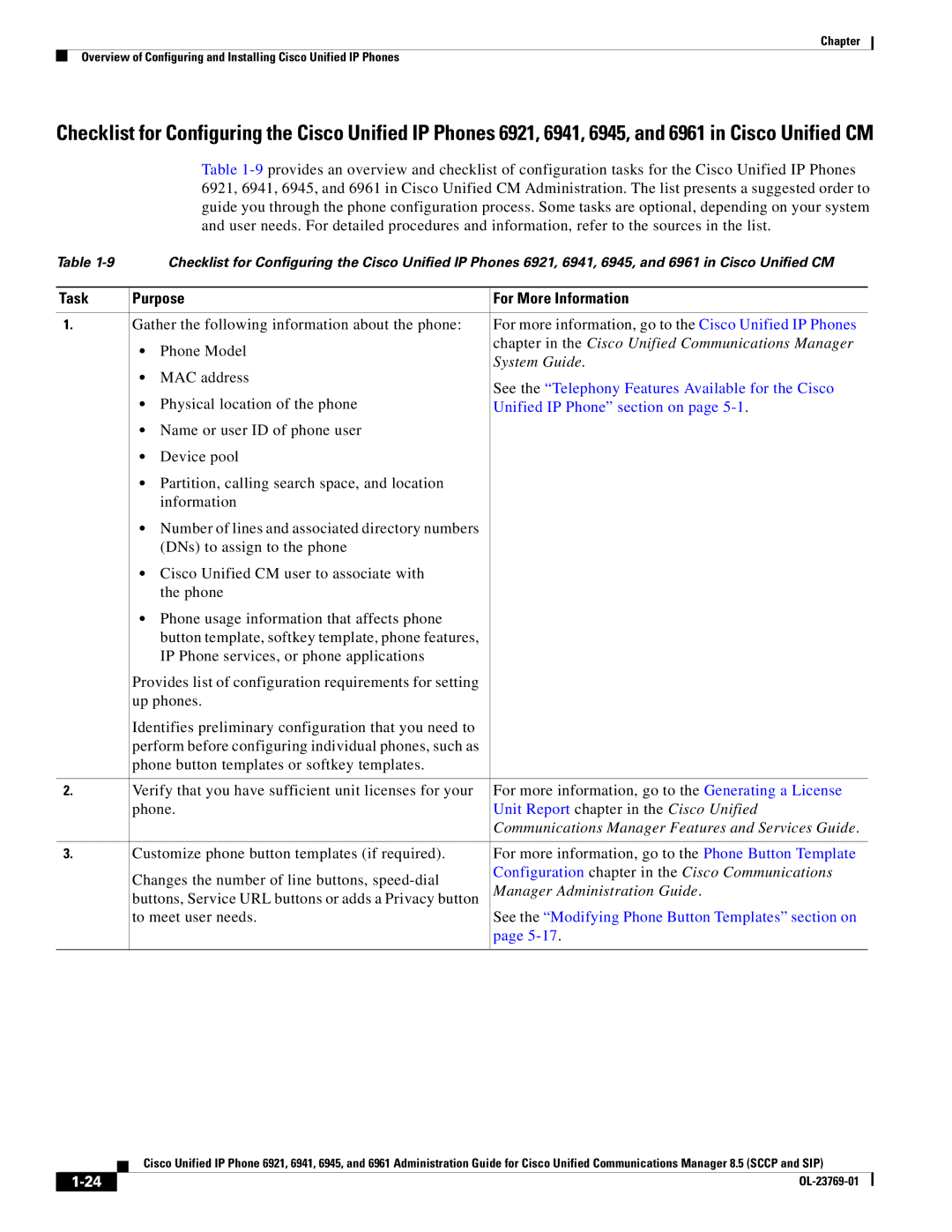Americas Headquarters
Text Part Number OL-23769-01
Page
N T E N T S
Footstand
Configuring Features, Templates, Services, and Users
Manager
How Users Obtain Support for the Cisco Unified IP Phone A-1
Viii
Overview
Audience
Organization
Chapter Description
Related Documentation
Cisco Unified IP Phone 6900 Series
Document Conventions
Cisco Product Security Overview
Convention Description
Boldface font
Information you must enter is in boldface screen font
Italic screen font
You press the D key
An Overview of the Cisco Unified IP Phone
Understanding the Cisco Unified IP Phones 6921, 6941, 6945,
1describes the buttons on the Cisco Unified IP Phone
Features on the Cisco Unified IP Phone
2describes the buttons on the Cisco Unified IP Phone 6941
Cisco Unified IP Phone 6941
Chapter
Features on the Cisco Unified IP Phone 6941
3shows the main components of the Cisco Unified IP Phone
3describes the buttons on the Cisco Unified IP Phone
Features on the Cisco Unified IP Phone
What Networking Protocols are Used?
Networking Protocol Purpose Usage Notes
CDP
Dynamic Host Configuration Protocol chapter
Authentication on Cisco Unified IP Phones section
Dhcp
Communications Manager System Guide
See the LLDP-MED and Cisco Discovery Protocol
White paper
Nologieswhitepaper0900aecd804cd46d.shtml
SIP
Communications Manager Security Guide
Cisco Unified Communications Manager
System Guide
Related Topics
Feature Overview
Configuring Telephony Features
Related Topic
Understanding Security Features for Cisco Unified IP Phones
Providing Users with Feature Information
Refer to the Troubleshooting Guide for Cisco Unified
Topic Reference
Communications Manager
Overview of Supported Security Features
Feature Description
Information
Access section on
Security Profiles section on page 1-18for more information
Configuration Menu section on
Understanding Security Profiles
Identifying Encrypted Phone Calls
Unified IP Phones section on page 1-21for more information
Establishing and Identifying Secure Conference Calls
Feature Used
Initiator’s Phone
Results of Action
Supporting 802.1X Authentication on Cisco Unified IP Phones
Overview
Security Restrictions
Configuring Cisco Unified IP Phones in Cisco Unified CM
Communications Manager Features and Services Guide
Configuration chapter in the Cisco Communications
Manager Administration Guide
Purpose For More Information
Administration Guide
Communications Manager Administration Guide
Communications Manager Administration Guide, Cisco
Manager Administration Guide, IP Phone Services
Communications Manager Administration Guide, End
Task Purpose For More Information
Unified Communications Manager
Installing Cisco Unified IP Phones
See the Providing Power to the Cisco Unified IP Phone
See the Installing the Cisco Unified IP Phone section
See the Footstand section on
Refer to Cisco Unified IP Phone 6921, 6941,
User Guide for Cisco Unified Communications
Manager
User Guide Administration and System Guides
Terminology Differences
Chapter Terminology Differences
A P T E R
Related Topic
Providing Power to the Cisco Unified IP Phone
Understanding the Phone Startup Process, Network Setup Menu,
Power Guidelines
Power Outage
Power Type Guidelines
Understanding Phone Configuration Files
Obtaining Additional Information about Power
Chapter Understanding Phone Configuration Files
Resolving Startup Problems,
Understanding the Phone Startup Process
Purpose Related Topics
Adding Phones to the Cisco Unified CM Database
Requesting the Configuration File
Adding Phones to the Cisco Unified CM Database
Other information for the phone Contacting Cisco Unified CM
Administration Tool BAT updates information
Adding Phones with Auto-Registration
Requires MAC Method Address?
Taps
Adding Phones with Cisco Unified CM Administration
Adding Phones with Auto-Registration and Taps
Using Cisco Unified IP Phones with Different Protocols
Adding Phones with BAT
Converting a New Phone from Sccp to SIP
Procedure
Deploying a Phone in an Sccp and SIP Environment
Determining the MAC Address for a Cisco Unified IP Phone
OL-23769-01
Before You Begin
Network Requirements
Cisco Unified Communications Manager Configuration
Network and Access Ports
Network and Access Ports, Handset, Speakerphone, Headset,
Handset
Speakerphone
Headset
Audio Quality
Installing the Cisco Unified IP Phone
See the Network and Access Ports section on
See the Headset section on page 3-3for supported
See the Adding Phones to the Cisco Unified CM
Cisco Unified IP Phone 6921 and 6941 Cable Connections
Cisco Unified IP Phone 6961 Cable Connections
Cisco Unified IP Phone 6945 Cable Connections
Reducing Power Consumption on the Phone
Footstand
Cisco Unified IP Phone 6921
199283
Cisco
Higher Viewing Angle
Mounting the Phone to the Wall
Verifying the Phone Startup Process
Lower Viewing Angle
Configuring Startup Network Settings
Configuring Security on the Cisco Unified IP Phone
Hold Mute Speaker
Before You Begin
Configuring Settings on the Cisco Unified IP Phone
Configuration Menus on the Cisco Unified IP Phone
Displaying a Configuration Menu
Select Admin Settings
Press the Applications button
Unlocking and Locking Options, Editing Values,
Network Setup Menu, IPv4 Setup Menu Options,
Unlocking and Locking Options
Editing Values
Network Setup Menu
Option Description To Change
Select
Configure both to auto-negotiate
Configuration
PC Vlan
System Enterprise Phone
IPv4 Setup Menu Options
Device Phone Phone
Discovery protocol, which should match the protocol
IPv4 Setup Menu Options
Related Topics
Security Configuration Menu
802.1X Authentication and Status
Device Phone Phone Configuration
Trust List Menu
Choose Applications Admin Settings
Security Config 802.1X Authentication
Device Authentication
Settings Security Configuration
Configuring Features, Templates, Services, and Users
Feature Description Configuration Reference
Choose System Service Parameter and select
Set Builtin Bridge Enable to On
Configuration System Enterprise Phone
Configuration Device Device Settings
Common Phone Profile
Features and Services Guide, Cisco Call
Features and Services Guide, Call Display
Administration Guide, Directory Number
Forward Maximum Hop Count service parameter
Services Guide, Call Park and Directed Call
Services Guide, Monitoring and Recording
Configuring the Phone to Support Call
Understanding Directory Numbers
Services Guide
Unified Communications Manager Features
Extension Mobility chapter in the Cisco
Services Guide, Cisco Web Dialer
CMC
Services Guide, Immediate Divert
Services Guide, Do Not Disturb
Feature, see the Cisco Unified Communications
Manager Features and Services Guide, Hold
Administration Guide, Hunt Group
Communications Manager Feature
Services Guide, Intercom
Refer to Cisco Unified Communications
Manager System Guide, Cisco Unified IP
Features and Services Guide, Malicious
Administration Guide, Message Waiting
Services Guide, Music On Hold
Features and Services Guide Barge
Administration Guide, Phone Button
Features and Services Guide, Quality
Unified IP Phone 6921, 6941, 6945,
Overview of Supported Security Features
Administration Guide, Conference
Bridge Configuration
Creating Custom Phone Rings section
Services
Administration Guide, Time Period
Administration Guide, Cisco Voice-Mail
Join and Direct Transfer Policy
Configuring Corporate and Personal Directories
Configuring Corporate Directories
Configuring Personal Directory
Personal Directory consists of the following features
Modifying Phone Button Templates
Click Save
Configuring Softkey Templates
Feature Configuration 6961
Supported as a Softkey on Cisco
Unified IP Phone Softkey Template
DND
Setting Up Services
Giving Users Access to the User Options Web Pages
Adding Users to Cisco Unified Communications Manager
Managing the User Options Web Pages
Click Add Selected
Enter the appropriate search criteria and click Find
Click Save Selected/Changes
Specifying Options that Appear on the User Options Web Pages
Configuring the Phone to Support Call Waiting
OL-23769-01
Customizing and Modifying Configuration Files
Customizing the Cisco Unified IP Phone
Creating Custom Phone Rings
DistinctiveRingList File Format Requirements
Configuring a Custom Phone Ring
PCM File Requirements for Custom Ring Types
Configuring the Idle Display
Field Description
Page
Model Information Screen
Model Information Screen, Status Menu,
Status Menu
Status Messages Screen
Administration section on page 2-10for details
Network Setup Menu section on page 4-4for
Select Status Messages
Message Description Possible Explanation and Action
Address. See the Network Setup Menu section
Network Setup Menu section on
If you are using DHCP, check the Dhcp server
On page 4-4for details on assigning a static IP
Setup Menu section on page 4-4for details on
Menu section on page 4-4for details
Network Statistics Screen
Select Status Network Statistics
Call Statistics Screen
Port IPv4
Select Status
Select Call Statistics
Call Statistics screen displays these items
Voice Quality Metrics
Security Configuration
MOS LQK
Voice stream
Cisco Unified IP Phone uses
Security Configuration screen displays these items
OL-23769-01
Monitoring the Cisco Unified IP Phone Remotely
Accessing the Web Page for a Phone
Http//IPaddress
Disabling and Enabling Web Page Access
Device Information
Choose Device Phone
Network Setup
UDI
Description
Description
Network Statistics
Lldp
Number of Lldp TLVs that are not recognized on the phone
Device Logs
Streaming Statistics
Streaming Statistics Area Items
Stream
Configuring Settings on the Cisco Unified IP Phone chapter
Troubleshooting and Maintenance
Resolving Startup Problems
Chapter Resolving Startup Problems
Identifying Error Messages
Verifying DNS Settings
Choose Tools Control Center Feature Services
Symptom Cisco Unified IP Phone Unable to Obtain IP Address
Experiencing problems
Cisco Unified IP Phone Resets Unexpectedly
Verifying Dhcp Settings
Verifying the Physical Connection
Identifying Intermittent Network Outages
Checking Static IP Address Settings
Verifying the Voice Vlan Configuration
Verifying that the Phones Have Not Been Intentionally Reset
Eliminating DNS or Other Connectivity Errors
Troubleshooting Cisco Unified IP Phone Security
Checking Power Connection
Problem Possible Cause
General Troubleshooting Tips
Summary Explanation
Locking Options section on page 4-3 for details
Displaying these statistics
To resolve this problem, re-enable the port from the switch
Halfduxcollisionexceedthreshold
Resetting or Restoring the Cisco Unified IP Phone
Performing a Basic Reset
Performing a Factory Reset
Operation Performing Explanation
Monitoring the Voice Quality of Calls
Troubleshooting Tips
Metric Change Condition
Where to Go for More Troubleshooting Information
Cleaning the Cisco Unified IP Phone
Cisco Unified IP Phone Troubleshooting Resources
Chapter Cleaning the Cisco Unified IP Phone
Providing Information to Users Via a Website
How Users Access a Voice Messaging System
How Users Configure Personal Directory Entries
Installing the Synchronizer
Configuring the Synchronizer
Installing the Cisco Unified CM Locale Installer
Support for International Call Logging
Appendix Support for International Call Logging
Physical and Operating Environment Specifications
Specification Value or Range
Cable Specifications
Network and Access Port Pinouts
Network Port Connector
Pin Number Function
Access Port Connector
Table C-3describes the access port connector pinouts
Appendix Network and Access Port Pinouts
Basic Phone Administration Steps
Example User Information for these Procedures
Adding a User to Cisco Unified CM
Adding a User From an External Ldap Directory
Choose System Ldap Ldap Directory
Click Perform Full Sync Now
Configuring the Phone
Proceed to the section Configuring the Phone, page D-3
Example doe
Appendix Configuring the Phone
Appendix Configuring the Phone
Performing Final End User Configuration Steps
Associate the user with the device
Choose User Management End User
Click Device Associations
Installing the Wall Mount Kit for the Cisco
Installing the Bracket
Figure E-2 Mounting the Wall Bracket
Figure E-3 Attaching the Phone Bracket
Figure E-4 Preparing the Handset Hook
Figure E-5 Attaching the Cables
Figure E-6 Attaching the Phone to the Wall Bracket
Appendix Installing the Bracket
Cisco Unified IP Phone Non-Lockable Wall Mount
ADA Non-Lockable Wall Mount Kit for 6900 Series
Following figure shows the contents of the Wall Mount kit
Components
Package includes these items
Install Non-Lockable Wall Mount Kit for Phone
Before You Begin
Figure F-4 Mount the Wall Bracket
Figure F-5 Attach Phone Bracket
Proceed to of Installing the Bracket, page E-2
Remove Phone from Non-Lockable Wall Mount
Figure F-7
Figure F-8
Feature Support by Protocol for the Cisco
Protocol Features
Appendix
Sccp SIP
Tool
Barge Access port
Numerics
Conference joining Configurable call forward display
Configuration file Creating
Data Vlan Days Backlight Not Active Debug Display web
DistinctiveRingList.xml file format Divert
Fast dials Address book Fast dial service
Feature buttons Applications
Contacts
Navigation Programmable line button
Services URL button Hold button, description
Shared line Hold reversion
Speed dialing G-4 Host Name Time-of-Day Routing
Http
IP address, troubleshooting 9-3IPv4 Configuration
SW Port Configuration
Network Configuration web
Cast CDP Dhcp Http Rtcp RTP Sccp SIP Srtp TCP Tftp TLS UDP
Private Line Automated Ringdown Plar
Settings menu access
Sccp Secure conference 5-13,G-4
Srst Srtp
Status messages Status Messages screen Status Messages web
Stream 1 web
LLDP-MED
Time zone update TLS Transfer
Transfer button, description
Vlan
Wideband codec XmlDefault.cnf.xml
IN-11
IN-12