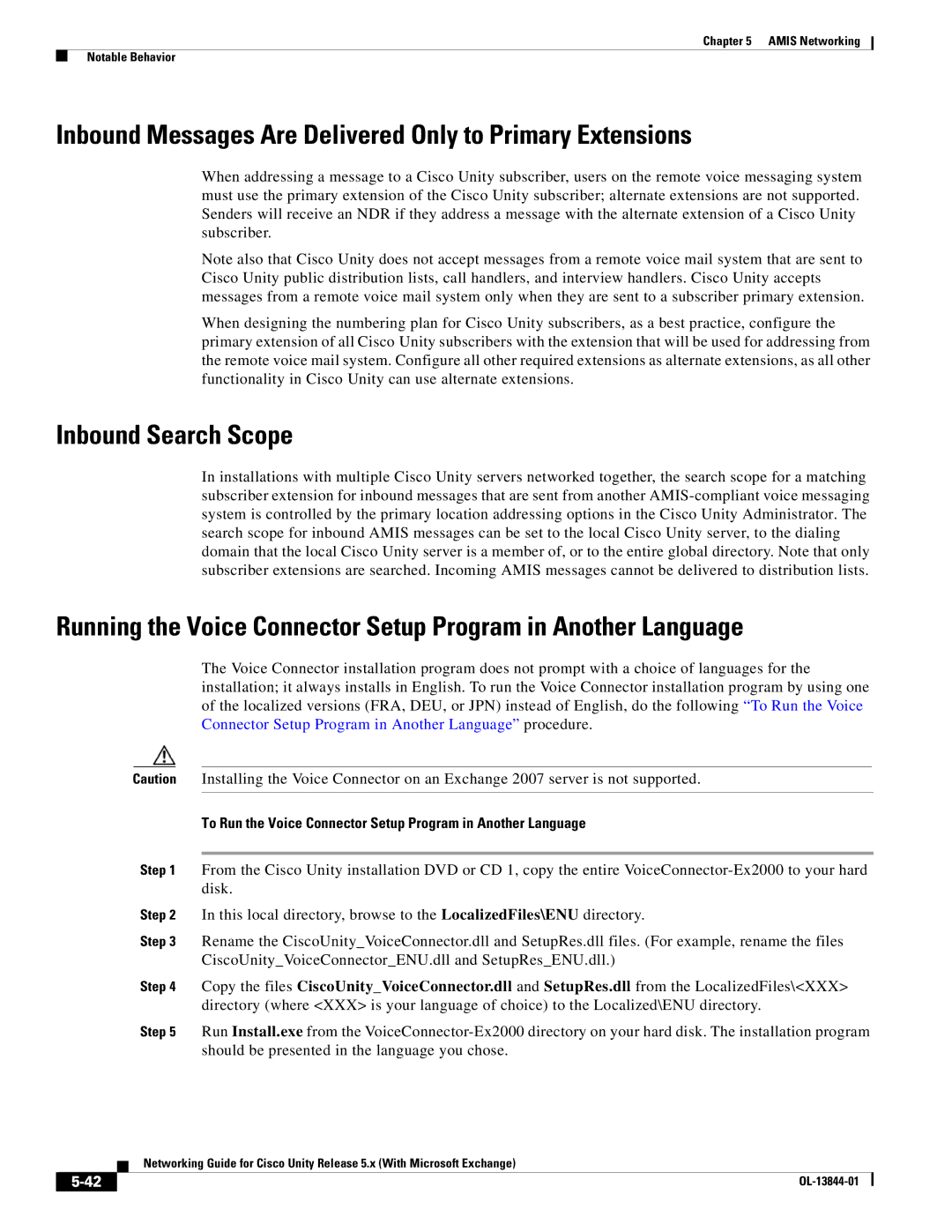Chapter 5 AMIS Networking
Notable Behavior
Inbound Messages Are Delivered Only to Primary Extensions
When addressing a message to a Cisco Unity subscriber, users on the remote voice messaging system must use the primary extension of the Cisco Unity subscriber; alternate extensions are not supported. Senders will receive an NDR if they address a message with the alternate extension of a Cisco Unity subscriber.
Note also that Cisco Unity does not accept messages from a remote voice mail system that are sent to Cisco Unity public distribution lists, call handlers, and interview handlers. Cisco Unity accepts messages from a remote voice mail system only when they are sent to a subscriber primary extension.
When designing the numbering plan for Cisco Unity subscribers, as a best practice, configure the primary extension of all Cisco Unity subscribers with the extension that will be used for addressing from the remote voice mail system. Configure all other required extensions as alternate extensions, as all other functionality in Cisco Unity can use alternate extensions.
Inbound Search Scope
In installations with multiple Cisco Unity servers networked together, the search scope for a matching subscriber extension for inbound messages that are sent from another
Running the Voice Connector Setup Program in Another Language
The Voice Connector installation program does not prompt with a choice of languages for the installation; it always installs in English. To run the Voice Connector installation program by using one of the localized versions (FRA, DEU, or JPN) instead of English, do the following “To Run the Voice Connector Setup Program in Another Language” procedure.
Caution Installing the Voice Connector on an Exchange 2007 server is not supported.
To Run the Voice Connector Setup Program in Another Language
Step 1 From the Cisco Unity installation DVD or CD 1, copy the entire
Step 2 In this local directory, browse to the LocalizedFiles\ENU directory.
Step 3 Rename the CiscoUnity_VoiceConnector.dll and SetupRes.dll files. (For example, rename the files CiscoUnity_VoiceConnector_ENU.dll and SetupRes_ENU.dll.)
Step 4 Copy the files CiscoUnity_VoiceConnector.dll and SetupRes.dll from the LocalizedFiles\<XXX> directory (where <XXX> is your language of choice) to the Localized\ENU directory.
Step 5 Run Install.exe from the
| Networking Guide for Cisco Unity Release 5.x (With Microsoft Exchange) |
|