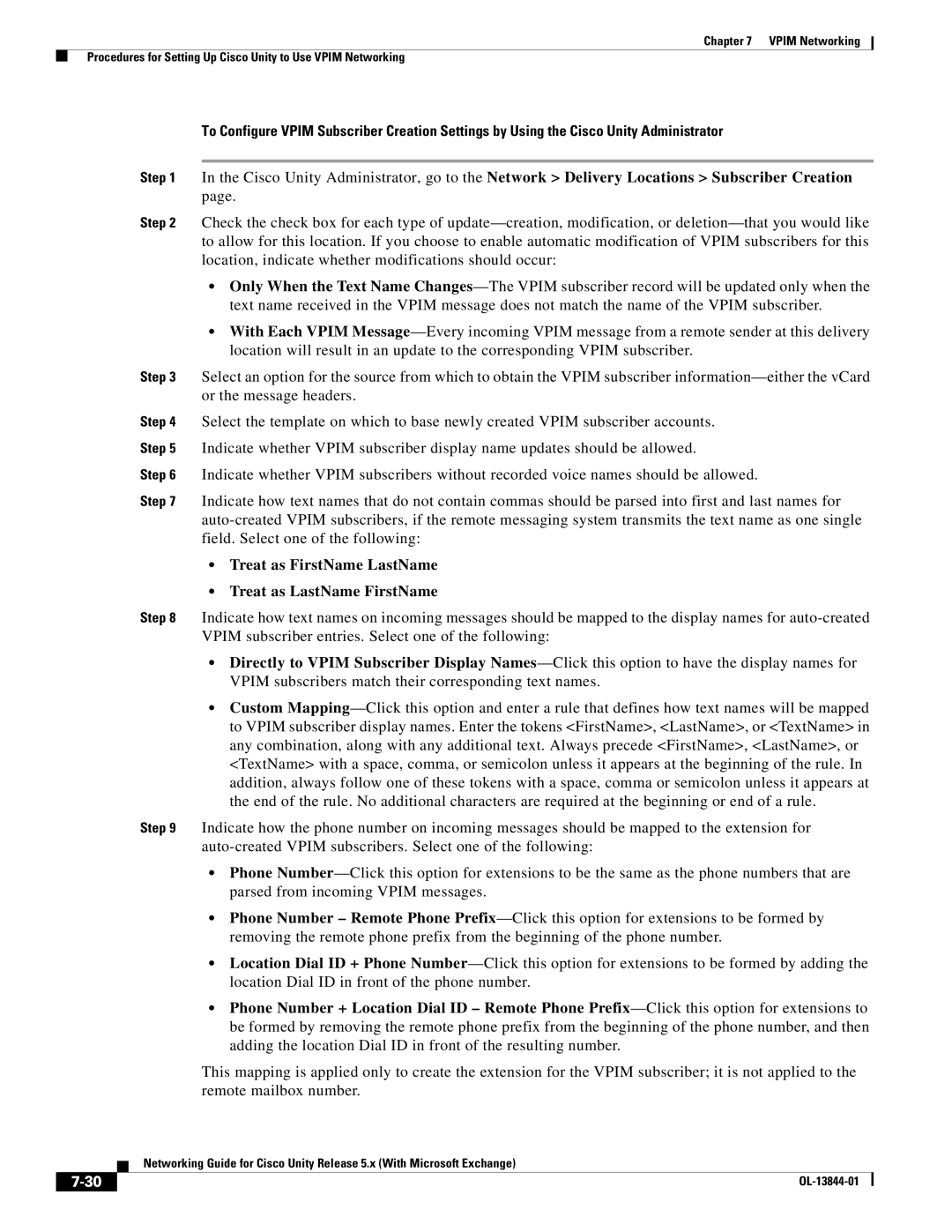Chapter 7 VPIM Networking
Procedures for Setting Up Cisco Unity to Use VPIM Networking
To Configure VPIM Subscriber Creation Settings by Using the Cisco Unity Administrator
Step 1 In the Cisco Unity Administrator, go to the Network > Delivery Locations > Subscriber Creation page.
Step 2 Check the check box for each type of update—creation, modification, or deletion—that you would like to allow for this location. If you choose to enable automatic modification of VPIM subscribers for this location, indicate whether modifications should occur:
•Only When the Text Name Changes—The VPIM subscriber record will be updated only when the text name received in the VPIM message does not match the name of the VPIM subscriber.
•With Each VPIM Message—Every incoming VPIM message from a remote sender at this delivery location will result in an update to the corresponding VPIM subscriber.
Step 3 Select an option for the source from which to obtain the VPIM subscriber information—either the vCard or the message headers.
Step 4 Select the template on which to base newly created VPIM subscriber accounts.
Step 5 Indicate whether VPIM subscriber display name updates should be allowed.
Step 6 Indicate whether VPIM subscribers without recorded voice names should be allowed.
Step 7 Indicate how text names that do not contain commas should be parsed into first and last names for auto-created VPIM subscribers, if the remote messaging system transmits the text name as one single field. Select one of the following:
•Treat as FirstName LastName
•Treat as LastName FirstName
Step 8 Indicate how text names on incoming messages should be mapped to the display names for auto-created VPIM subscriber entries. Select one of the following:
•Directly to VPIM Subscriber Display Names—Click this option to have the display names for VPIM subscribers match their corresponding text names.
•Custom Mapping—Click this option and enter a rule that defines how text names will be mapped to VPIM subscriber display names. Enter the tokens <FirstName>, <LastName>, or <TextName> in any combination, along with any additional text. Always precede <FirstName>, <LastName>, or <TextName> with a space, comma, or semicolon unless it appears at the beginning of the rule. In addition, always follow one of these tokens with a space, comma or semicolon unless it appears at the end of the rule. No additional characters are required at the beginning or end of a rule.
Step 9 Indicate how the phone number on incoming messages should be mapped to the extension for auto-created VPIM subscribers. Select one of the following:
•Phone Number—Click this option for extensions to be the same as the phone numbers that are parsed from incoming VPIM messages.
•Phone Number – Remote Phone Prefix—Click this option for extensions to be formed by removing the remote phone prefix from the beginning of the phone number.
•Location Dial ID + Phone Number—Click this option for extensions to be formed by adding the location Dial ID in front of the phone number.
•Phone Number + Location Dial ID – Remote Phone Prefix—Click this option for extensions to be formed by removing the remote phone prefix from the beginning of the phone number, and then adding the location Dial ID in front of the resulting number.
This mapping is applied only to create the extension for the VPIM subscriber; it is not applied to the remote mailbox number.
| Networking Guide for Cisco Unity Release 5.x (With Microsoft Exchange) |
7-30 | OL-13844-01 |