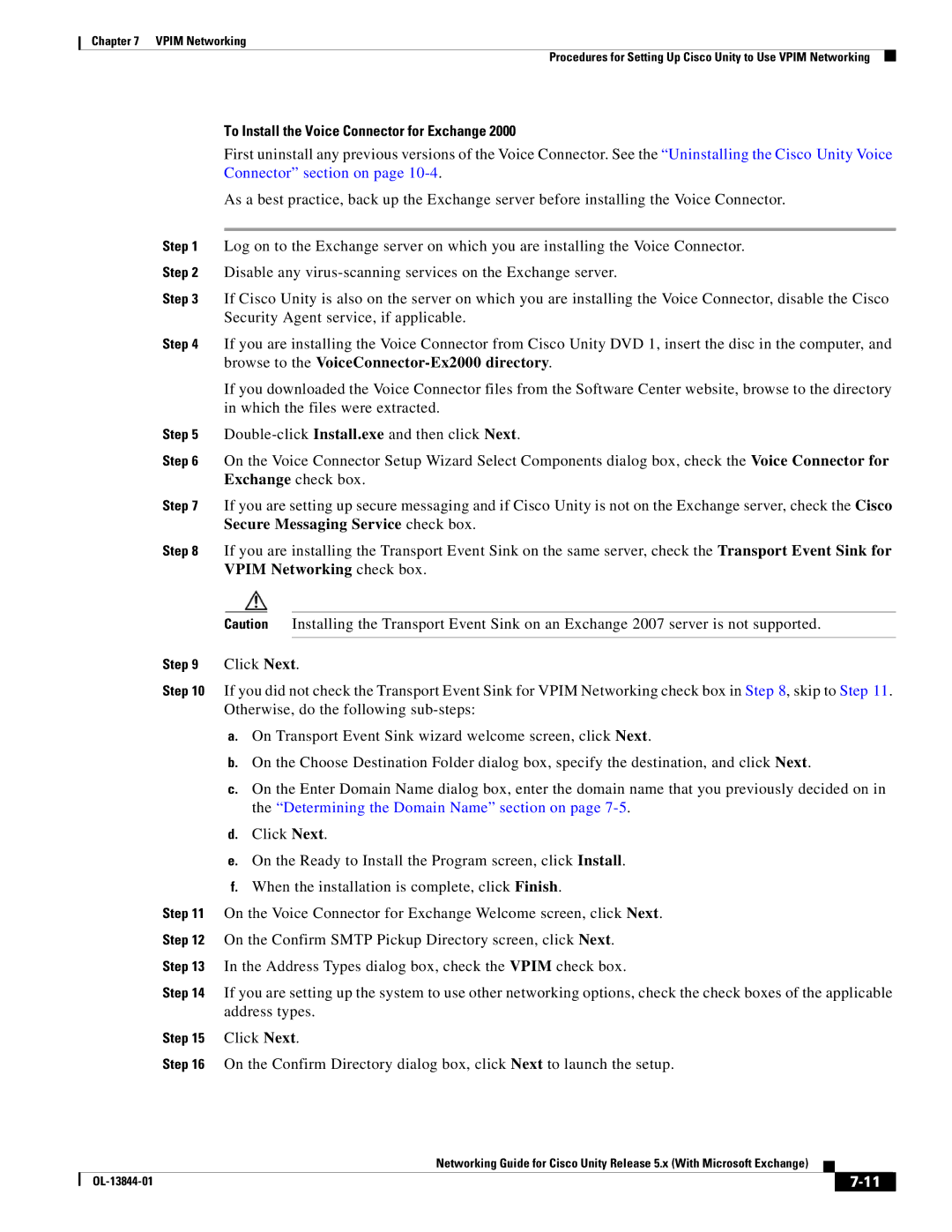Chapter 7 VPIM Networking
Procedures for Setting Up Cisco Unity to Use VPIM Networking
To Install the Voice Connector for Exchange 2000
First uninstall any previous versions of the Voice Connector. See the “Uninstalling the Cisco Unity Voice Connector” section on page
As a best practice, back up the Exchange server before installing the Voice Connector.
Step 1 Log on to the Exchange server on which you are installing the Voice Connector.
Step 2 Disable any
Step 3 If Cisco Unity is also on the server on which you are installing the Voice Connector, disable the Cisco Security Agent service, if applicable.
Step 4 If you are installing the Voice Connector from Cisco Unity DVD 1, insert the disc in the computer, and browse to the
If you downloaded the Voice Connector files from the Software Center website, browse to the directory in which the files were extracted.
Step 5
Step 6 On the Voice Connector Setup Wizard Select Components dialog box, check the Voice Connector for Exchange check box.
Step 7 If you are setting up secure messaging and if Cisco Unity is not on the Exchange server, check the Cisco Secure Messaging Service check box.
Step 8 If you are installing the Transport Event Sink on the same server, check the Transport Event Sink for VPIM Networking check box.
Caution Installing the Transport Event Sink on an Exchange 2007 server is not supported.
Step 9 Click Next.
Step 10 If you did not check the Transport Event Sink for VPIM Networking check box in Step 8, skip to Step 11. Otherwise, do the following
a.On Transport Event Sink wizard welcome screen, click Next.
b.On the Choose Destination Folder dialog box, specify the destination, and click Next.
c.On the Enter Domain Name dialog box, enter the domain name that you previously decided on in the “Determining the Domain Name” section on page
d.Click Next.
e.On the Ready to Install the Program screen, click Install.
f.When the installation is complete, click Finish.
Step 11 On the Voice Connector for Exchange Welcome screen, click Next.
Step 12 On the Confirm SMTP Pickup Directory screen, click Next.
Step 13 In the Address Types dialog box, check the VPIM check box.
Step 14 If you are setting up the system to use other networking options, check the check boxes of the applicable address types.
Step 15 Click Next.
Step 16 On the Confirm Directory dialog box, click Next to launch the setup.
|
| Networking Guide for Cisco Unity Release 5.x (With Microsoft Exchange) |
|
| |
|
|
| |||
|
|
|
|
| |
|
|
|
| ||