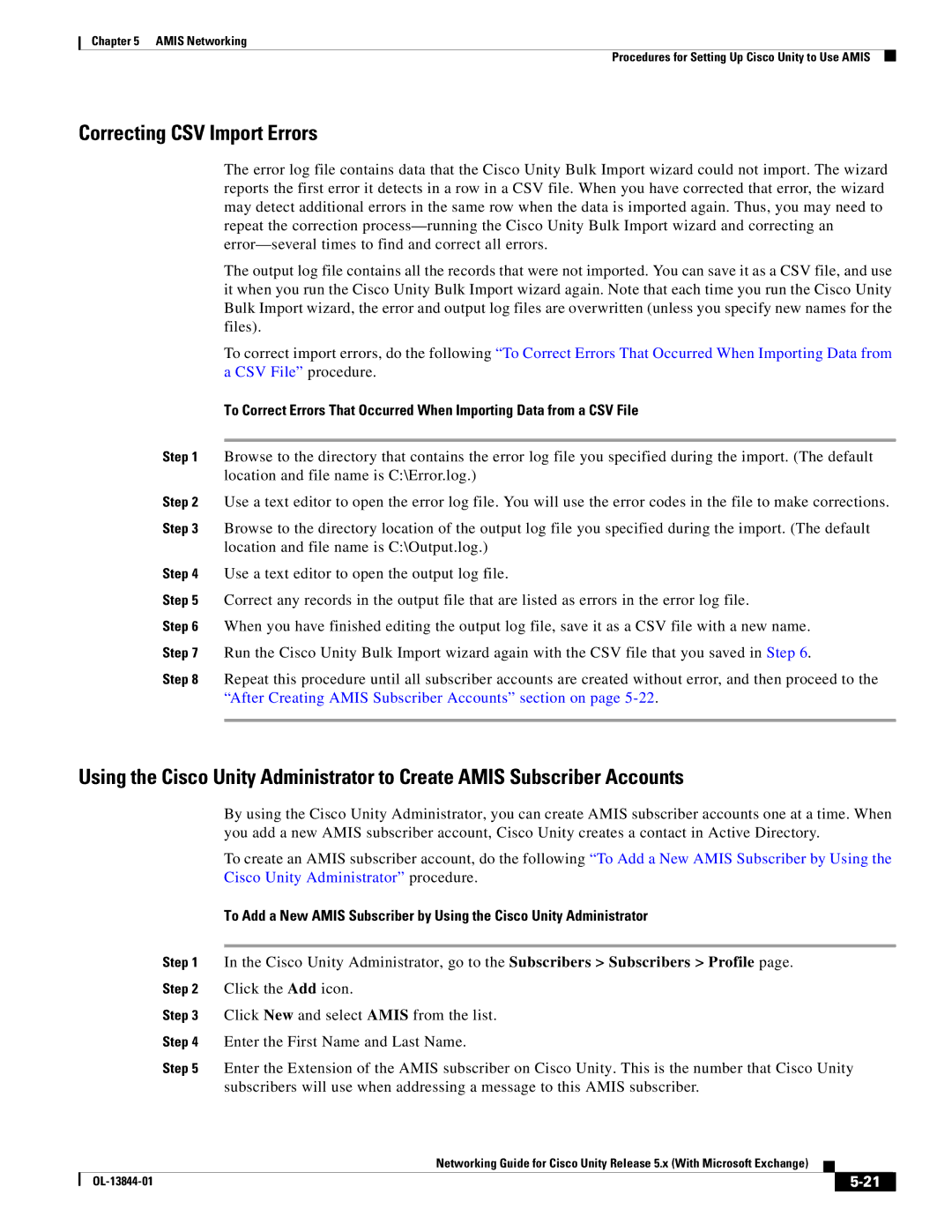Chapter 5 AMIS Networking
Procedures for Setting Up Cisco Unity to Use AMIS
Correcting CSV Import Errors
The error log file contains data that the Cisco Unity Bulk Import wizard could not import. The wizard reports the first error it detects in a row in a CSV file. When you have corrected that error, the wizard may detect additional errors in the same row when the data is imported again. Thus, you may need to repeat the correction
The output log file contains all the records that were not imported. You can save it as a CSV file, and use it when you run the Cisco Unity Bulk Import wizard again. Note that each time you run the Cisco Unity Bulk Import wizard, the error and output log files are overwritten (unless you specify new names for the files).
To correct import errors, do the following “To Correct Errors That Occurred When Importing Data from a CSV File” procedure.
To Correct Errors That Occurred When Importing Data from a CSV File
Step 1 Browse to the directory that contains the error log file you specified during the import. (The default location and file name is C:\Error.log.)
Step 2 Use a text editor to open the error log file. You will use the error codes in the file to make corrections.
Step 3 Browse to the directory location of the output log file you specified during the import. (The default location and file name is C:\Output.log.)
Step 4 Use a text editor to open the output log file.
Step 5 Correct any records in the output file that are listed as errors in the error log file.
Step 6 When you have finished editing the output log file, save it as a CSV file with a new name. Step 7 Run the Cisco Unity Bulk Import wizard again with the CSV file that you saved in Step 6.
Step 8 Repeat this procedure until all subscriber accounts are created without error, and then proceed to the “After Creating AMIS Subscriber Accounts” section on page
Using the Cisco Unity Administrator to Create AMIS Subscriber Accounts
By using the Cisco Unity Administrator, you can create AMIS subscriber accounts one at a time. When you add a new AMIS subscriber account, Cisco Unity creates a contact in Active Directory.
To create an AMIS subscriber account, do the following “To Add a New AMIS Subscriber by Using the Cisco Unity Administrator” procedure.
To Add a New AMIS Subscriber by Using the Cisco Unity Administrator
Step 1 In the Cisco Unity Administrator, go to the Subscribers > Subscribers > Profile page.
Step 2 Click the Add icon.
Step 3 Click New and select AMIS from the list.
Step 4 Enter the First Name and Last Name.
Step 5 Enter the Extension of the AMIS subscriber on Cisco Unity. This is the number that Cisco Unity subscribers will use when addressing a message to this AMIS subscriber.
|
| Networking Guide for Cisco Unity Release 5.x (With Microsoft Exchange) |
|
| |
|
|
| |||
|
|
|
|
| |
|
|
|
| ||