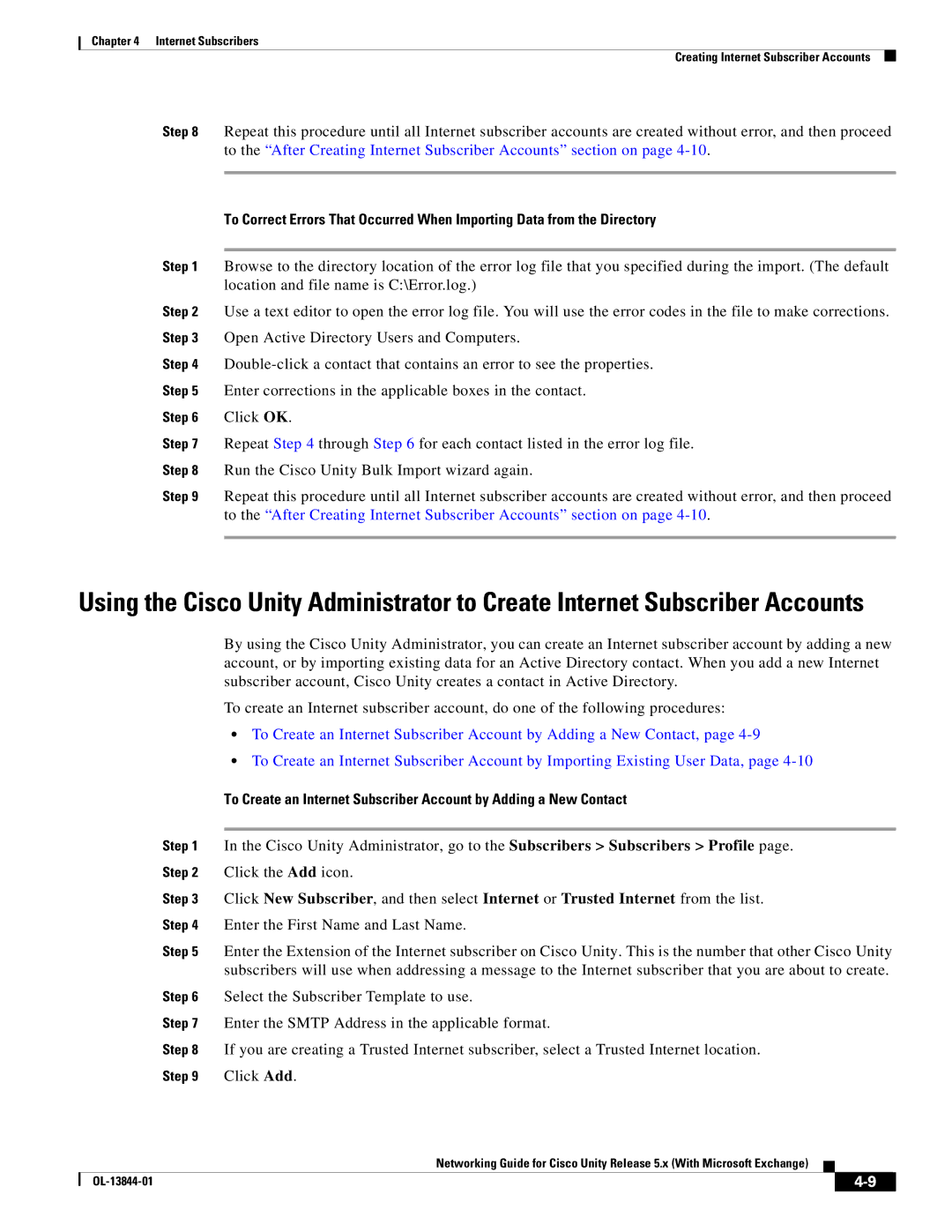Chapter 4 Internet Subscribers
Creating Internet Subscriber Accounts
Step 8 Repeat this procedure until all Internet subscriber accounts are created without error, and then proceed to the “After Creating Internet Subscriber Accounts” section on page
To Correct Errors That Occurred When Importing Data from the Directory
Step 1 Browse to the directory location of the error log file that you specified during the import. (The default location and file name is C:\Error.log.)
Step 2 Use a text editor to open the error log file. You will use the error codes in the file to make corrections. Step 3 Open Active Directory Users and Computers.
Step 4
Step 5 Enter corrections in the applicable boxes in the contact.
Step 6 Click OK.
Step 7 Repeat Step 4 through Step 6 for each contact listed in the error log file.
Step 8 Run the Cisco Unity Bulk Import wizard again.
Step 9 Repeat this procedure until all Internet subscriber accounts are created without error, and then proceed to the “After Creating Internet Subscriber Accounts” section on page
Using the Cisco Unity Administrator to Create Internet Subscriber Accounts
By using the Cisco Unity Administrator, you can create an Internet subscriber account by adding a new account, or by importing existing data for an Active Directory contact. When you add a new Internet subscriber account, Cisco Unity creates a contact in Active Directory.
To create an Internet subscriber account, do one of the following procedures:
•To Create an Internet Subscriber Account by Adding a New Contact, page
•To Create an Internet Subscriber Account by Importing Existing User Data, page
To Create an Internet Subscriber Account by Adding a New Contact
Step 1 In the Cisco Unity Administrator, go to the Subscribers > Subscribers > Profile page. Step 2 Click the Add icon.
Step 3 Click New Subscriber, and then select Internet or Trusted Internet from the list.
Step 4 Enter the First Name and Last Name.
Step 5 Enter the Extension of the Internet subscriber on Cisco Unity. This is the number that other Cisco Unity subscribers will use when addressing a message to the Internet subscriber that you are about to create.
Step 6 Select the Subscriber Template to use.
Step 7 Enter the SMTP Address in the applicable format.
Step 8 If you are creating a Trusted Internet subscriber, select a Trusted Internet location.
Step 9 Click Add.
Networking Guide for Cisco Unity Release 5.x (With Microsoft Exchange)
|
|
| |
|
|