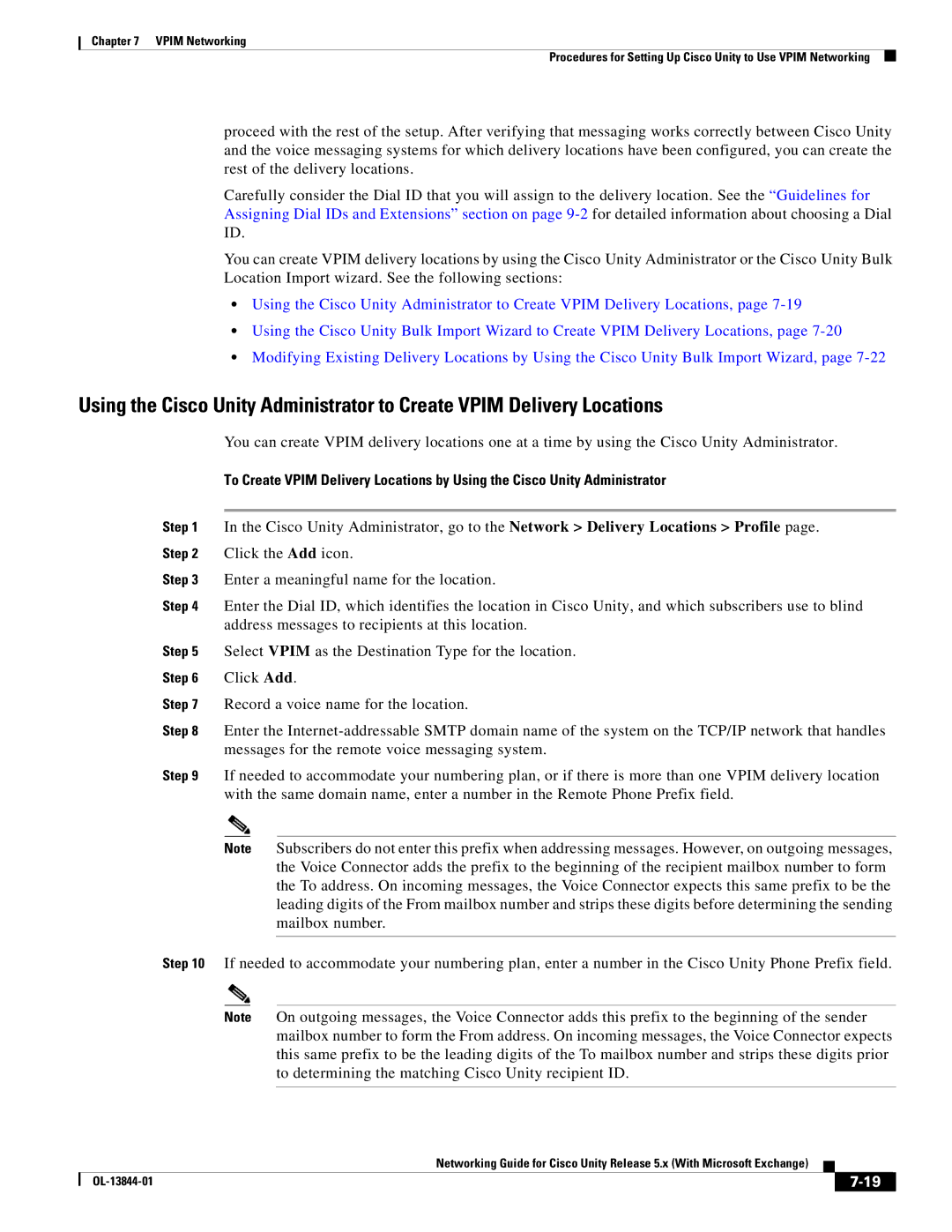Chapter 7 VPIM Networking
Procedures for Setting Up Cisco Unity to Use VPIM Networking
proceed with the rest of the setup. After verifying that messaging works correctly between Cisco Unity and the voice messaging systems for which delivery locations have been configured, you can create the rest of the delivery locations.
Carefully consider the Dial ID that you will assign to the delivery location. See the “Guidelines for Assigning Dial IDs and Extensions” section on page
You can create VPIM delivery locations by using the Cisco Unity Administrator or the Cisco Unity Bulk Location Import wizard. See the following sections:
•Using the Cisco Unity Administrator to Create VPIM Delivery Locations, page
•Using the Cisco Unity Bulk Import Wizard to Create VPIM Delivery Locations, page
•Modifying Existing Delivery Locations by Using the Cisco Unity Bulk Import Wizard, page
Using the Cisco Unity Administrator to Create VPIM Delivery Locations
You can create VPIM delivery locations one at a time by using the Cisco Unity Administrator.
To Create VPIM Delivery Locations by Using the Cisco Unity Administrator
Step 1 In the Cisco Unity Administrator, go to the Network > Delivery Locations > Profile page. Step 2 Click the Add icon.
Step 3 Enter a meaningful name for the location.
Step 4 Enter the Dial ID, which identifies the location in Cisco Unity, and which subscribers use to blind address messages to recipients at this location.
Step 5 Select VPIM as the Destination Type for the location.
Step 6 Click Add.
Step 7 Record a voice name for the location.
Step 8 Enter the
Step 9 If needed to accommodate your numbering plan, or if there is more than one VPIM delivery location with the same domain name, enter a number in the Remote Phone Prefix field.
Note Subscribers do not enter this prefix when addressing messages. However, on outgoing messages, the Voice Connector adds the prefix to the beginning of the recipient mailbox number to form the To address. On incoming messages, the Voice Connector expects this same prefix to be the leading digits of the From mailbox number and strips these digits before determining the sending mailbox number.
Step 10 If needed to accommodate your numbering plan, enter a number in the Cisco Unity Phone Prefix field.
Note On outgoing messages, the Voice Connector adds this prefix to the beginning of the sender mailbox number to form the From address. On incoming messages, the Voice Connector expects this same prefix to be the leading digits of the To mailbox number and strips these digits prior to determining the matching Cisco Unity recipient ID.
|
| Networking Guide for Cisco Unity Release 5.x (With Microsoft Exchange) |
|
| |
|
|
| |||
|
|
|
|
| |
|
|
|
| ||