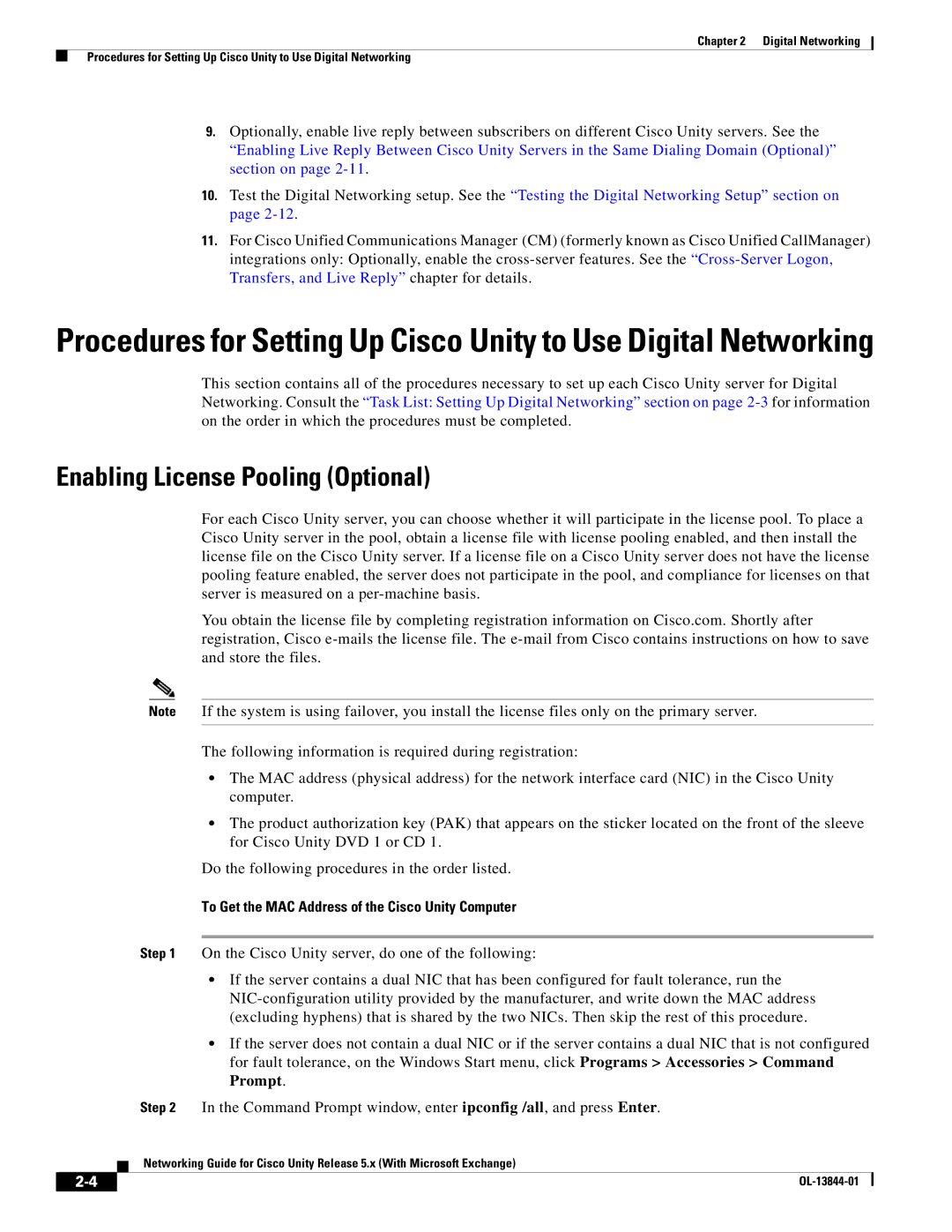Chapter 2 Digital Networking
Procedures for Setting Up Cisco Unity to Use Digital Networking
9.Optionally, enable live reply between subscribers on different Cisco Unity servers. See the “Enabling Live Reply Between Cisco Unity Servers in the Same Dialing Domain (Optional)” section on page
10.Test the Digital Networking setup. See the “Testing the Digital Networking Setup” section on page
11.For Cisco Unified Communications Manager (CM) (formerly known as Cisco Unified CallManager) integrations only: Optionally, enable the
Procedures for Setting Up Cisco Unity to Use Digital Networking
This section contains all of the procedures necessary to set up each Cisco Unity server for Digital Networking. Consult the “Task List: Setting Up Digital Networking” section on page
Enabling License Pooling (Optional)
For each Cisco Unity server, you can choose whether it will participate in the license pool. To place a Cisco Unity server in the pool, obtain a license file with license pooling enabled, and then install the license file on the Cisco Unity server. If a license file on a Cisco Unity server does not have the license pooling feature enabled, the server does not participate in the pool, and compliance for licenses on that server is measured on a
You obtain the license file by completing registration information on Cisco.com. Shortly after registration, Cisco
Note If the system is using failover, you install the license files only on the primary server.
The following information is required during registration:
•The MAC address (physical address) for the network interface card (NIC) in the Cisco Unity computer.
•The product authorization key (PAK) that appears on the sticker located on the front of the sleeve for Cisco Unity DVD 1 or CD 1.
Do the following procedures in the order listed.
To Get the MAC Address of the Cisco Unity Computer
Step 1 On the Cisco Unity server, do one of the following:
•If the server contains a dual NIC that has been configured for fault tolerance, run the
•If the server does not contain a dual NIC or if the server contains a dual NIC that is not configured for fault tolerance, on the Windows Start menu, click Programs > Accessories > Command Prompt.
Step 2 In the Command Prompt window, enter ipconfig /all, and press Enter.
Networking Guide for Cisco Unity Release 5.x (With Microsoft Exchange)
| ||
|