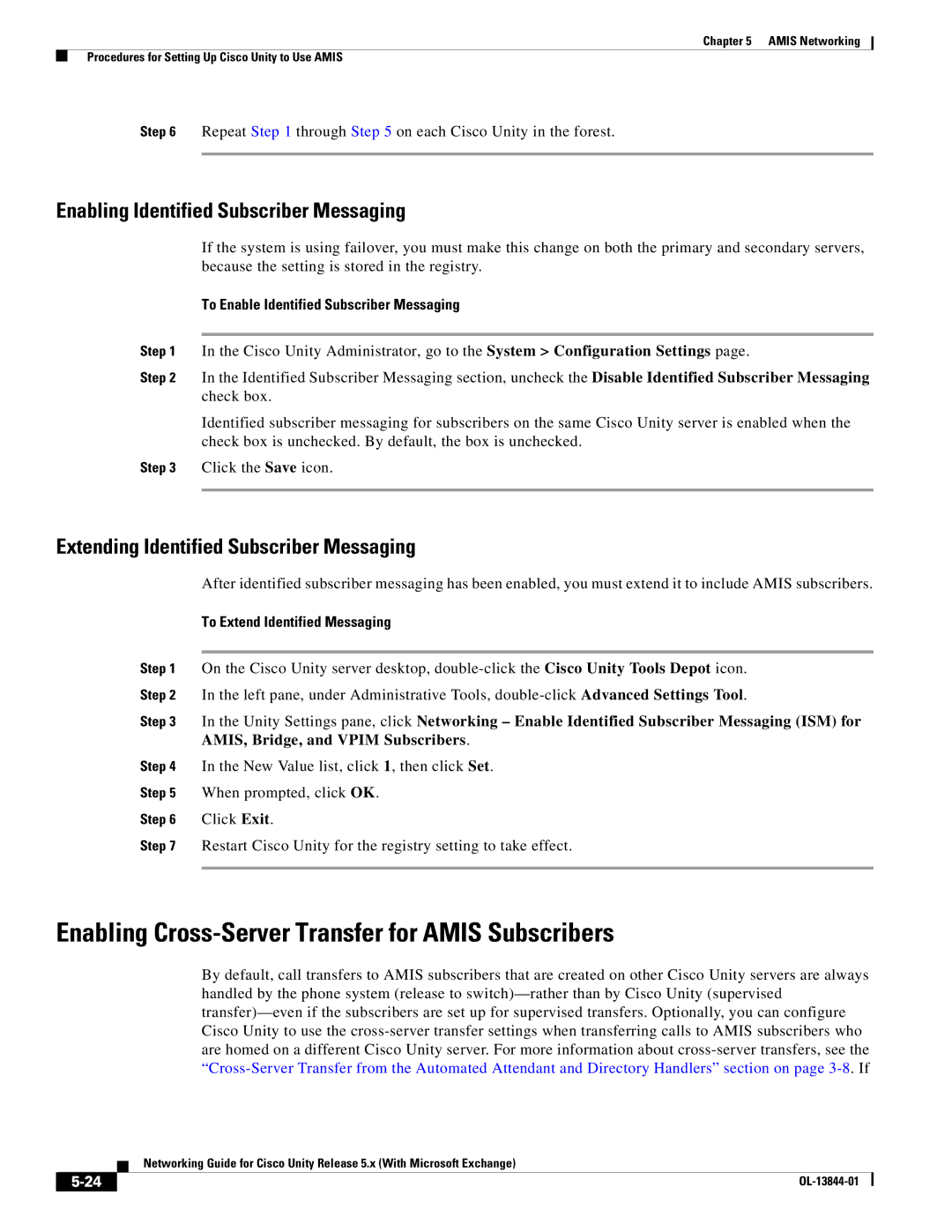Chapter 5 AMIS Networking
Procedures for Setting Up Cisco Unity to Use AMIS
Step 6 Repeat Step 1 through Step 5 on each Cisco Unity in the forest.
Enabling Identified Subscriber Messaging
If the system is using failover, you must make this change on both the primary and secondary servers, because the setting is stored in the registry.
To Enable Identified Subscriber Messaging
Step 1 In the Cisco Unity Administrator, go to the System > Configuration Settings page.
Step 2 In the Identified Subscriber Messaging section, uncheck the Disable Identified Subscriber Messaging check box.
Identified subscriber messaging for subscribers on the same Cisco Unity server is enabled when the check box is unchecked. By default, the box is unchecked.
Step 3 Click the Save icon.
Extending Identified Subscriber Messaging
After identified subscriber messaging has been enabled, you must extend it to include AMIS subscribers.
To Extend Identified Messaging
Step 1 On the Cisco Unity server desktop,
Step 2 In the left pane, under Administrative Tools,
Step 3 In the Unity Settings pane, click Networking – Enable Identified Subscriber Messaging (ISM) for AMIS, Bridge, and VPIM Subscribers.
Step 4 In the New Value list, click 1, then click Set.
Step 5 When prompted, click OK.
Step 6 Click Exit.
Step 7 Restart Cisco Unity for the registry setting to take effect.
Enabling Cross-Server Transfer for AMIS Subscribers
By default, call transfers to AMIS subscribers that are created on other Cisco Unity servers are always handled by the phone system (release to
| Networking Guide for Cisco Unity Release 5.x (With Microsoft Exchange) |
|