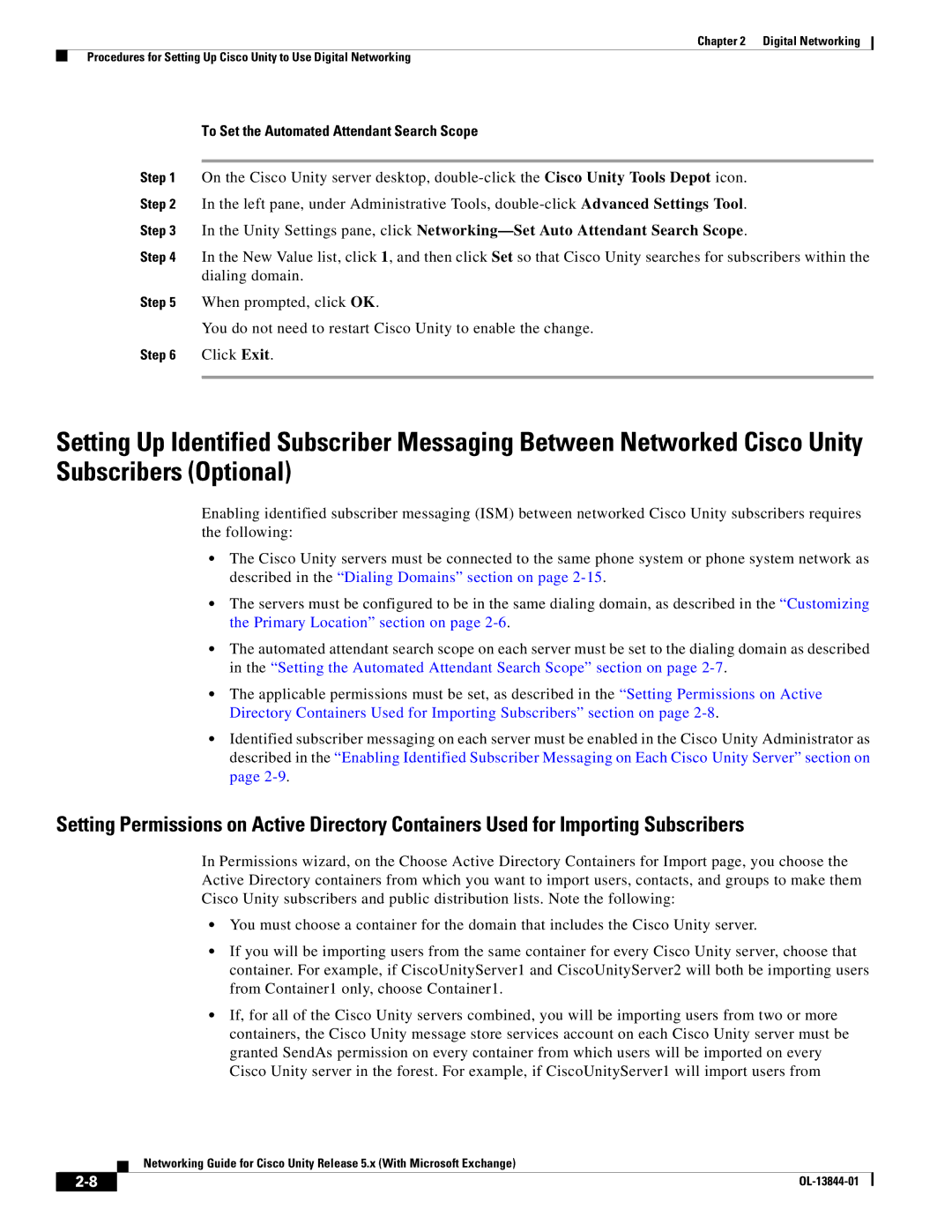Chapter 2 Digital Networking
Procedures for Setting Up Cisco Unity to Use Digital Networking
To Set the Automated Attendant Search Scope
Step 1 On the Cisco Unity server desktop,
Step 2 In the left pane, under Administrative Tools,
Step 3 In the Unity Settings pane, click
Step 4 In the New Value list, click 1, and then click Set so that Cisco Unity searches for subscribers within the dialing domain.
Step 5 When prompted, click OK.
You do not need to restart Cisco Unity to enable the change.
Step 6 Click Exit.
Setting Up Identified Subscriber Messaging Between Networked Cisco Unity Subscribers (Optional)
Enabling identified subscriber messaging (ISM) between networked Cisco Unity subscribers requires the following:
•The Cisco Unity servers must be connected to the same phone system or phone system network as described in the “Dialing Domains” section on page
•The servers must be configured to be in the same dialing domain, as described in the “Customizing the Primary Location” section on page
•The automated attendant search scope on each server must be set to the dialing domain as described in the “Setting the Automated Attendant Search Scope” section on page
•The applicable permissions must be set, as described in the “Setting Permissions on Active Directory Containers Used for Importing Subscribers” section on page
•Identified subscriber messaging on each server must be enabled in the Cisco Unity Administrator as described in the “Enabling Identified Subscriber Messaging on Each Cisco Unity Server” section on page
Setting Permissions on Active Directory Containers Used for Importing Subscribers
In Permissions wizard, on the Choose Active Directory Containers for Import page, you choose the Active Directory containers from which you want to import users, contacts, and groups to make them Cisco Unity subscribers and public distribution lists. Note the following:
•You must choose a container for the domain that includes the Cisco Unity server.
•If you will be importing users from the same container for every Cisco Unity server, choose that container. For example, if CiscoUnityServer1 and CiscoUnityServer2 will both be importing users from Container1 only, choose Container1.
•If, for all of the Cisco Unity servers combined, you will be importing users from two or more containers, the Cisco Unity message store services account on each Cisco Unity server must be granted SendAs permission on every container from which users will be imported on every Cisco Unity server in the forest. For example, if CiscoUnityServer1 will import users from
Networking Guide for Cisco Unity Release 5.x (With Microsoft Exchange)
| ||
|