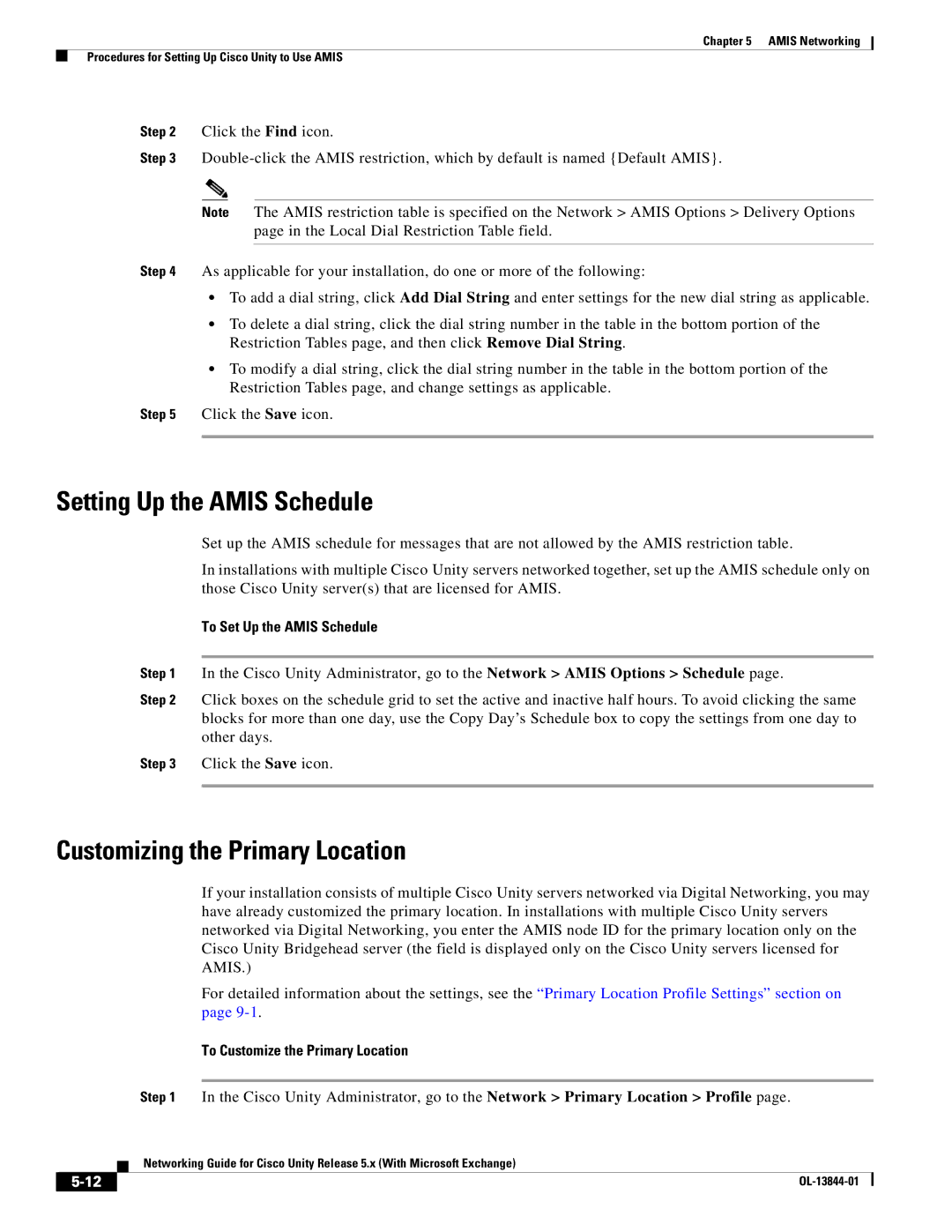Chapter 5 AMIS Networking
Procedures for Setting Up Cisco Unity to Use AMIS
Step 2 Click the Find icon.
Step 3
Note The AMIS restriction table is specified on the Network > AMIS Options > Delivery Options page in the Local Dial Restriction Table field.
Step 4 As applicable for your installation, do one or more of the following:
•To add a dial string, click Add Dial String and enter settings for the new dial string as applicable.
•To delete a dial string, click the dial string number in the table in the bottom portion of the Restriction Tables page, and then click Remove Dial String.
•To modify a dial string, click the dial string number in the table in the bottom portion of the Restriction Tables page, and change settings as applicable.
Step 5 Click the Save icon.
Setting Up the AMIS Schedule
Set up the AMIS schedule for messages that are not allowed by the AMIS restriction table.
In installations with multiple Cisco Unity servers networked together, set up the AMIS schedule only on those Cisco Unity server(s) that are licensed for AMIS.
To Set Up the AMIS Schedule
Step 1 In the Cisco Unity Administrator, go to the Network > AMIS Options > Schedule page.
Step 2 Click boxes on the schedule grid to set the active and inactive half hours. To avoid clicking the same blocks for more than one day, use the Copy Day’s Schedule box to copy the settings from one day to other days.
Step 3 Click the Save icon.
Customizing the Primary Location
If your installation consists of multiple Cisco Unity servers networked via Digital Networking, you may have already customized the primary location. In installations with multiple Cisco Unity servers networked via Digital Networking, you enter the AMIS node ID for the primary location only on the Cisco Unity Bridgehead server (the field is displayed only on the Cisco Unity servers licensed for AMIS.)
For detailed information about the settings, see the “Primary Location Profile Settings” section on page
To Customize the Primary Location
Step 1 In the Cisco Unity Administrator, go to the Network > Primary Location > Profile page.
| Networking Guide for Cisco Unity Release 5.x (With Microsoft Exchange) |
|