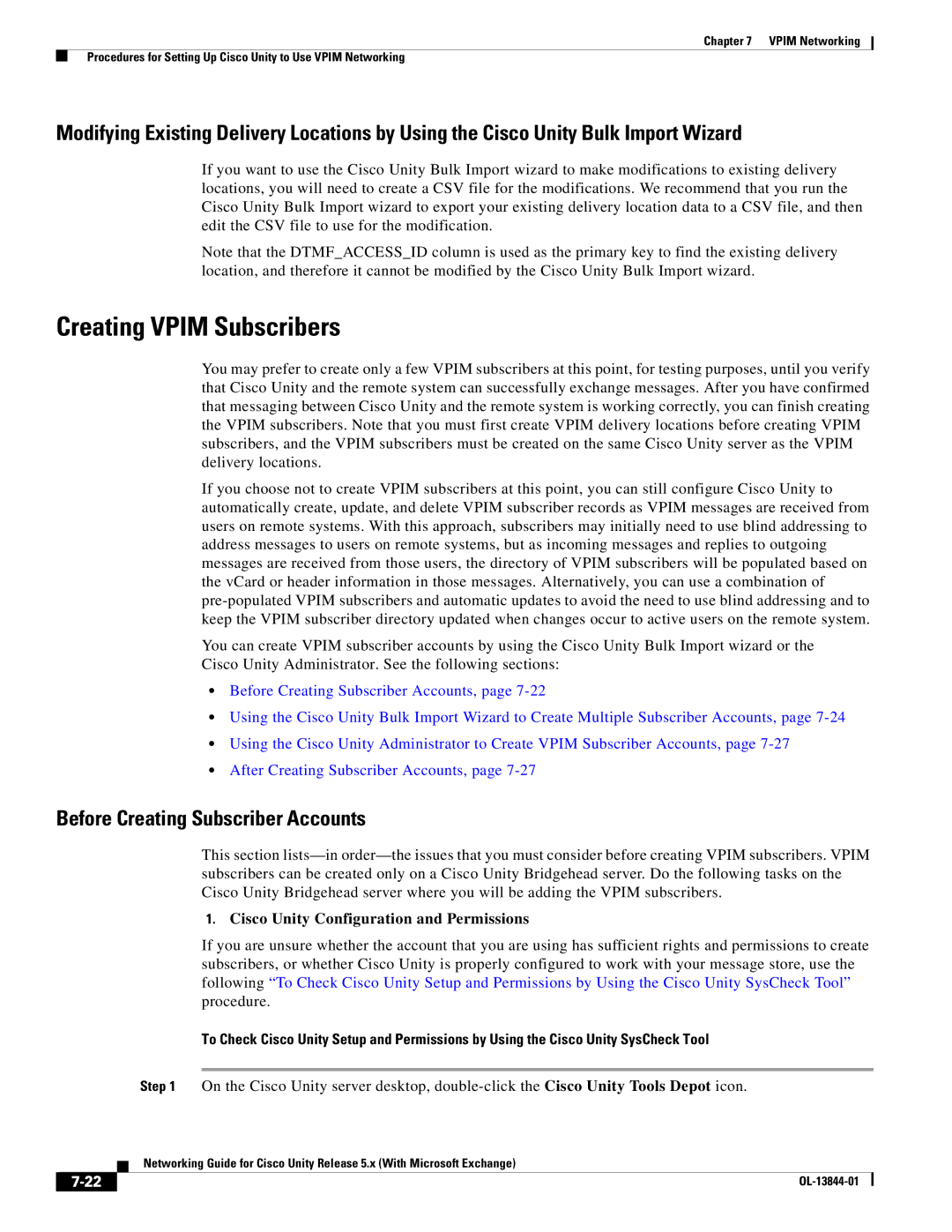Chapter 7 VPIM Networking
Procedures for Setting Up Cisco Unity to Use VPIM Networking
Modifying Existing Delivery Locations by Using the Cisco Unity Bulk Import Wizard
If you want to use the Cisco Unity Bulk Import wizard to make modifications to existing delivery locations, you will need to create a CSV file for the modifications. We recommend that you run the Cisco Unity Bulk Import wizard to export your existing delivery location data to a CSV file, and then edit the CSV file to use for the modification.
Note that the DTMF_ACCESS_ID column is used as the primary key to find the existing delivery location, and therefore it cannot be modified by the Cisco Unity Bulk Import wizard.
Creating VPIM Subscribers
You may prefer to create only a few VPIM subscribers at this point, for testing purposes, until you verify that Cisco Unity and the remote system can successfully exchange messages. After you have confirmed that messaging between Cisco Unity and the remote system is working correctly, you can finish creating the VPIM subscribers. Note that you must first create VPIM delivery locations before creating VPIM subscribers, and the VPIM subscribers must be created on the same Cisco Unity server as the VPIM delivery locations.
If you choose not to create VPIM subscribers at this point, you can still configure Cisco Unity to automatically create, update, and delete VPIM subscriber records as VPIM messages are received from users on remote systems. With this approach, subscribers may initially need to use blind addressing to address messages to users on remote systems, but as incoming messages and replies to outgoing messages are received from those users, the directory of VPIM subscribers will be populated based on the vCard or header information in those messages. Alternatively, you can use a combination of
You can create VPIM subscriber accounts by using the Cisco Unity Bulk Import wizard or the Cisco Unity Administrator. See the following sections:
•Before Creating Subscriber Accounts, page
•Using the Cisco Unity Bulk Import Wizard to Create Multiple Subscriber Accounts, page
•Using the Cisco Unity Administrator to Create VPIM Subscriber Accounts, page
•After Creating Subscriber Accounts, page
Before Creating Subscriber Accounts
This section
1.Cisco Unity Configuration and Permissions
If you are unsure whether the account that you are using has sufficient rights and permissions to create subscribers, or whether Cisco Unity is properly configured to work with your message store, use the following “To Check Cisco Unity Setup and Permissions by Using the Cisco Unity SysCheck Tool” procedure.
To Check Cisco Unity Setup and Permissions by Using the Cisco Unity SysCheck Tool
Step 1 On the Cisco Unity server desktop,
| Networking Guide for Cisco Unity Release 5.x (With Microsoft Exchange) |
|