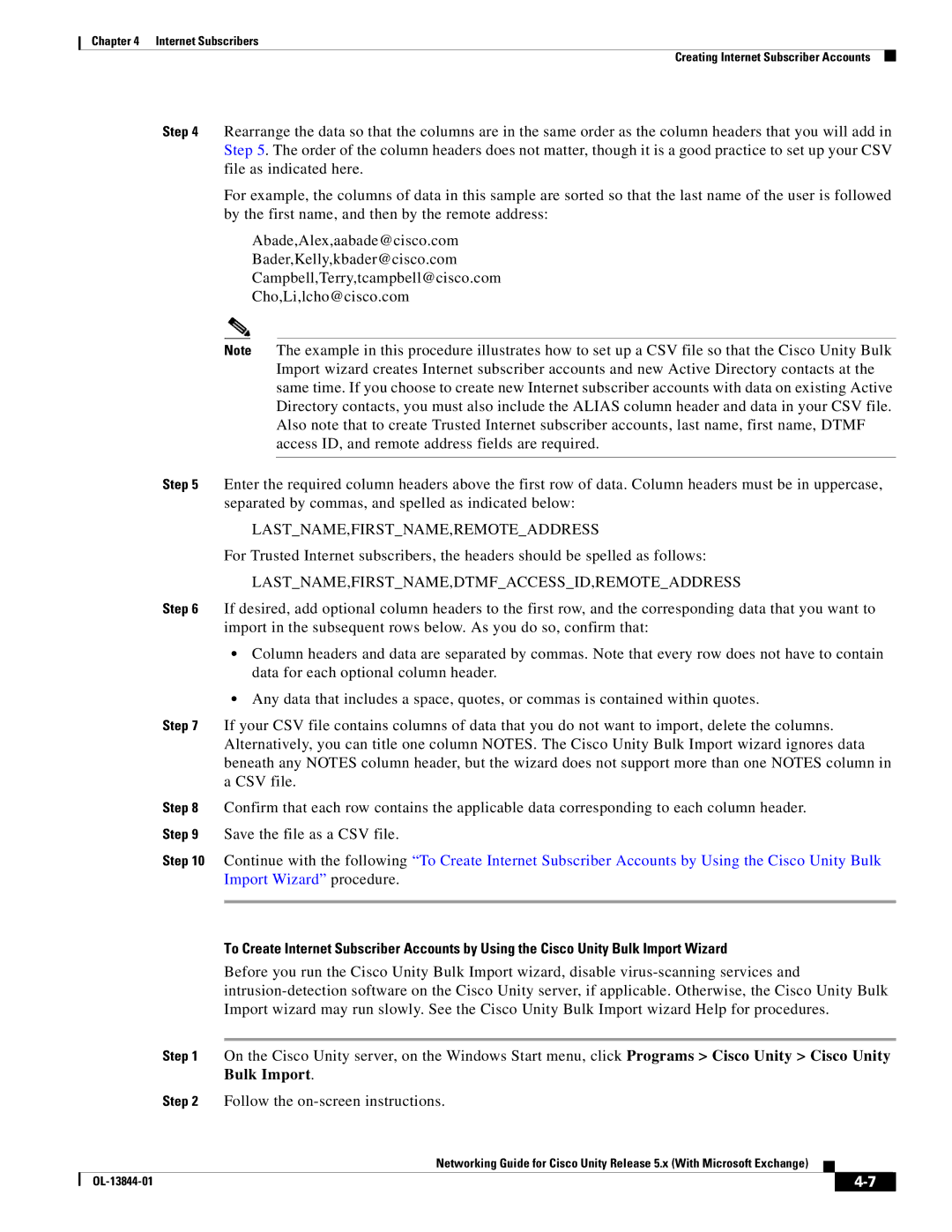Chapter 4 Internet Subscribers
Creating Internet Subscriber Accounts
Step 4 Rearrange the data so that the columns are in the same order as the column headers that you will add in Step 5. The order of the column headers does not matter, though it is a good practice to set up your CSV file as indicated here.
For example, the columns of data in this sample are sorted so that the last name of the user is followed by the first name, and then by the remote address:
Abade,Alex,aabade@cisco.com
Bader,Kelly,kbader@cisco.com
Campbell,Terry,tcampbell@cisco.com
Cho,Li,lcho@cisco.com
Note The example in this procedure illustrates how to set up a CSV file so that the Cisco Unity Bulk Import wizard creates Internet subscriber accounts and new Active Directory contacts at the same time. If you choose to create new Internet subscriber accounts with data on existing Active Directory contacts, you must also include the ALIAS column header and data in your CSV file. Also note that to create Trusted Internet subscriber accounts, last name, first name, DTMF access ID, and remote address fields are required.
Step 5 Enter the required column headers above the first row of data. Column headers must be in uppercase, separated by commas, and spelled as indicated below:
LAST_NAME,FIRST_NAME,REMOTE_ADDRESS
For Trusted Internet subscribers, the headers should be spelled as follows:
LAST_NAME,FIRST_NAME,DTMF_ACCESS_ID,REMOTE_ADDRESS
Step 6 If desired, add optional column headers to the first row, and the corresponding data that you want to import in the subsequent rows below. As you do so, confirm that:
•Column headers and data are separated by commas. Note that every row does not have to contain data for each optional column header.
•Any data that includes a space, quotes, or commas is contained within quotes.
Step 7 If your CSV file contains columns of data that you do not want to import, delete the columns. Alternatively, you can title one column NOTES. The Cisco Unity Bulk Import wizard ignores data beneath any NOTES column header, but the wizard does not support more than one NOTES column in a CSV file.
Step 8 Confirm that each row contains the applicable data corresponding to each column header. Step 9 Save the file as a CSV file.
Step 10 Continue with the following “To Create Internet Subscriber Accounts by Using the Cisco Unity Bulk Import Wizard” procedure.
To Create Internet Subscriber Accounts by Using the Cisco Unity Bulk Import Wizard
Before you run the Cisco Unity Bulk Import wizard, disable
Step 1 On the Cisco Unity server, on the Windows Start menu, click Programs > Cisco Unity > Cisco Unity Bulk Import.
Step 2 Follow the
Networking Guide for Cisco Unity Release 5.x (With Microsoft Exchange)
|
|
| |
|
|