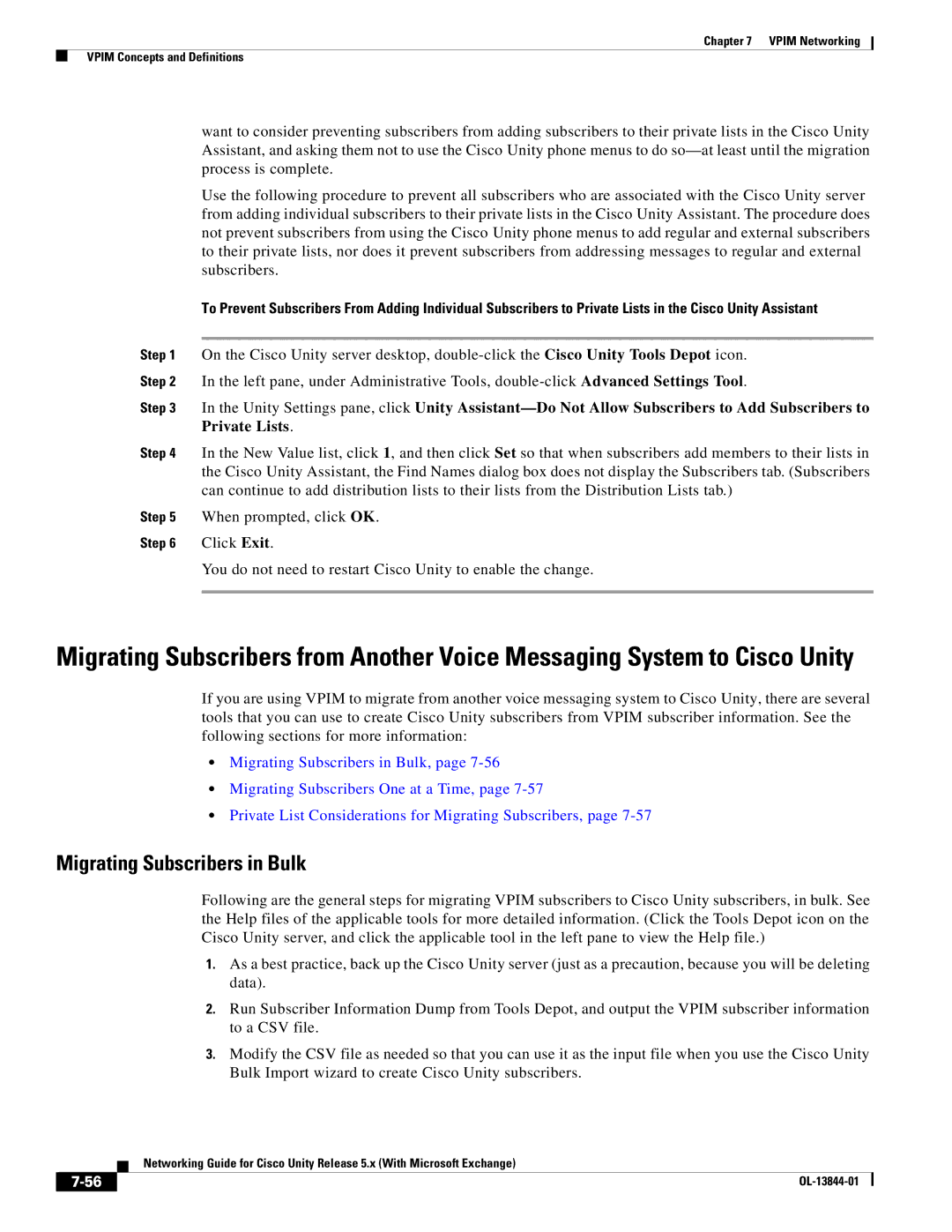Chapter 7 VPIM Networking
VPIM Concepts and Definitions
want to consider preventing subscribers from adding subscribers to their private lists in the Cisco Unity Assistant, and asking them not to use the Cisco Unity phone menus to do
Use the following procedure to prevent all subscribers who are associated with the Cisco Unity server from adding individual subscribers to their private lists in the Cisco Unity Assistant. The procedure does not prevent subscribers from using the Cisco Unity phone menus to add regular and external subscribers to their private lists, nor does it prevent subscribers from addressing messages to regular and external subscribers.
To Prevent Subscribers From Adding Individual Subscribers to Private Lists in the Cisco Unity Assistant
Step 1 On the Cisco Unity server desktop,
Step 2 In the left pane, under Administrative Tools,
Step 3 In the Unity Settings pane, click Unity
Step 4 In the New Value list, click 1, and then click Set so that when subscribers add members to their lists in the Cisco Unity Assistant, the Find Names dialog box does not display the Subscribers tab. (Subscribers can continue to add distribution lists to their lists from the Distribution Lists tab.)
Step 5 When prompted, click OK.
Step 6 Click Exit.
You do not need to restart Cisco Unity to enable the change.
Migrating Subscribers from Another Voice Messaging System to Cisco Unity
If you are using VPIM to migrate from another voice messaging system to Cisco Unity, there are several tools that you can use to create Cisco Unity subscribers from VPIM subscriber information. See the following sections for more information:
•Migrating Subscribers in Bulk, page
•Migrating Subscribers One at a Time, page
•Private List Considerations for Migrating Subscribers, page
Migrating Subscribers in Bulk
Following are the general steps for migrating VPIM subscribers to Cisco Unity subscribers, in bulk. See the Help files of the applicable tools for more detailed information. (Click the Tools Depot icon on the Cisco Unity server, and click the applicable tool in the left pane to view the Help file.)
1.As a best practice, back up the Cisco Unity server (just as a precaution, because you will be deleting data).
2.Run Subscriber Information Dump from Tools Depot, and output the VPIM subscriber information to a CSV file.
3.Modify the CSV file as needed so that you can use it as the input file when you use the Cisco Unity Bulk Import wizard to create Cisco Unity subscribers.
| Networking Guide for Cisco Unity Release 5.x (With Microsoft Exchange) |
|