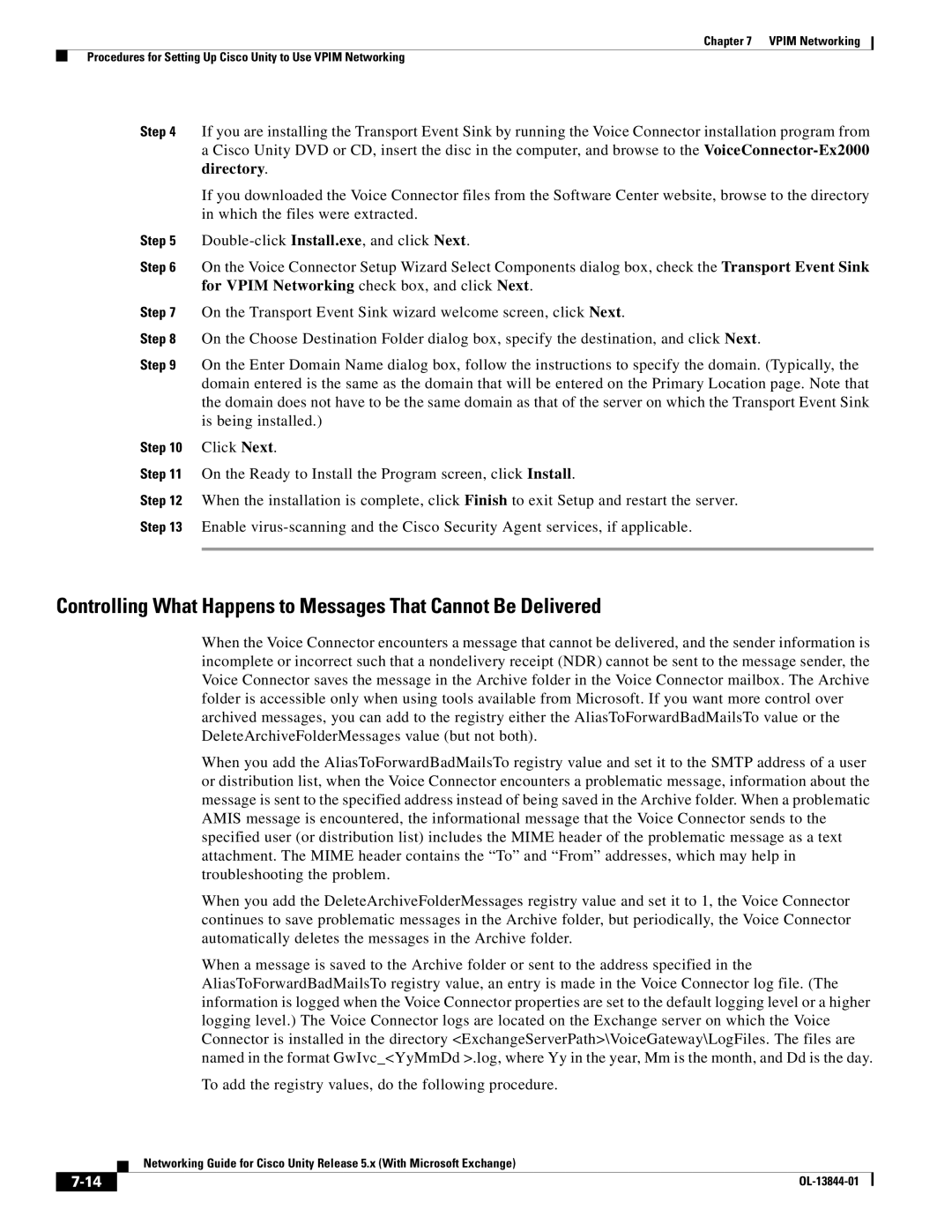Chapter 7 VPIM Networking
Procedures for Setting Up Cisco Unity to Use VPIM Networking
Step 4 If you are installing the Transport Event Sink by running the Voice Connector installation program from a Cisco Unity DVD or CD, insert the disc in the computer, and browse to the
If you downloaded the Voice Connector files from the Software Center website, browse to the directory in which the files were extracted.
Step 5
Step 6 On the Voice Connector Setup Wizard Select Components dialog box, check the Transport Event Sink for VPIM Networking check box, and click Next.
Step 7 On the Transport Event Sink wizard welcome screen, click Next.
Step 8 On the Choose Destination Folder dialog box, specify the destination, and click Next.
Step 9 On the Enter Domain Name dialog box, follow the instructions to specify the domain. (Typically, the domain entered is the same as the domain that will be entered on the Primary Location page. Note that the domain does not have to be the same domain as that of the server on which the Transport Event Sink is being installed.)
Step 10 Click Next.
Step 11 On the Ready to Install the Program screen, click Install.
Step 12 When the installation is complete, click Finish to exit Setup and restart the server.
Step 13 Enable
Controlling What Happens to Messages That Cannot Be Delivered
When the Voice Connector encounters a message that cannot be delivered, and the sender information is incomplete or incorrect such that a nondelivery receipt (NDR) cannot be sent to the message sender, the Voice Connector saves the message in the Archive folder in the Voice Connector mailbox. The Archive folder is accessible only when using tools available from Microsoft. If you want more control over archived messages, you can add to the registry either the AliasToForwardBadMailsTo value or the DeleteArchiveFolderMessages value (but not both).
When you add the AliasToForwardBadMailsTo registry value and set it to the SMTP address of a user or distribution list, when the Voice Connector encounters a problematic message, information about the message is sent to the specified address instead of being saved in the Archive folder. When a problematic AMIS message is encountered, the informational message that the Voice Connector sends to the specified user (or distribution list) includes the MIME header of the problematic message as a text attachment. The MIME header contains the “To” and “From” addresses, which may help in troubleshooting the problem.
When you add the DeleteArchiveFolderMessages registry value and set it to 1, the Voice Connector continues to save problematic messages in the Archive folder, but periodically, the Voice Connector automatically deletes the messages in the Archive folder.
When a message is saved to the Archive folder or sent to the address specified in the AliasToForwardBadMailsTo registry value, an entry is made in the Voice Connector log file. (The information is logged when the Voice Connector properties are set to the default logging level or a higher logging level.) The Voice Connector logs are located on the Exchange server on which the Voice Connector is installed in the directory <ExchangeServerPath>\VoiceGateway\LogFiles. The files are named in the format GwIvc_<YyMmDd >.log, where Yy in the year, Mm is the month, and Dd is the day.
To add the registry values, do the following procedure.
| Networking Guide for Cisco Unity Release 5.x (With Microsoft Exchange) |
|