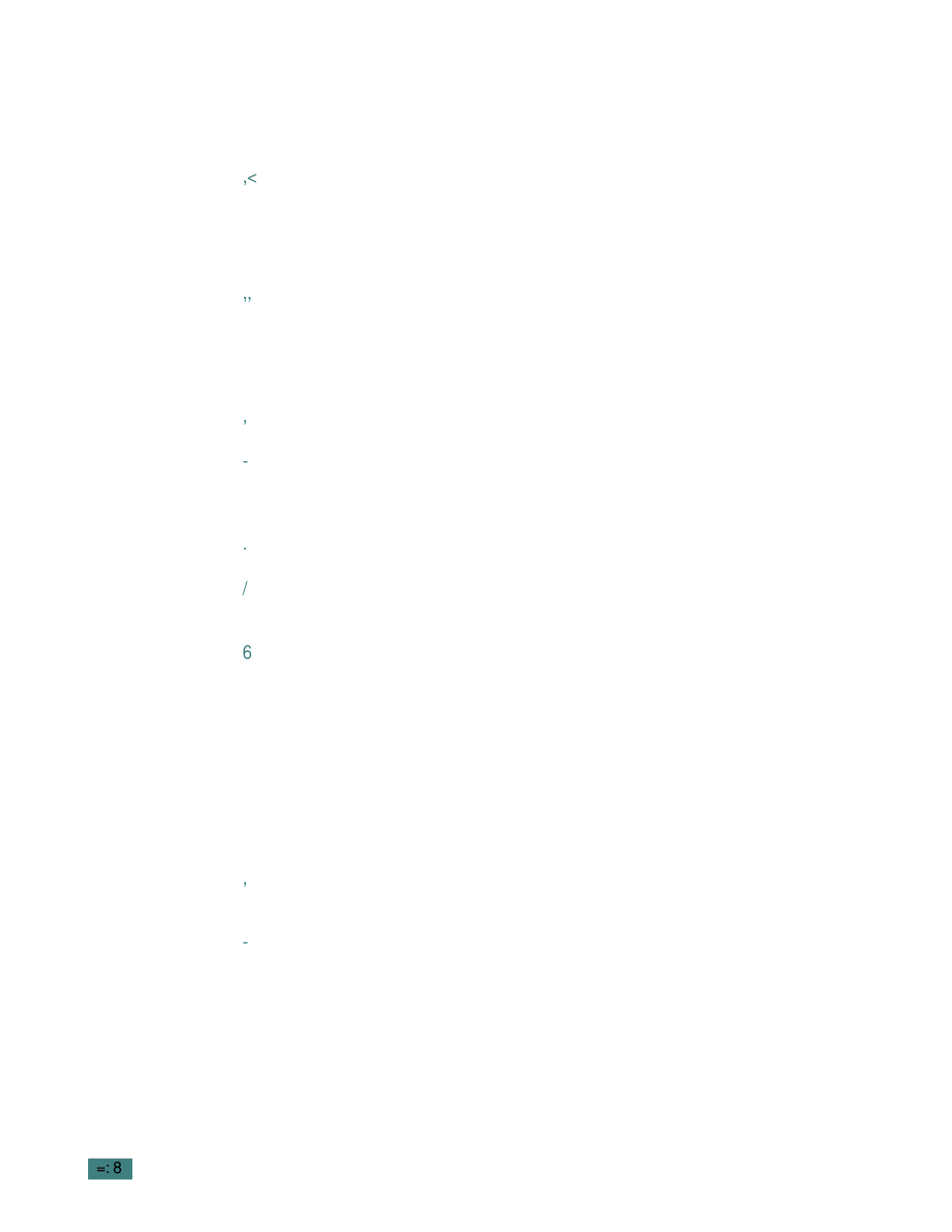10 Click Install.
If other programs are operating, the alert message appears. Click Continue to install the software, or click Cancel and close other programs, and install the software.
11 After installation is complete, click Restart.
Choosing Your Printer
1From the Apple menu, select Chooser.
2From the left pane of the Chooser window, click SAMSUNG SPL II. Then your printer name will appear in the right pane of the Chooser window.
3Click SAMSUNG SPL II, and close the Chooser window.
4The message window indicating that you have changed your current printer appears. Click OK.
5An SAMSUNG SPL II printer icon will be created on your desktop.
Printing a Document
When you print with a Macintosh, you need to check the printer software setting in each application you use. Follow these steps to print from a Macintosh:
1Open a Macintosh application and select a file you want to print.
2Open the File menu, and click Page Setup (Document Setup in some applications).
7.4 APPENDIX