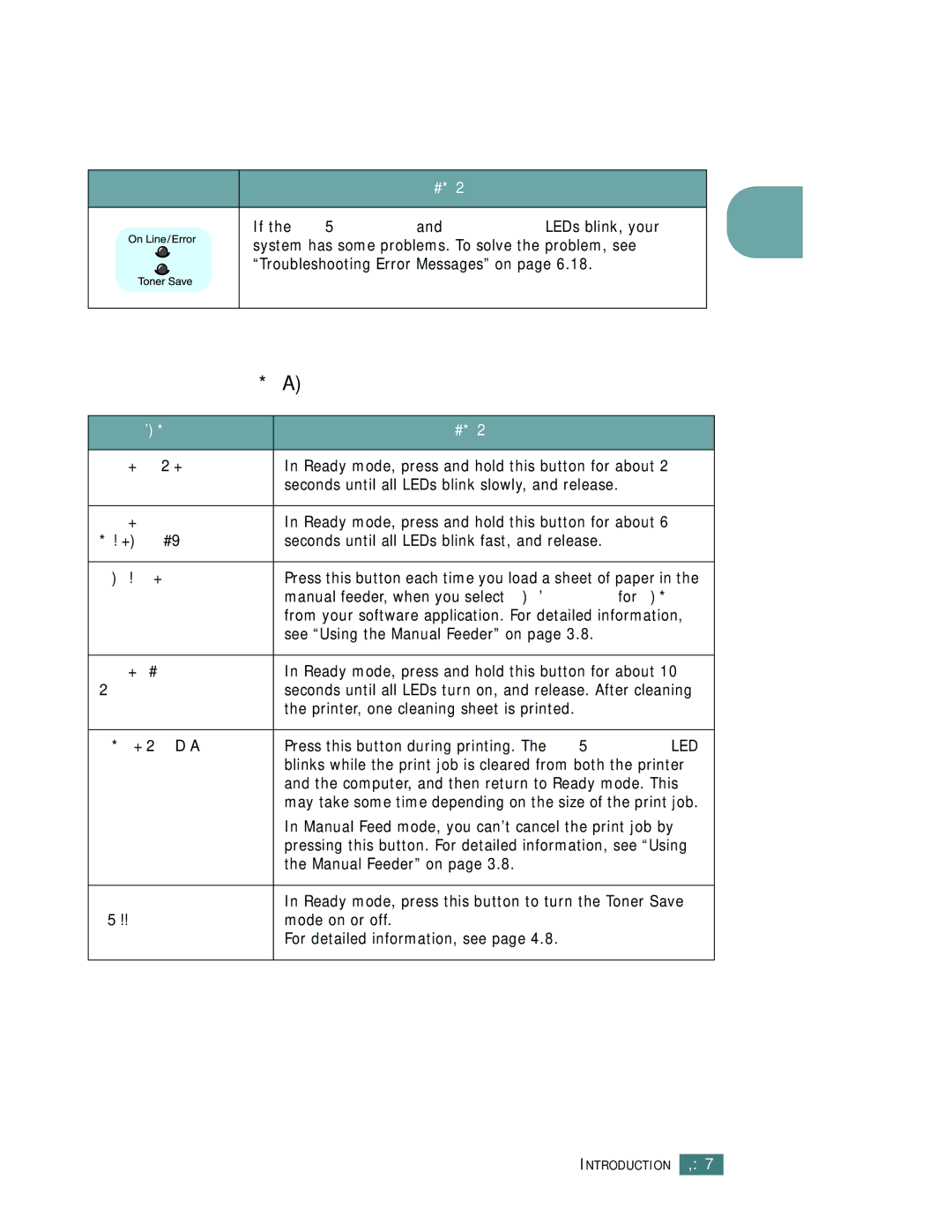LED | Description |
|
|
If the On Line/Error and Toner Save LEDs blink, your system has some problems. To solve the problem, see “Troubleshooting Error Messages” on page 6.18.
Cancel button
1
Function | Description |
|
|
Printing demo page | In Ready mode, press and hold this button for about 2 |
| seconds until all LEDs blink slowly, and release. |
|
|
Printing | In Ready mode, press and hold this button for about 6 |
configuration sheet | seconds until all LEDs blink fast, and release. |
|
|
Manual feeding | Press this button each time you load a sheet of paper in the |
| manual feeder, when you select Manual Feed for Source |
| from your software application. For detailed information, |
| see “Using the Manual Feeder” on page 3.8. |
|
|
Cleaning inside | In Ready mode, press and hold this button for about 10 |
printer | seconds until all LEDs turn on, and release. After cleaning |
| the printer, one cleaning sheet is printed. |
|
|
Canceling print job | Press this button during printing. The On Line/Error LED |
| blinks while the print job is cleared from both the printer |
| and the computer, and then return to Ready mode. This |
| may take some time depending on the size of the print job. |
| In Manual Feed mode, you can’t cancel the print job by |
| pressing this button. For detailed information, see “Using |
| the Manual Feeder” on page 3.8. |
|
|
Toner Save mode | In Ready mode, press this button to turn the Toner Save |
on/off | mode on or off. |
| For detailed information, see page 4.8. |
|
|
INTRODUCTION 1.7