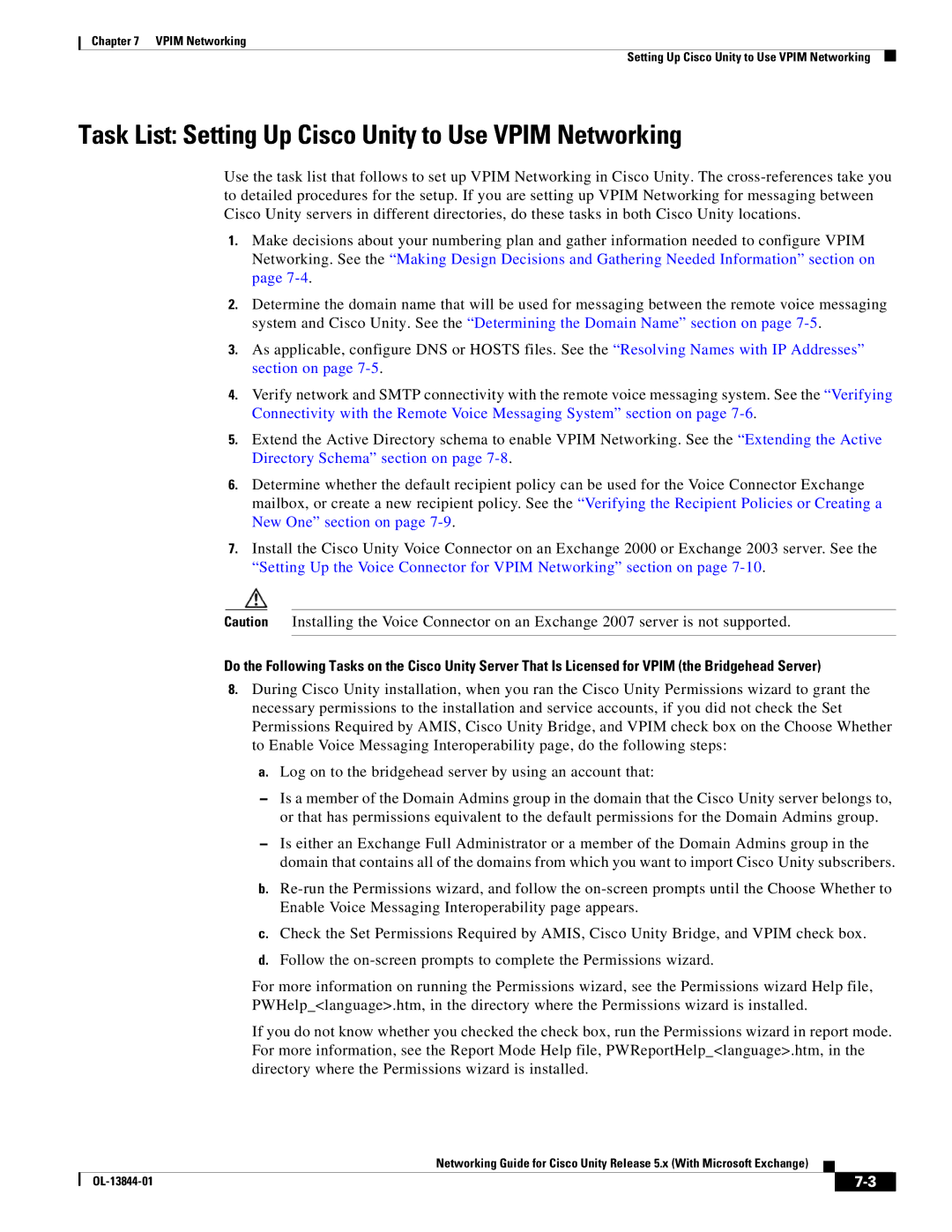Chapter 7 VPIM Networking
Setting Up Cisco Unity to Use VPIM Networking
Task List: Setting Up Cisco Unity to Use VPIM Networking
Use the task list that follows to set up VPIM Networking in Cisco Unity. The
1.Make decisions about your numbering plan and gather information needed to configure VPIM Networking. See the “Making Design Decisions and Gathering Needed Information” section on page
2.Determine the domain name that will be used for messaging between the remote voice messaging system and Cisco Unity. See the “Determining the Domain Name” section on page
3.As applicable, configure DNS or HOSTS files. See the “Resolving Names with IP Addresses” section on page
4.Verify network and SMTP connectivity with the remote voice messaging system. See the “Verifying Connectivity with the Remote Voice Messaging System” section on page
5.Extend the Active Directory schema to enable VPIM Networking. See the “Extending the Active Directory Schema” section on page
6.Determine whether the default recipient policy can be used for the Voice Connector Exchange mailbox, or create a new recipient policy. See the “Verifying the Recipient Policies or Creating a New One” section on page
7.Install the Cisco Unity Voice Connector on an Exchange 2000 or Exchange 2003 server. See the “Setting Up the Voice Connector for VPIM Networking” section on page
Caution Installing the Voice Connector on an Exchange 2007 server is not supported.
Do the Following Tasks on the Cisco Unity Server That Is Licensed for VPIM (the Bridgehead Server)
8.During Cisco Unity installation, when you ran the Cisco Unity Permissions wizard to grant the necessary permissions to the installation and service accounts, if you did not check the Set Permissions Required by AMIS, Cisco Unity Bridge, and VPIM check box on the Choose Whether to Enable Voice Messaging Interoperability page, do the following steps:
a.Log on to the bridgehead server by using an account that:
–Is a member of the Domain Admins group in the domain that the Cisco Unity server belongs to, or that has permissions equivalent to the default permissions for the Domain Admins group.
–Is either an Exchange Full Administrator or a member of the Domain Admins group in the domain that contains all of the domains from which you want to import Cisco Unity subscribers.
b.
c.Check the Set Permissions Required by AMIS, Cisco Unity Bridge, and VPIM check box.
d.Follow the
For more information on running the Permissions wizard, see the Permissions wizard Help file, PWHelp_<language>.htm, in the directory where the Permissions wizard is installed.
If you do not know whether you checked the check box, run the Permissions wizard in report mode. For more information, see the Report Mode Help file, PWReportHelp_<language>.htm, in the directory where the Permissions wizard is installed.
Networking Guide for Cisco Unity Release 5.x (With Microsoft Exchange)
|
|
| |
|
|