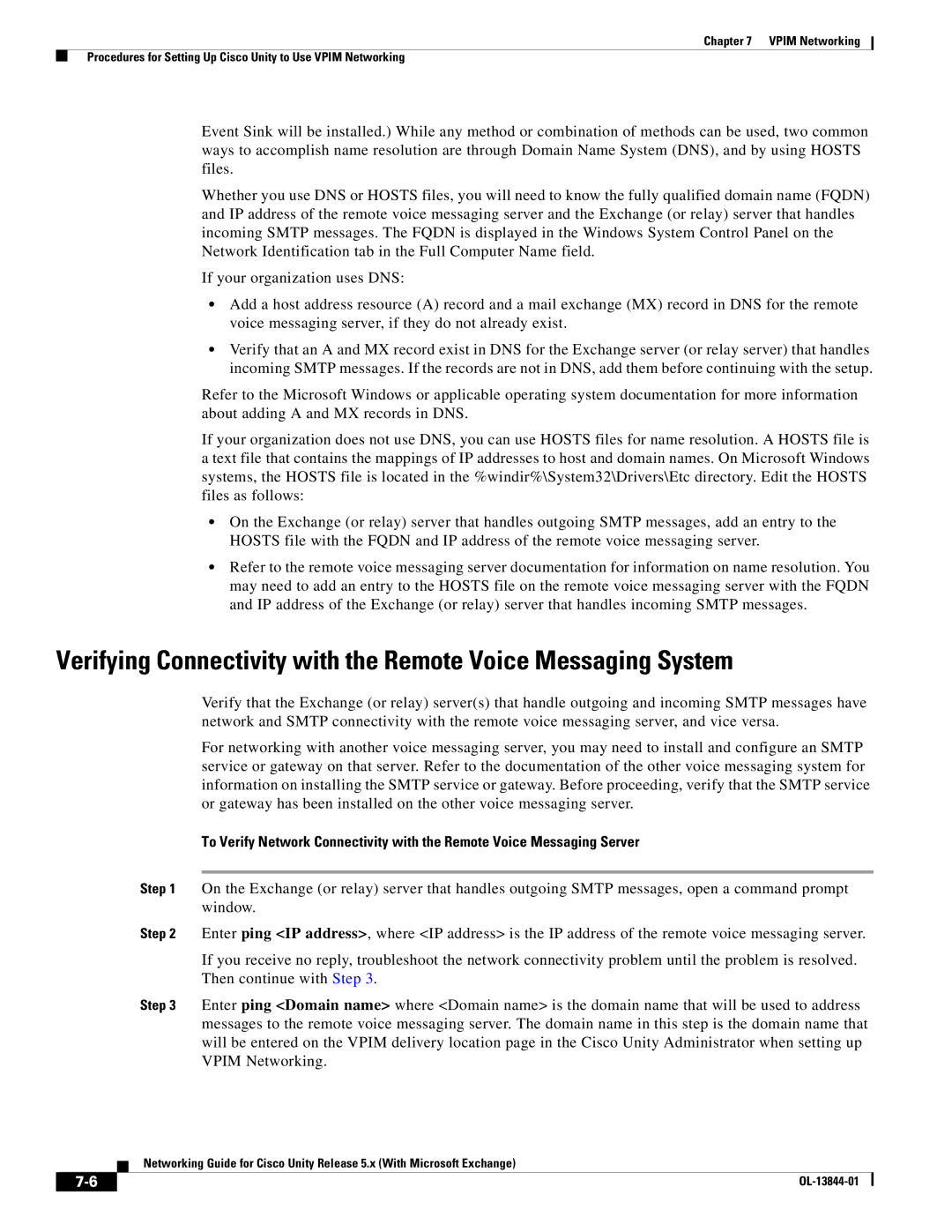Chapter 7 VPIM Networking
Procedures for Setting Up Cisco Unity to Use VPIM Networking
Event Sink will be installed.) While any method or combination of methods can be used, two common ways to accomplish name resolution are through Domain Name System (DNS), and by using HOSTS files.
Whether you use DNS or HOSTS files, you will need to know the fully qualified domain name (FQDN) and IP address of the remote voice messaging server and the Exchange (or relay) server that handles incoming SMTP messages. The FQDN is displayed in the Windows System Control Panel on the Network Identification tab in the Full Computer Name field.
If your organization uses DNS:
•Add a host address resource (A) record and a mail exchange (MX) record in DNS for the remote voice messaging server, if they do not already exist.
•Verify that an A and MX record exist in DNS for the Exchange server (or relay server) that handles incoming SMTP messages. If the records are not in DNS, add them before continuing with the setup.
Refer to the Microsoft Windows or applicable operating system documentation for more information about adding A and MX records in DNS.
If your organization does not use DNS, you can use HOSTS files for name resolution. A HOSTS file is a text file that contains the mappings of IP addresses to host and domain names. On Microsoft Windows systems, the HOSTS file is located in the %windir%\System32\Drivers\Etc directory. Edit the HOSTS files as follows:
•On the Exchange (or relay) server that handles outgoing SMTP messages, add an entry to the HOSTS file with the FQDN and IP address of the remote voice messaging server.
•Refer to the remote voice messaging server documentation for information on name resolution. You may need to add an entry to the HOSTS file on the remote voice messaging server with the FQDN and IP address of the Exchange (or relay) server that handles incoming SMTP messages.
Verifying Connectivity with the Remote Voice Messaging System
Verify that the Exchange (or relay) server(s) that handle outgoing and incoming SMTP messages have network and SMTP connectivity with the remote voice messaging server, and vice versa.
For networking with another voice messaging server, you may need to install and configure an SMTP service or gateway on that server. Refer to the documentation of the other voice messaging system for information on installing the SMTP service or gateway. Before proceeding, verify that the SMTP service or gateway has been installed on the other voice messaging server.
To Verify Network Connectivity with the Remote Voice Messaging Server
Step 1 On the Exchange (or relay) server that handles outgoing SMTP messages, open a command prompt window.
Step 2 Enter ping <IP address>, where <IP address> is the IP address of the remote voice messaging server.
If you receive no reply, troubleshoot the network connectivity problem until the problem is resolved. Then continue with Step 3.
Step 3 Enter ping <Domain name> where <Domain name> is the domain name that will be used to address messages to the remote voice messaging server. The domain name in this step is the domain name that will be entered on the VPIM delivery location page in the Cisco Unity Administrator when setting up VPIM Networking.
Networking Guide for Cisco Unity Release 5.x (With Microsoft Exchange)
|
| |
|