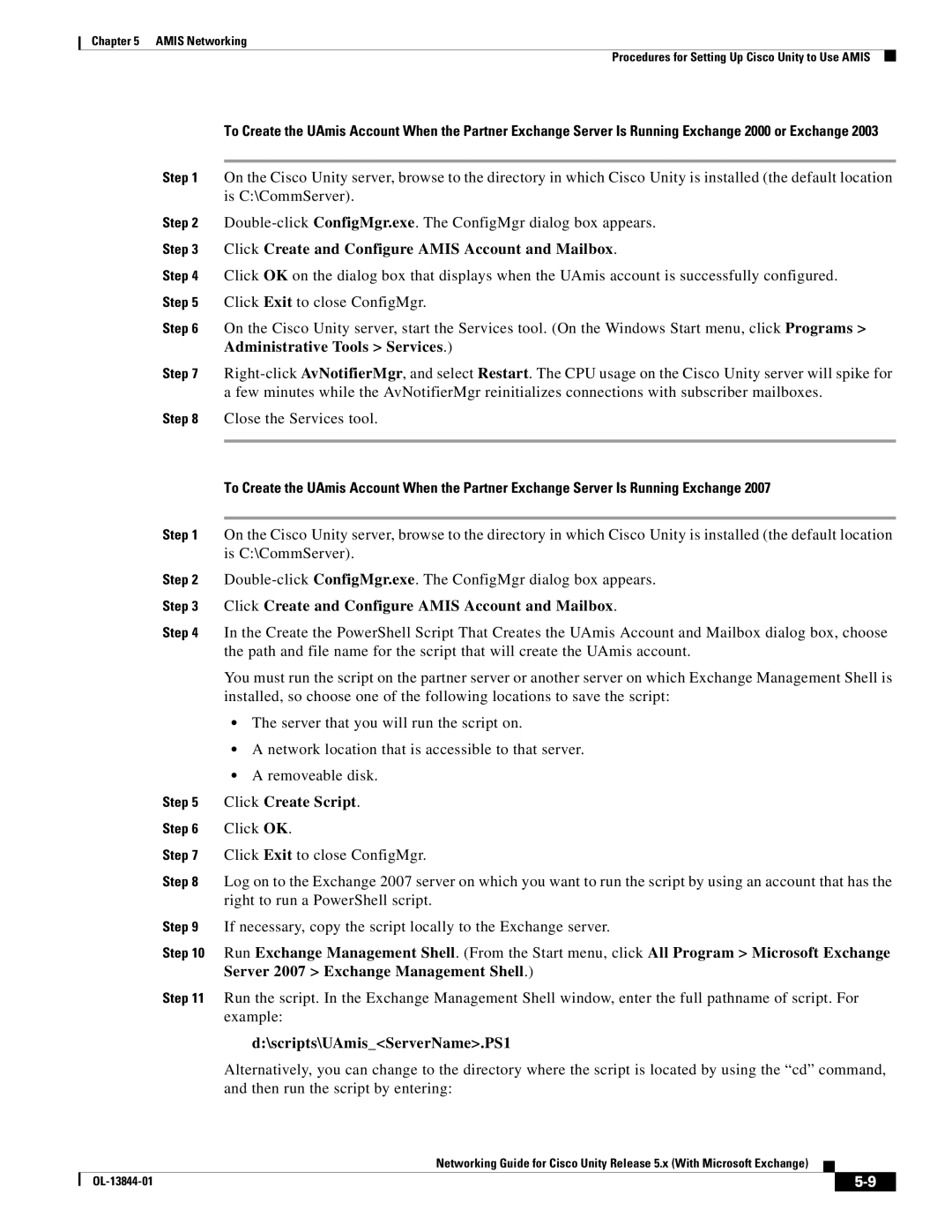Chapter 5 AMIS Networking
Procedures for Setting Up Cisco Unity to Use AMIS
To Create the UAmis Account When the Partner Exchange Server Is Running Exchange 2000 or Exchange 2003
Step 1 On the Cisco Unity server, browse to the directory in which Cisco Unity is installed (the default location is C:\CommServer).
Step 2
Step 3 Click Create and Configure AMIS Account and Mailbox.
Step 4 Click OK on the dialog box that displays when the UAmis account is successfully configured. Step 5 Click Exit to close ConfigMgr.
Step 6 On the Cisco Unity server, start the Services tool. (On the Windows Start menu, click Programs > Administrative Tools > Services.)
Step 7
Step 8 Close the Services tool.
To Create the UAmis Account When the Partner Exchange Server Is Running Exchange 2007
Step 1 On the Cisco Unity server, browse to the directory in which Cisco Unity is installed (the default location is C:\CommServer).
Step 2
Step 3 Click Create and Configure AMIS Account and Mailbox.
Step 4 In the Create the PowerShell Script That Creates the UAmis Account and Mailbox dialog box, choose the path and file name for the script that will create the UAmis account.
You must run the script on the partner server or another server on which Exchange Management Shell is installed, so choose one of the following locations to save the script:
•The server that you will run the script on.
•A network location that is accessible to that server.
•A removeable disk.
Step 5 Click Create Script.
Step 6 Click OK.
Step 7 Click Exit to close ConfigMgr.
Step 8 Log on to the Exchange 2007 server on which you want to run the script by using an account that has the right to run a PowerShell script.
Step 9 If necessary, copy the script locally to the Exchange server.
Step 10 Run Exchange Management Shell. (From the Start menu, click All Program > Microsoft Exchange Server 2007 > Exchange Management Shell.)
Step 11 Run the script. In the Exchange Management Shell window, enter the full pathname of script. For example:
d:\scripts\UAmis_<ServerName>.PS1
Alternatively, you can change to the directory where the script is located by using the “cd” command, and then run the script by entering:
Networking Guide for Cisco Unity Release 5.x (With Microsoft Exchange)
|
|
| |
|
|