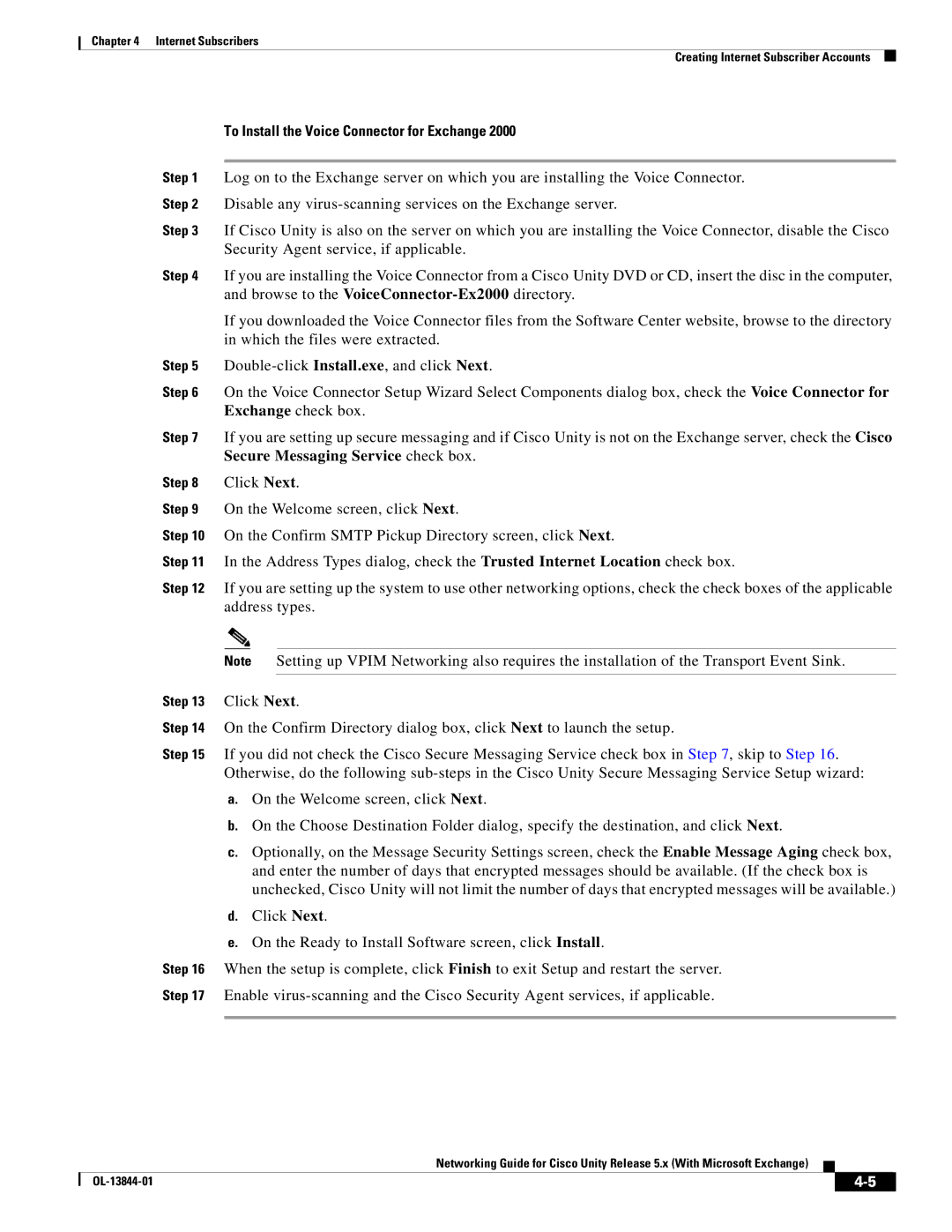Chapter 4 Internet Subscribers
Creating Internet Subscriber Accounts
To Install the Voice Connector for Exchange 2000
Step 1 Log on to the Exchange server on which you are installing the Voice Connector.
Step 2 Disable any
Step 3 If Cisco Unity is also on the server on which you are installing the Voice Connector, disable the Cisco Security Agent service, if applicable.
Step 4 If you are installing the Voice Connector from a Cisco Unity DVD or CD, insert the disc in the computer, and browse to the
If you downloaded the Voice Connector files from the Software Center website, browse to the directory in which the files were extracted.
Step 5
Step 6 On the Voice Connector Setup Wizard Select Components dialog box, check the Voice Connector for Exchange check box.
Step 7 If you are setting up secure messaging and if Cisco Unity is not on the Exchange server, check the Cisco Secure Messaging Service check box.
Step 8 Click Next.
Step 9 On the Welcome screen, click Next.
Step 10 On the Confirm SMTP Pickup Directory screen, click Next.
Step 11 In the Address Types dialog, check the Trusted Internet Location check box.
Step 12 If you are setting up the system to use other networking options, check the check boxes of the applicable address types.
Note Setting up VPIM Networking also requires the installation of the Transport Event Sink.
Step 13 Click Next.
Step 14 On the Confirm Directory dialog box, click Next to launch the setup.
Step 15 If you did not check the Cisco Secure Messaging Service check box in Step 7, skip to Step 16. Otherwise, do the following
a.On the Welcome screen, click Next.
b.On the Choose Destination Folder dialog, specify the destination, and click Next.
c.Optionally, on the Message Security Settings screen, check the Enable Message Aging check box, and enter the number of days that encrypted messages should be available. (If the check box is unchecked, Cisco Unity will not limit the number of days that encrypted messages will be available.)
d.Click Next.
e.On the Ready to Install Software screen, click Install.
Step 16 When the setup is complete, click Finish to exit Setup and restart the server.
Step 17 Enable
Networking Guide for Cisco Unity Release 5.x (With Microsoft Exchange)
|
|
| |
|
|