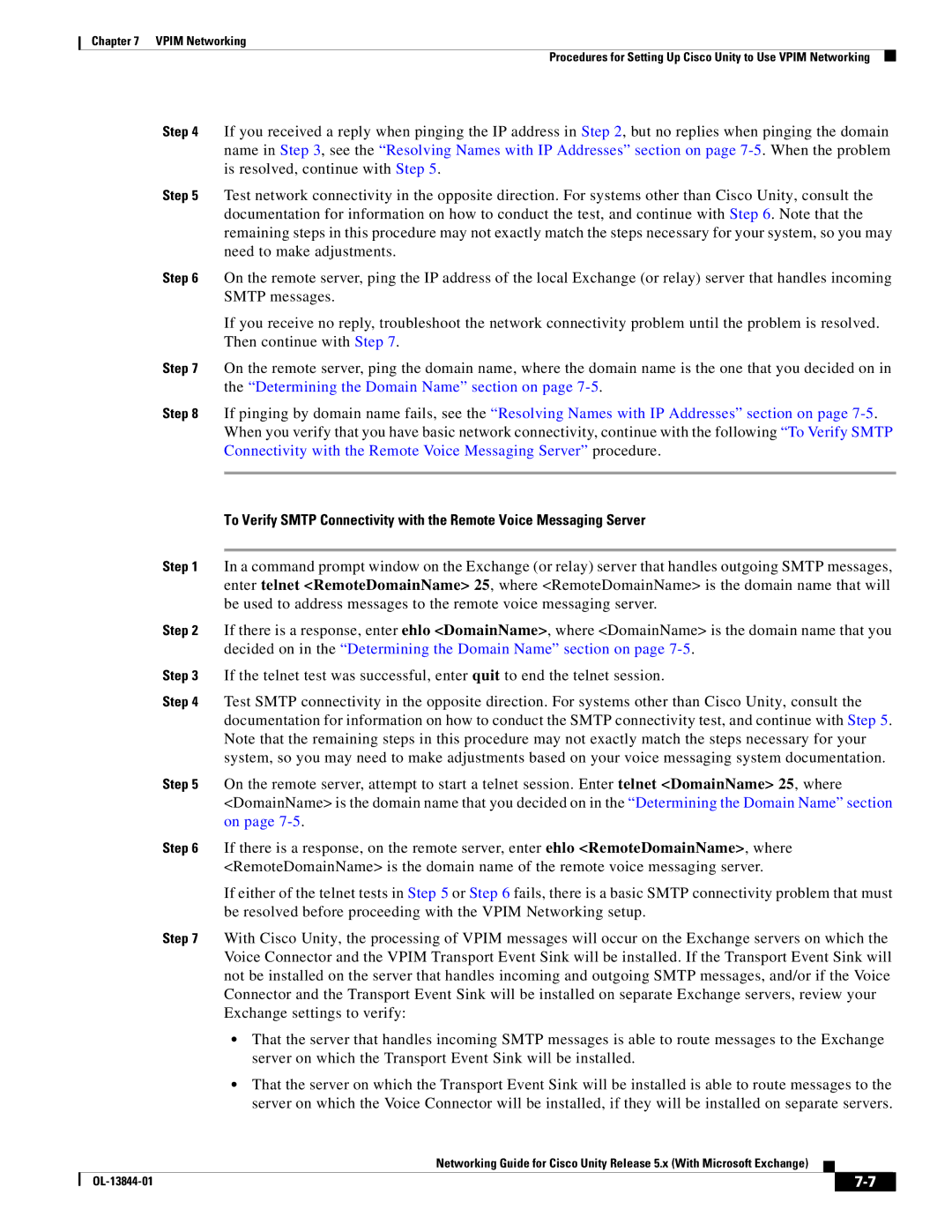Chapter 7 VPIM Networking
Procedures for Setting Up Cisco Unity to Use VPIM Networking
Step 4 If you received a reply when pinging the IP address in Step 2, but no replies when pinging the domain name in Step 3, see the “Resolving Names with IP Addresses” section on page
Step 5 Test network connectivity in the opposite direction. For systems other than Cisco Unity, consult the documentation for information on how to conduct the test, and continue with Step 6. Note that the remaining steps in this procedure may not exactly match the steps necessary for your system, so you may need to make adjustments.
Step 6 On the remote server, ping the IP address of the local Exchange (or relay) server that handles incoming SMTP messages.
If you receive no reply, troubleshoot the network connectivity problem until the problem is resolved. Then continue with Step 7.
Step 7 On the remote server, ping the domain name, where the domain name is the one that you decided on in the “Determining the Domain Name” section on page
Step 8 If pinging by domain name fails, see the “Resolving Names with IP Addresses” section on page
To Verify SMTP Connectivity with the Remote Voice Messaging Server
Step 1 In a command prompt window on the Exchange (or relay) server that handles outgoing SMTP messages, enter telnet <RemoteDomainName> 25, where <RemoteDomainName> is the domain name that will be used to address messages to the remote voice messaging server.
Step 2 If there is a response, enter ehlo <DomainName>, where <DomainName> is the domain name that you decided on in the “Determining the Domain Name” section on page
Step 3 If the telnet test was successful, enter quit to end the telnet session.
Step 4 Test SMTP connectivity in the opposite direction. For systems other than Cisco Unity, consult the documentation for information on how to conduct the SMTP connectivity test, and continue with Step 5. Note that the remaining steps in this procedure may not exactly match the steps necessary for your system, so you may need to make adjustments based on your voice messaging system documentation.
Step 5 On the remote server, attempt to start a telnet session. Enter telnet <DomainName> 25, where <DomainName> is the domain name that you decided on in the “Determining the Domain Name” section on page
Step 6 If there is a response, on the remote server, enter ehlo <RemoteDomainName>, where <RemoteDomainName> is the domain name of the remote voice messaging server.
If either of the telnet tests in Step 5 or Step 6 fails, there is a basic SMTP connectivity problem that must be resolved before proceeding with the VPIM Networking setup.
Step 7 With Cisco Unity, the processing of VPIM messages will occur on the Exchange servers on which the Voice Connector and the VPIM Transport Event Sink will be installed. If the Transport Event Sink will not be installed on the server that handles incoming and outgoing SMTP messages, and/or if the Voice Connector and the Transport Event Sink will be installed on separate Exchange servers, review your Exchange settings to verify:
•That the server that handles incoming SMTP messages is able to route messages to the Exchange server on which the Transport Event Sink will be installed.
•That the server on which the Transport Event Sink will be installed is able to route messages to the server on which the Voice Connector will be installed, if they will be installed on separate servers.
Networking Guide for Cisco Unity Release 5.x (With Microsoft Exchange)
|
|
| |
|
|