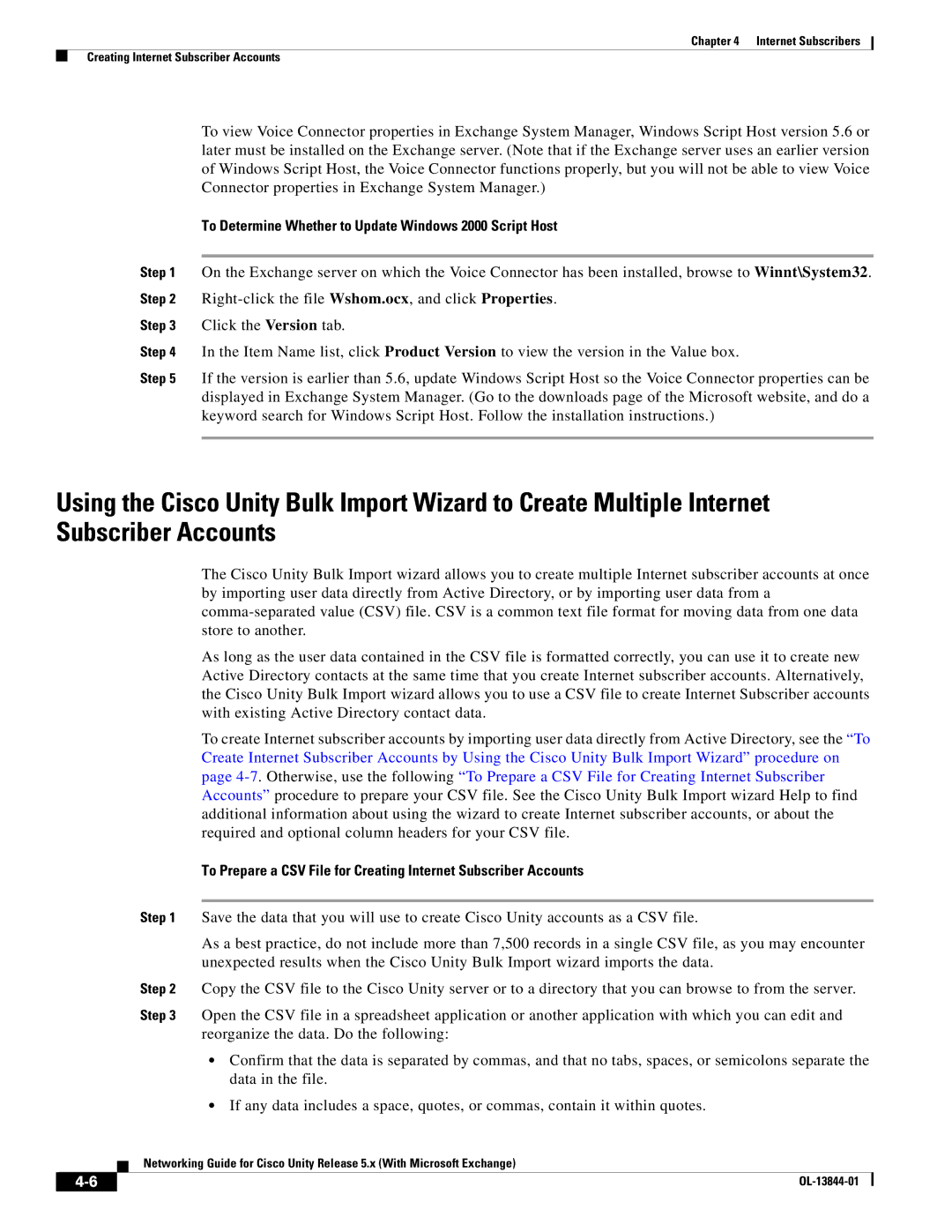Chapter 4 Internet Subscribers
Creating Internet Subscriber Accounts
To view Voice Connector properties in Exchange System Manager, Windows Script Host version 5.6 or later must be installed on the Exchange server. (Note that if the Exchange server uses an earlier version of Windows Script Host, the Voice Connector functions properly, but you will not be able to view Voice Connector properties in Exchange System Manager.)
To Determine Whether to Update Windows 2000 Script Host
Step 1 On the Exchange server on which the Voice Connector has been installed, browse to Winnt\System32.
Step 2
Step 3 Click the Version tab.
Step 4 In the Item Name list, click Product Version to view the version in the Value box.
Step 5 If the version is earlier than 5.6, update Windows Script Host so the Voice Connector properties can be displayed in Exchange System Manager. (Go to the downloads page of the Microsoft website, and do a keyword search for Windows Script Host. Follow the installation instructions.)
Using the Cisco Unity Bulk Import Wizard to Create Multiple Internet Subscriber Accounts
The Cisco Unity Bulk Import wizard allows you to create multiple Internet subscriber accounts at once by importing user data directly from Active Directory, or by importing user data from a
As long as the user data contained in the CSV file is formatted correctly, you can use it to create new Active Directory contacts at the same time that you create Internet subscriber accounts. Alternatively, the Cisco Unity Bulk Import wizard allows you to use a CSV file to create Internet Subscriber accounts with existing Active Directory contact data.
To create Internet subscriber accounts by importing user data directly from Active Directory, see the “To Create Internet Subscriber Accounts by Using the Cisco Unity Bulk Import Wizard” procedure on page
To Prepare a CSV File for Creating Internet Subscriber Accounts
Step 1 Save the data that you will use to create Cisco Unity accounts as a CSV file.
As a best practice, do not include more than 7,500 records in a single CSV file, as you may encounter unexpected results when the Cisco Unity Bulk Import wizard imports the data.
Step 2 Copy the CSV file to the Cisco Unity server or to a directory that you can browse to from the server.
Step 3 Open the CSV file in a spreadsheet application or another application with which you can edit and reorganize the data. Do the following:
•Confirm that the data is separated by commas, and that no tabs, spaces, or semicolons separate the data in the file.
•If any data includes a space, quotes, or commas, contain it within quotes.
Networking Guide for Cisco Unity Release 5.x (With Microsoft Exchange)
| ||
|