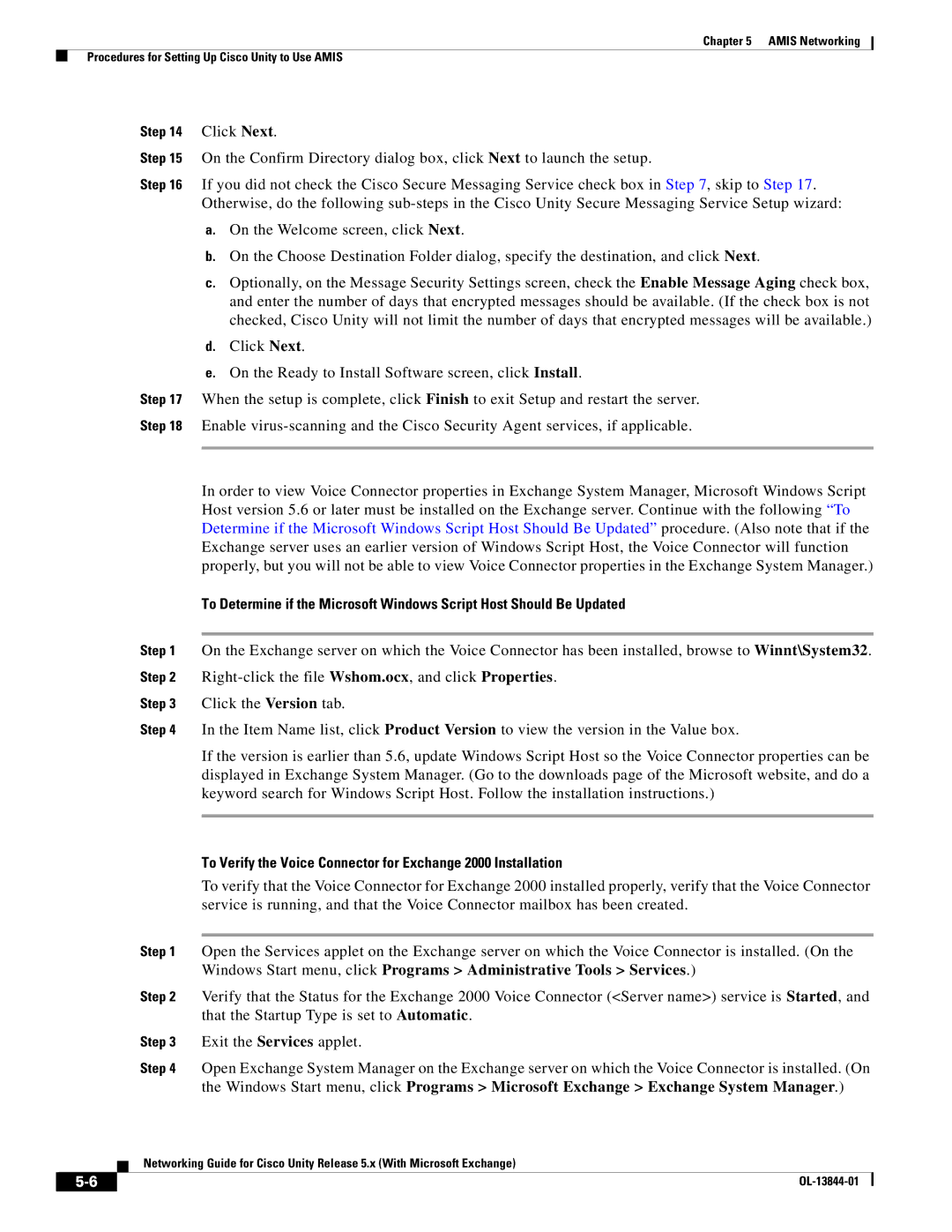Chapter 5 AMIS Networking
Procedures for Setting Up Cisco Unity to Use AMIS
Step 14 Click Next.
Step 15 On the Confirm Directory dialog box, click Next to launch the setup.
Step 16 If you did not check the Cisco Secure Messaging Service check box in Step 7, skip to Step 17. Otherwise, do the following
a.On the Welcome screen, click Next.
b.On the Choose Destination Folder dialog, specify the destination, and click Next.
c.Optionally, on the Message Security Settings screen, check the Enable Message Aging check box, and enter the number of days that encrypted messages should be available. (If the check box is not checked, Cisco Unity will not limit the number of days that encrypted messages will be available.)
d.Click Next.
e.On the Ready to Install Software screen, click Install.
Step 17 When the setup is complete, click Finish to exit Setup and restart the server.
Step 18 Enable
In order to view Voice Connector properties in Exchange System Manager, Microsoft Windows Script Host version 5.6 or later must be installed on the Exchange server. Continue with the following “To Determine if the Microsoft Windows Script Host Should Be Updated” procedure. (Also note that if the Exchange server uses an earlier version of Windows Script Host, the Voice Connector will function properly, but you will not be able to view Voice Connector properties in the Exchange System Manager.)
To Determine if the Microsoft Windows Script Host Should Be Updated
Step 1 On the Exchange server on which the Voice Connector has been installed, browse to Winnt\System32. Step 2
Step 3 Click the Version tab.
Step 4 In the Item Name list, click Product Version to view the version in the Value box.
If the version is earlier than 5.6, update Windows Script Host so the Voice Connector properties can be displayed in Exchange System Manager. (Go to the downloads page of the Microsoft website, and do a keyword search for Windows Script Host. Follow the installation instructions.)
To Verify the Voice Connector for Exchange 2000 Installation
To verify that the Voice Connector for Exchange 2000 installed properly, verify that the Voice Connector service is running, and that the Voice Connector mailbox has been created.
Step 1 Open the Services applet on the Exchange server on which the Voice Connector is installed. (On the Windows Start menu, click Programs > Administrative Tools > Services.)
Step 2 Verify that the Status for the Exchange 2000 Voice Connector (<Server name>) service is Started, and that the Startup Type is set to Automatic.
Step 3 Exit the Services applet.
Step 4 Open Exchange System Manager on the Exchange server on which the Voice Connector is installed. (On the Windows Start menu, click Programs > Microsoft Exchange > Exchange System Manager.)
Networking Guide for Cisco Unity Release 5.x (With Microsoft Exchange)
| ||
|