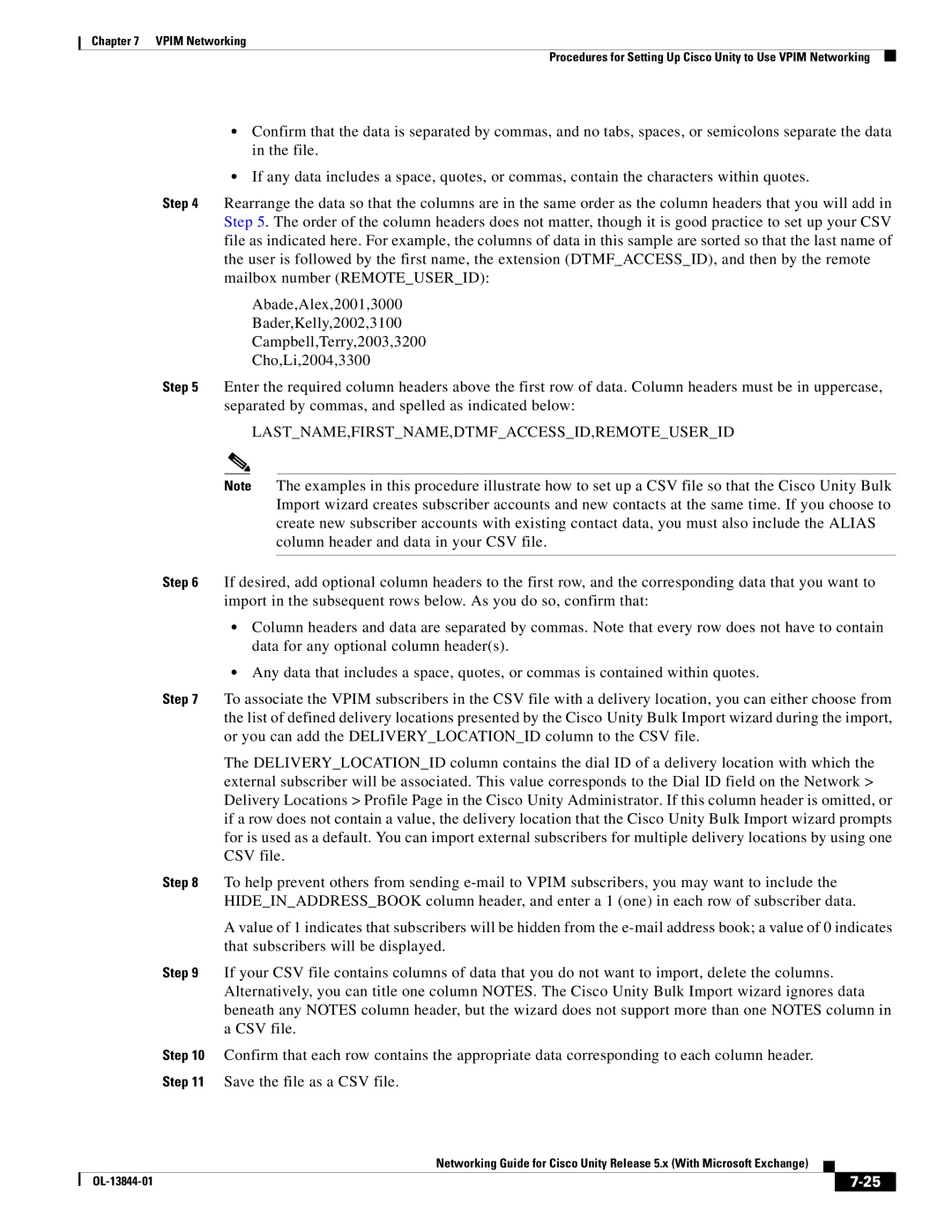Chapter 7 VPIM Networking
Procedures for Setting Up Cisco Unity to Use VPIM Networking
•Confirm that the data is separated by commas, and no tabs, spaces, or semicolons separate the data in the file.
•If any data includes a space, quotes, or commas, contain the characters within quotes.
Step 4 Rearrange the data so that the columns are in the same order as the column headers that you will add in Step 5. The order of the column headers does not matter, though it is good practice to set up your CSV file as indicated here. For example, the columns of data in this sample are sorted so that the last name of the user is followed by the first name, the extension (DTMF_ACCESS_ID), and then by the remote mailbox number (REMOTE_USER_ID):
Abade,Alex,2001,3000
Bader,Kelly,2002,3100
Campbell,Terry,2003,3200
Cho,Li,2004,3300
Step 5 Enter the required column headers above the first row of data. Column headers must be in uppercase, separated by commas, and spelled as indicated below:
LAST_NAME,FIRST_NAME,DTMF_ACCESS_ID,REMOTE_USER_ID
Note The examples in this procedure illustrate how to set up a CSV file so that the Cisco Unity Bulk Import wizard creates subscriber accounts and new contacts at the same time. If you choose to create new subscriber accounts with existing contact data, you must also include the ALIAS column header and data in your CSV file.
Step 6 If desired, add optional column headers to the first row, and the corresponding data that you want to import in the subsequent rows below. As you do so, confirm that:
•Column headers and data are separated by commas. Note that every row does not have to contain data for any optional column header(s).
•Any data that includes a space, quotes, or commas is contained within quotes.
Step 7 To associate the VPIM subscribers in the CSV file with a delivery location, you can either choose from the list of defined delivery locations presented by the Cisco Unity Bulk Import wizard during the import, or you can add the DELIVERY_LOCATION_ID column to the CSV file.
The DELIVERY_LOCATION_ID column contains the dial ID of a delivery location with which the external subscriber will be associated. This value corresponds to the Dial ID field on the Network > Delivery Locations > Profile Page in the Cisco Unity Administrator. If this column header is omitted, or if a row does not contain a value, the delivery location that the Cisco Unity Bulk Import wizard prompts for is used as a default. You can import external subscribers for multiple delivery locations by using one CSV file.
Step 8 To help prevent others from sending
A value of 1 indicates that subscribers will be hidden from the
Step 9 If your CSV file contains columns of data that you do not want to import, delete the columns. Alternatively, you can title one column NOTES. The Cisco Unity Bulk Import wizard ignores data beneath any NOTES column header, but the wizard does not support more than one NOTES column in a CSV file.
Step 10 Confirm that each row contains the appropriate data corresponding to each column header. Step 11 Save the file as a CSV file.
|
| Networking Guide for Cisco Unity Release 5.x (With Microsoft Exchange) |
|
| |
|
|
| |||
|
|
|
|
| |
|
|
|
| ||