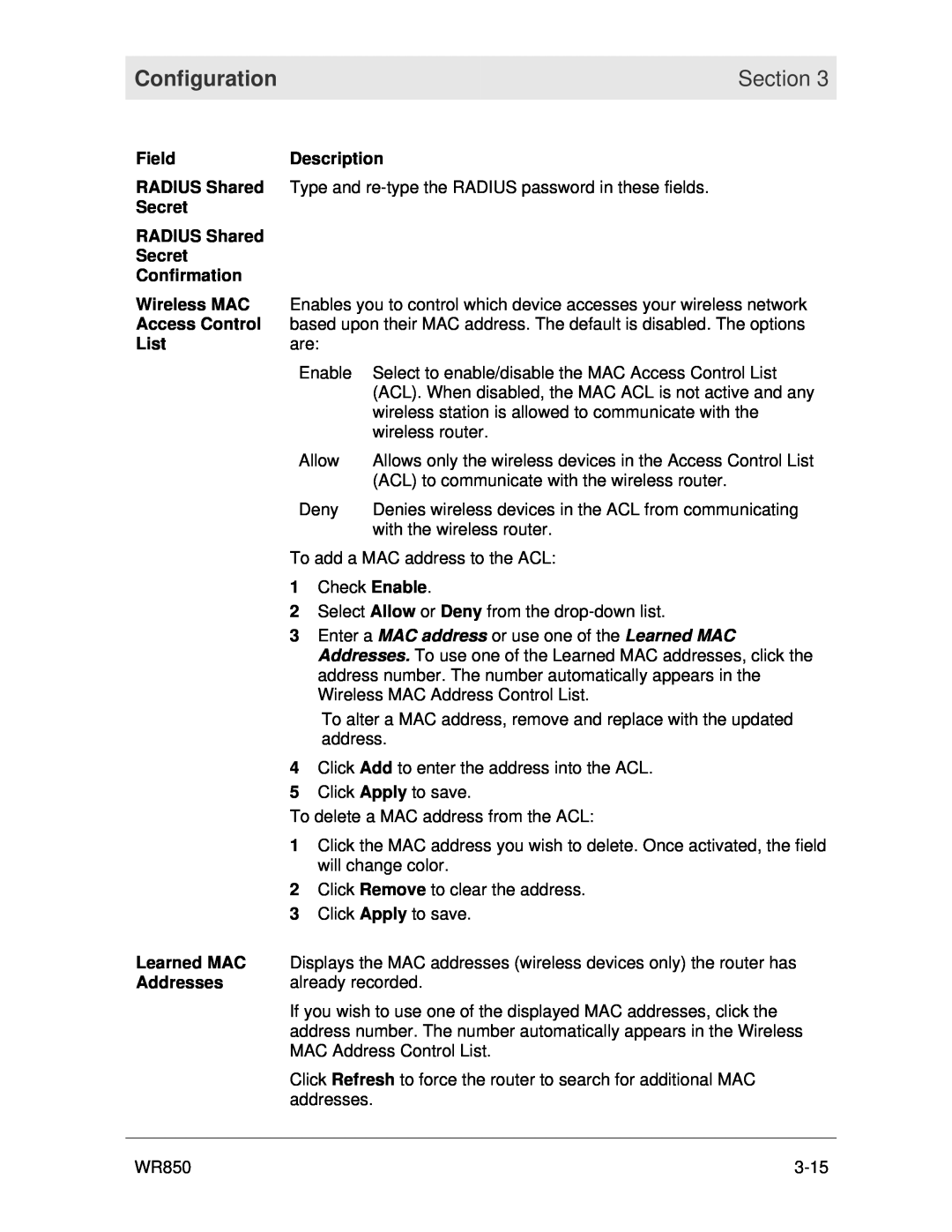Configuration | Section 3 |
|
|
Field | Description |
RADIUS Shared | Type and |
Secret |
|
RADIUS Shared |
|
Secret |
|
Confirmation |
|
Wireless MAC | Enables you to control which device accesses your wireless network |
Access Control based upon their MAC address. The default is disabled. The options
List | are: |
|
| Enable | Select to enable/disable the MAC Access Control List |
|
| (ACL). When disabled, the MAC ACL is not active and any |
|
| wireless station is allowed to communicate with the |
|
| wireless router. |
| Allow | Allows only the wireless devices in the Access Control List |
|
| (ACL) to communicate with the wireless router. |
| Deny | Denies wireless devices in the ACL from communicating |
|
| with the wireless router. |
To add a MAC address to the ACL:
1Check Enable.
2Select Allow or Deny from the
3Enter a MAC address or use one of the Learned MAC Addresses. To use one of the Learned MAC addresses, click the address number. The number automatically appears in the Wireless MAC Address Control List.
To alter a MAC address, remove and replace with the updated address.
4Click Add to enter the address into the ACL.
5Click Apply to save.
To delete a MAC address from the ACL:
1Click the MAC address you wish to delete. Once activated, the field will change color.
2Click Remove to clear the address.
3Click Apply to save.
Learned MAC | Displays the MAC addresses (wireless devices only) the router has |
Addresses | already recorded. |
| If you wish to use one of the displayed MAC addresses, click the |
| address number. The number automatically appears in the Wireless |
| MAC Address Control List. |
| Click Refresh to force the router to search for additional MAC |
| addresses. |
|
|
WR850 |