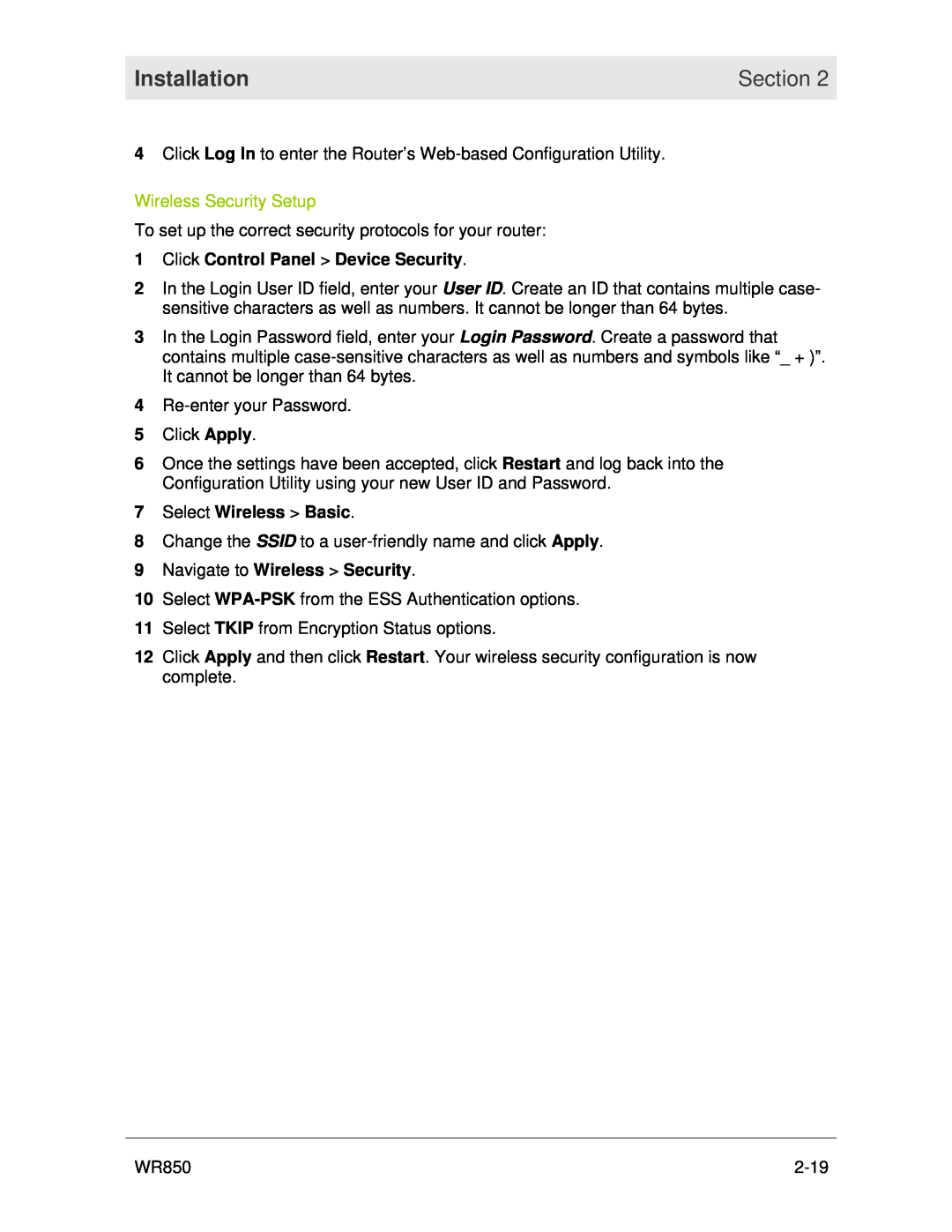Installation | Section 2 |
|
|
4Click Log In to enter the Router’s
Wireless Security Setup
To set up the correct security protocols for your router:
1Click Control Panel > Device Security.
2In the Login User ID field, enter your User ID. Create an ID that contains multiple case- sensitive characters as well as numbers. It cannot be longer than 64 bytes.
3In the Login Password field, enter your Login Password. Create a password that contains multiple
4
5Click Apply.
6Once the settings have been accepted, click Restart and log back into the Configuration Utility using your new User ID and Password.
7Select Wireless > Basic.
8Change the SSID to a
9Navigate to Wireless > Security.
10Select
11Select TKIP from Encryption Status options.
12Click Apply and then click Restart. Your wireless security configuration is now complete.
WR850 |