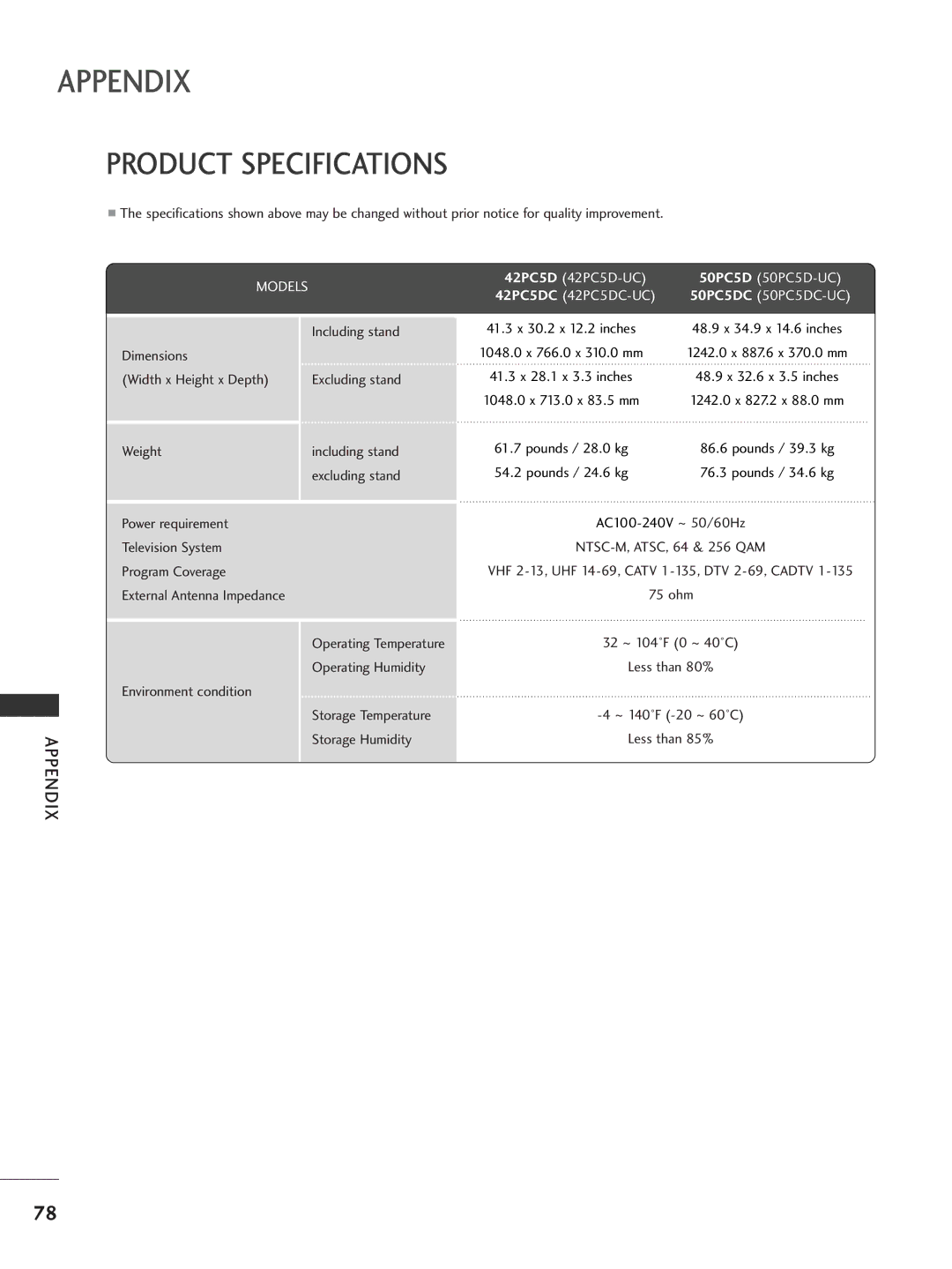32LC7D 42PC5D
37LC7D 50PC5D 42LC7D
Page
FCC Notice
Do not use this apparatus near water
Safety Instructions
Important Safety Instructions
Grounding
Use only with the cart, stand, tripod, bracket
Exposed to dripping or splashing and no
Contents
Time Setting
External Control Through RS-232C
Feature of this TV
Introduction
Accessories
Preparation
Plasma TV Model
Front Panel Information
Front Panel Controls
Remote Control Sensor
LCD TV Model
Here shown may be somewhat different from your TV
Back Panel Information
Back Connection Panel
Service
Component
AV OUT
Video
Back Cover for Wire Arrangement
How to remove the Cable Management
Connect the cables as necessary
Attaching the TV to a Wall
Ensure the eye-bolts or brackets are tightened securely
Stand Installation Only 32/37 inches LCD TV models
Plasma TV Model LCD TV Model
Desktop Pedestal Installation
Vesa Wall Mounting
Antenna or Cable Connection
Antenna Analog or Digital
External Equipment Setup
HD Receiver Setup
How to connect
How to use
External Equipment Setup
Turn on the digital set-top box
External Equipment Setup
DVD Setup
Component Input ports
Connect the video outputs Y, PB, PR of the DVD to
Refer to the DVD players manual for operating instructions
Select AV1 input source by using the Input button on
Remote control
Connect the S-VIDEO output of the DVD to
Video input on the set
VCR Setup
When connecting with an antenna
Mono jack of the set
= white, and Audio Right = red
Insert a video tape into the VCR and press Play on
Ex LCD TV Model
Other A/V Source Setup
Camcorder
Audio
RGB-PC, HDMI1/DVI-PC mode
RGB-PC mode only 640x350 HDMI1/DVI-DTV, HDMI2-DTV mode
59.94
800x600
Initializing Reset to original factory values
Screen Setup for PC mode Overview
Phase
AV OUT Setup
Digital Audio Output
Watching TV / Channel Control
Remote Control Functions
Watching TV / Channel Control
Installing Batteries
Inside the Sliding Cover
Control
Volume Adjustment
Turning on TV
Setup
ON-SCREEN Menus Selection
Watching TV / Channel Control Lock
Option
Channel Search
Auto Scan EZ Scan
Add/Delete Channel Manual Scan
After EZ Scan on the Setup menu
Channel Editing
There are two different ways in order to add or delete
Small window at the top-left corner of the screen
DTV Signal Strength
Input Source Selection
Watching
Select the source T V, AV1, AV2, Component1
Press the G button and then use D or Button to
Input Label
SimpLink Preparations
SimpLink Functions
SimpLink Menu
You can also adjust Aspect Ratio in the Option menu
Picture Control
Set by program
Become imprinted on the screen and remain visible
169
Horizon
Zoom
Picture
Preset Picture Settings
EZ Picture Preset
Color Tone Preset
Picture Control
Select EZ Picture
Manual Picture Adjustment
EZ Picture User Mode
Color Tone User Mode
Or G button to
XD Picture Improvement Technology
Select X D
Advanced Cinema 32 Pull Down Mode
Advanced Black Darkness Level
Picture Reset
Select Video Reset
Orbiter
Inversion
LOW Power Picture Mode Plasma TV only
Preset Sound Settings EZ Sound
Sound & Language Control
Sound
Language Control
Make appropriate adjustments
Balance
Select Balance
Press the G button and then use F or G button to
TV Speakers ON/OFF Setup
Sound & Language Control
STEREO/SAP Broadcasts Setup
Stereo, or SAP appear in turn
Them with the SAP button
Press Exit button to save and return to TV viewing
Audio Language
ON-SCREEN Menus Language Selection
Select Language
Caption / Text
Analog Broadcasting System Captions
Caption
Text
Or French
Digital Broadcasting System Captions
Select Caption/Text
Caption Option
Customize the DTV/CADTV captions that appear on your screen
Sound & Language
Size Set the word size
Auto Clock Setup
Time Setting
Clock Setting
Manual Clock Setup
Time Setting
Auto ON/OFF Timer Setting
Button and then use Or E button to
Sleep Timer Setting
Select Auto Off
Auto SHUT-OFF Setting
To select the Time menu
SET Password & Lock System
Setting up Your Password
Parental Control / Ratings
Chip rating and categories
Rating
Set Password
Lock System
Parental Control / Rating
Channel Blocking
External Input Blocking
Movie & TV Rating
Movie Rating Mpaa for USA only
TV Rating Children for USA only
TV Rating General for USA only
TV Rating English for Canada only
Troubleshooting
Remote control Doesn’t work Power is suddenly Turned off
Appendix
Appendix
Appendix
Vertical bar or stripe on Background
Maintenance
Cleaning the Screen
Cleaning the Cabinet
Extended Absence
Product Specifications
Models
37LC7D 42LC7D
Programming the Remote Control
Programming a code into a remote mode
Remote Control Code
VCR
Cable Box
Hdstb
Audio
DVD
Remote Control IR Codes
IR Codes
Code Function
RS-232C Setup
Type of Connector D-Sub 9-Pin Male
External Control Through RS-232C
GND
RS-232C Configurations
Communication Parameters
Command Reference List
Transmission / Receiving Protocol
Set ID OK/NGDatax
Set ID DataCr
Step