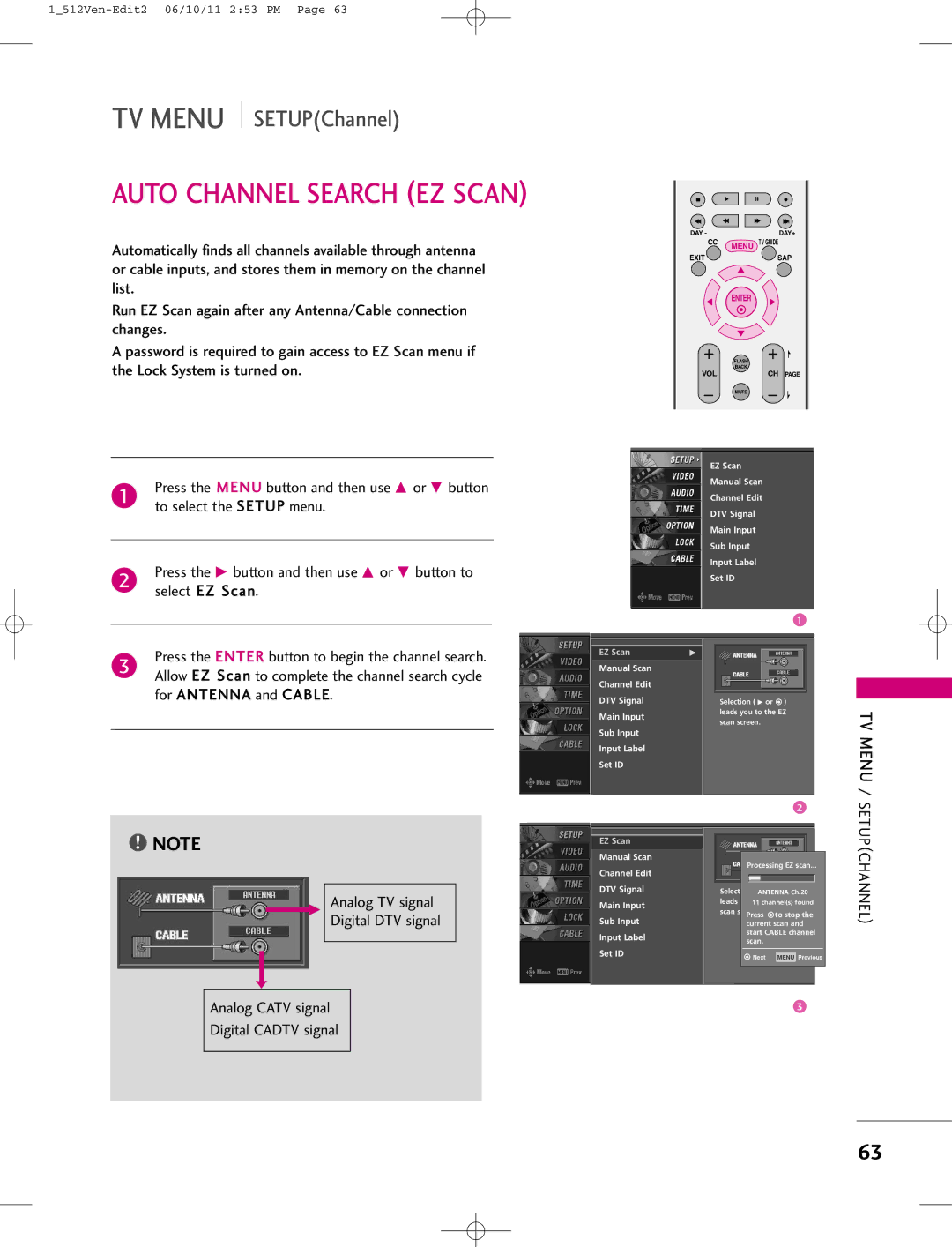LCD TV
Page
There is no guarantee that interference will not
Quency energy and, if not installed and used
Lightning flash with arrowhead
Receiver
Safety Instruction
Important Safety Instructions
Cord exits the appliance
Use only with the cart, stand, tripod, bracket
Instruction
Outdoor Use Marking
Contents
Contents
Video images simultaneously
Your own home
Tional TVs do not fit
During the manufacture and operation of this
Introduction
Digital Cable Compatibility
TV Guide on Screentm Notices for U.S.A
Trademark Notice
License Notice
Wall Brackets
Accessories
Controls
Power Guide
Input Menu Volume Channel
Connection Options
Remote Control KEY Functions
Switch the sound on or off. G p
Installing Batteries
Increase/decrease the sound level
Tune to the last channel viewed
Attaching the TV to a Wall
Installation
Bundle the cables using the supplied twister holder
Wire Arrangement
How to remove the Cable Management
Swivel Stand
Desktop Pedestal Installation
AV1 AV2
When every external equipment is connected Antenna Cable
Auto Link
Connections & Setup
Using both Cable and Antenna
Antenna or Cable Connection
Antenna analog or digital
UHF
Damage to the CableCARDTM
Cablecardtm Setup
How to use
How to connect
Hdstb Setup
When connecting Component cable
When connecting Hdmi cable
When connecting D-sub 15pin cable
Optical
When connecting Hdmi to DVI cable
When connecting with an antenna
VCR Setup
When connecting with an S-Video cable
When connecting with a RCA cable
Connections
Input jacks on the set
We recommend to use the AV OUT jacks for VCR recording
AV OUT Setup
Setup
Digital Audio Output
Camcorder
External A/V Source Setup
Component Input ports
DVD Setup
Hdmi
PC/DTV jack on the set
PC Setup
1DVI
720x400
RGB-PC mode only 640x350 HDMI-PC mode only 1280x768
1280x720 45.00 60.00
44.96
Overview
Screen Setup for PC mode
Operation
Turning the TV on
Basic
Basic Operation
Basic Operation
Select EZ Scan
Initial Channel Search EZ Scan
Channel Selection
Volume Adjustment
Ready to setup
TV Guide on Screen Setup
Welcome Screen
Reminder Screen
Screen 3 Do you have Cable Service connected?
Using TV Guide
Screen 1 Country
Screen 2 Enter ZIP or Postal Code
Screen 4 Do you have an antenna connected?
Screen 5 Are your basic settings correct?
Screen 6 Congratulations
Screen 7 Helpful Information
TV Guide On Screen Overview
TV Guide on Screentm Feature
Overview
Screen Components
Panel Menu
TV Guide on Screentm System
Listings
Main Services
From Search, use the E button to highlight Movies
Search
Category Search Example Movies
TV Guide on Screentm System
Keyword Search
When finished, use the E button to highlight Enter
Keyword
Keyboard is displayed
List of all matching shows for that keyword is displayed
Remind
Schedule
Change System Settings
Setup
Change Channel Display
Change Default Options
No. Default = No
Choices are Yes and No. Default = No
Late, to On time. Default = 1 min early
Display the Remind Defaults menu
From a Panel Menu
Remind Features
Manual Reminder
Remind Conflict
Remind Alerts
Special Functions
Watching PIP/POP/Twin Picture
TV Program Selection for PIP
Selecting an Input Signal Source for PIP/Twin Picture
Moving the PIP Sub Picture
HDMI1/DVI, HDMI2
Twin Picture
Adjusting Main and Sub Picture Sizes for Twin Picture
Swapping the PIP/Twin Picture
POP Picture-out-of-Picture Channel Scan
TV Menu Cable
Setup Video
Time
Lock
TV Menu
Analog TV signal Digital DTV signal
Auto Channel Search EZ Scan
TV Menu / Setup
To select the Setup menu
Manual Channel Search Manual Scan
Press the G button and then use D or E button to
Menu button to return to the previous menu
Channel Edit
Quality of the signal being received
DTV Signal Strength
Select Main Input
Main Picture Source Selection
Sub Picture Source Selection
Press the F or G button to select the label
Input Label
Select Input Label
You can also use the Video menu to adjust EZ Picture
TV Menu Video Adjustment
Adaptive Picture Mode APM
Manual Picture Control EZ Picture-User option
Select Color Temperature
Color Temperature Control
Auto Color Temperature Control
Make appropriate adjustments
Manual Color Temperature Control
Select User
Select Red, Green, or Blue
Picture Use the D or E button to select O n or Off
XD Contrast Optimizing the contrast
To select the Video menu
Select Cinema 32 Mode
Select Advanced
Select O n or Off
ADVANCED-BLACK Level
To original values
Video Reset
To select the Audio menu
Audio Language
Auto Volume Leveler EZ Soundrite
Auto Sound Control EZ Sound
You can also adjust EZ Sound in the Audio menu
Next
Adjust the sound to suit your taste and room situations
TV Menu
Balance
TV Speakers ON/OFF Setup
BBE
STEREO/SAP Broadcast Setup
Select your viewing area time zone
Auto Clock Setup
To select the Time menu
Manual Clock Setup
Select Manual Clock
Press the G button and then use F or G to select
Set the minutes
ON/OFF Timer Setup
Or E button to
TV Menu / Time
Sleep Timer
Select Auto Off
Auto OFF
Set by program
Aspect Ratio Control
Selects the proper picture proportion to
Match the source’s image With an original 43 aspect ratio
Horizon
169
Zoom
Cinema Zoom
Analog Broadcasting System Captions
Caption / Text
Caption
Text
To select the Option menu
Digital Broadcasting System Captions
Caption Option
How To Use?
What is Brief Info.?
Brief Info
Press the Info button to show the Brief Info on the screen
Enter the password as requested
Setting UP Your Password
TV is set up with the initial Password
Chip rating and categories
Your new password
SET Password
Lock System
TV Menu / Lock
100
Block Channel
Or E button
To choose Block Channel
To select G, P G, PG-13, R, NC-17 or
101
To choose Movie Rating
Fantasy Violenceapplies to TV-Y7
102
Ageapplies to TV-Y, TV-Y7
103
To select a source
Input Block
104
CableCARD/ Host ID Screen
Cable Menu Options
105
106
Scrambled Channel
Emergency Message Alert
Cable Channel List
107
TV Menu / CableCARDTM
RS-232C Setup
External Control Device Setup
Type of Connector D-Sub 9-Pin Male
108
Set ID
RS-232C Configurations
109
RXD TXD GND DTR DSR RTS CTS
110
Command Reference List
Transmission / Receiving Protocol
Set ID OK/NGDatax
111
Acknowledgement j Set ID OK/NGDatax
112
Acknowledgement y Set ID OK/NGDatax
113
Step
114
115
Remote Control IR Codes
IR Codes
Code Function
116
117
Programming the Remote Control
Programming a code into a remote mode
118
Programming Codes
VCRs
119
DVD
120
Troubleshooting Checklist
Remote control Doesn’t work Power is suddenly Turned off
Vertical bar or stripe on Background
121
My Guide listings disap
122
Cleaning the Screen
Maintenance
Cleaning the Cabinet
Extended Absence
124
Product Specifications

![]() ) leads you to the EZ scan screen.
) leads you to the EZ scan screen.